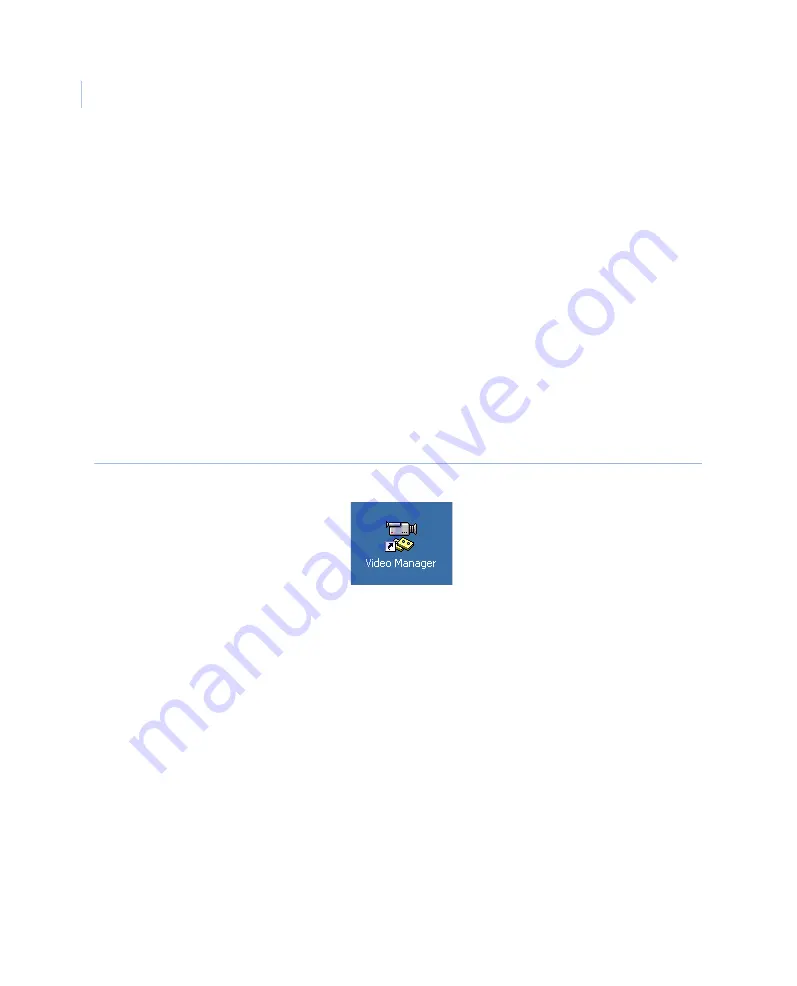
MobileView 4
Installation Manual
28
Connect to the DVR
To configure your laptop for direct connection to the DVR, do the following:
1. Connect an Ethernet crossover cable between your laptop Ethernet port and the
DVR front Ethernet port. (A regular patch cable will not work.)
2. On your laptop, open Network Connections (
Start > Settings > Network
Connections
).
3. Set your laptop’s IP and subnet settings to the following:
•
IP address: 192.168.0.99
•
Subnet: 255.255.255.0
4. Open the Video Manager application from your laptop by double-clicking the
MobileView icon (
Figure 24. MobileView icon
5. If the
DVSS connections
window (
on page 29) does not automatically
open, click on the
Open
button to display the available DVR connections.
6. Under the column
Machine
, find the DVR name.
7. On the row with the correct
Machine
name, select the check box for LIVE and click
OK.
8. After answering prompts for logon name and password, the software will connect to
the DVR and display available live video.
Содержание MobileView 4
Страница 1: ...MobileView g MobileView 4 Installation Manual ...
Страница 16: ...MobileView 4 Installation Manual 6 ...
Страница 44: ...MobileView 4 Installation Manual 34 Figure 29 Commit application ...
Страница 47: ...Chapter 4 DVR configuration 37 Figure 32 Vehicle setup ...
Страница 59: ...Chapter 4 DVR configuration 49 Figure 38 Alarm events ...
Страница 68: ...MobileView 4 Installation Manual 58 ...
Страница 94: ...MobileView 4 Installation Manual 84 ...
Страница 104: ...MobileView 4 Installation Manual 94 ...






























