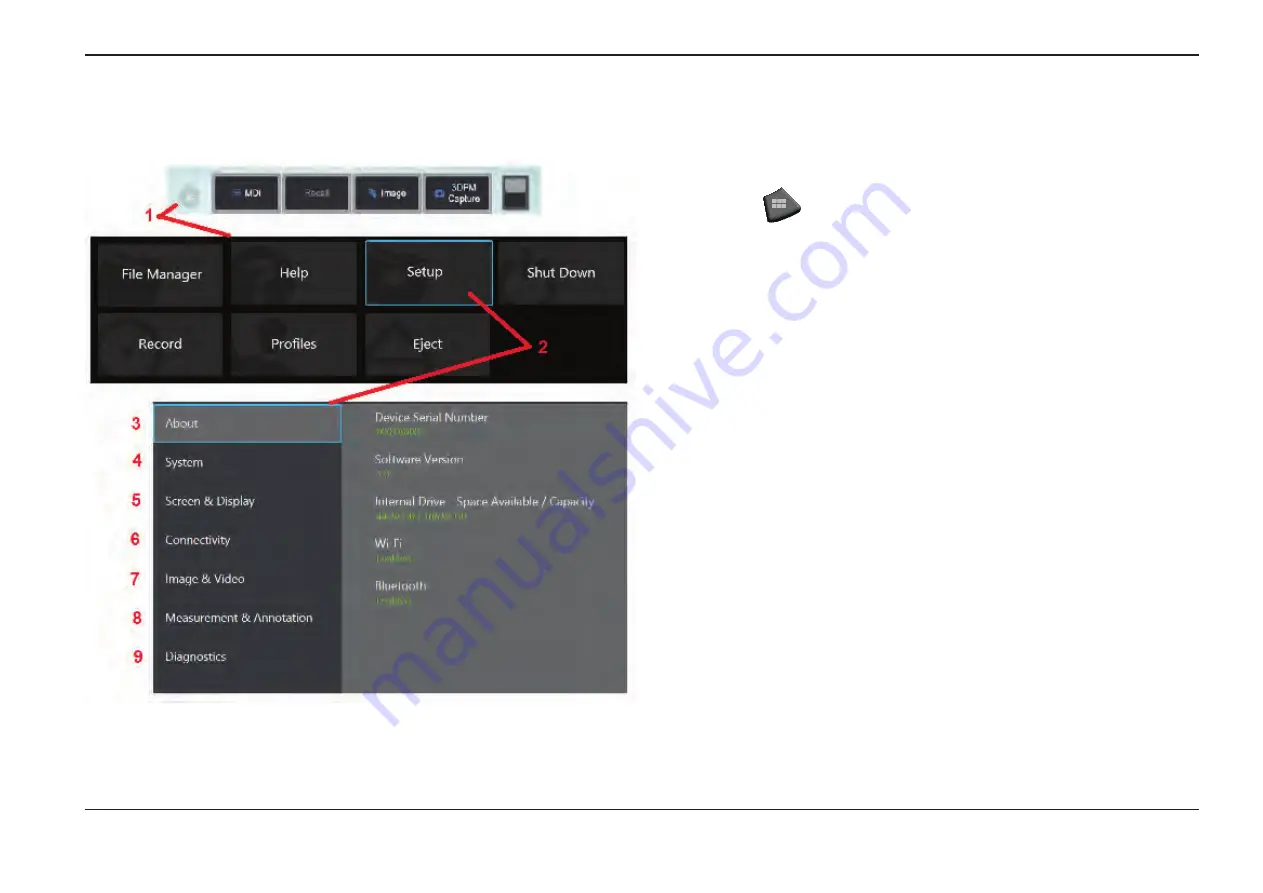
17
07/30/2014
1
– Select the lower left corner of the display (which typically contains the on-screen
GE Logo
) or the
hard key at any time to open or close the
Global Menu
, which
provides access to several features including the
Setup Menu
.
2
– Tap to open the
Setup Menu.
3
– Lists the device’s serial number, software version and describes the configuration
of its available features.
4
– Access to set a Password, Restore Defaults, adjust Date, Time, and operating
Language, and alter various other system settings.
Click here to learn more about
5
– Allows the user to turn various on-screen indicators on and off as well as adjust
display brightness.
Click here to learn more about Display Setup.
6
– Allows the user to turn Wi-Fi and Bluetooth connections on and off as well as work
with networks and identify folders for file sharing.
Click here to learn more about
7
– Allows the user to specify the default directories into which image files and videos
are stored. Also used to select image file type, video format, and sound-related settings.
Controls MDI Annotation and imports Distortion Correction Tables.
more about Image and Video Settings.
8
– Allows the user to set their preferred measurement units (inches vs. mm), manage
and verify measurement tips, and import and export preset annotations.
9
– Generates a Troubleshooting Log to be emailed to and evaluated by GE Technical
Support. If log generation is required, GE Technical Support will guide the user through
the process.
Содержание Mentor Visual iQ
Страница 1: ...1 07 30 2014 Visual iQ VideoProbe User s Manual MVIQAMANUAL Rev B Mentor ...
Страница 2: ...2 07 30 2014 ...






























