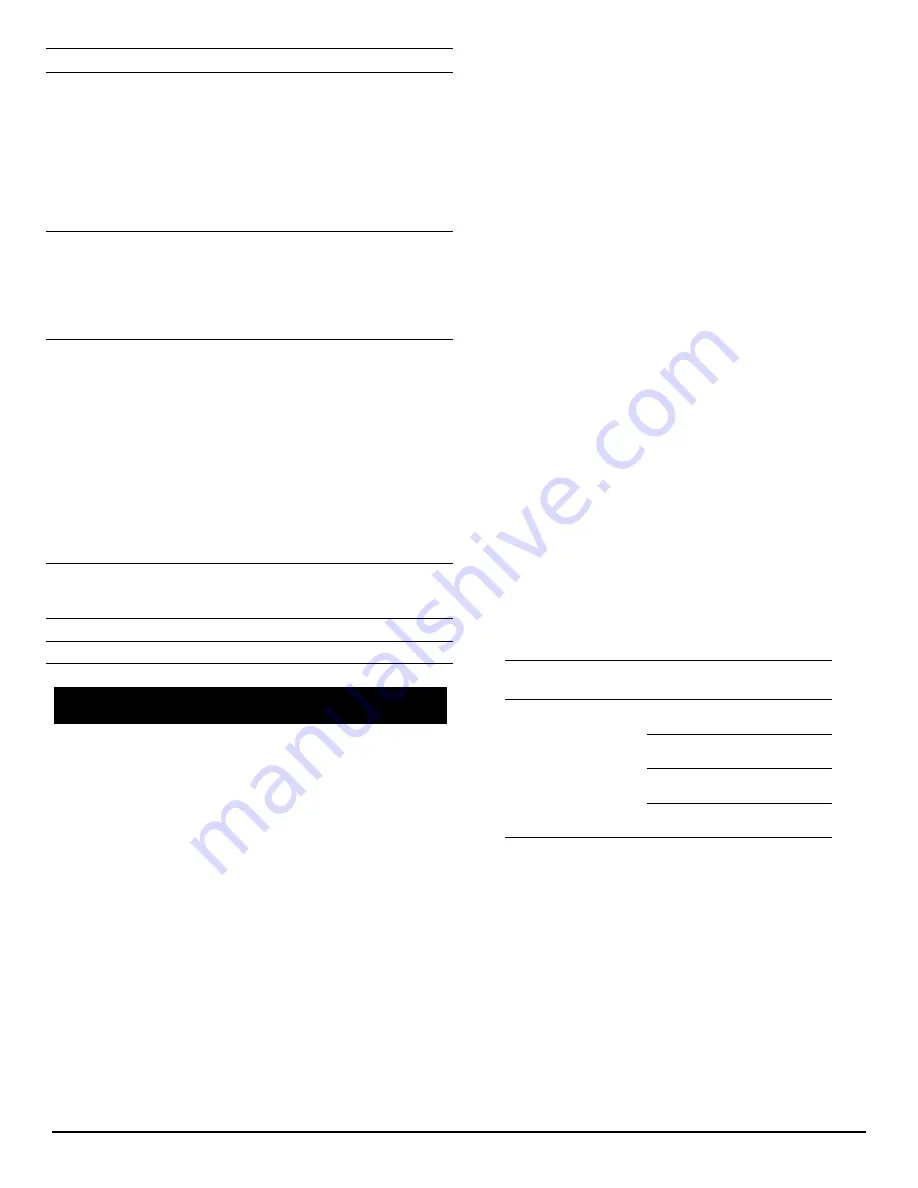
05-4888A01, Rev. B
MDS WiYZ Gateway Setup Guide
3
If trouble occurs, verify that the unit meets the following basic oper-
ating requirements:
1) Adequate and stable primary power, 2)
Secure cable connections, and 3) Proper interface configura-
tions
. These items should be checked prior to starting any detailed
troubleshooting or calling for factory assistance.
6.1
LEDs
The gateway’s LED indicator panel provides useful information
when troubleshooting SDA problems. Refer to
Figure 3
and its
accompanying table for LED data.
6.2
Antenna Checks
Over-the-air communication/range troubles can often be traced to
improper antenna installation or unit placement. The following
checks should be made if there is a signal strength problem in the
network:
• Make sure that the correct antenna is installed on each port
(see
Figure 1
) and that each antenna is tightly secured.
• Install the WiYZ Gateway so that the antennas are vertical.
• Install the unit as high as possible to maximize signal
strength.
• Install the unit in a location that is line-of-sight to the associ-
ated remote units.
• Avoid placing the unit near other antennas or wireless equip-
ment.
• Avoid placing the unit near large metal objects.
6.3
Technical Assistance
Factory technical assistance is available by contacting GE MDS
during business hours (8:30 AM to 6:00 PM Eastern Time). Use
one of the following means to contact the factory:
Telephone: (585) 241-5510
E-mail: [email protected]
Web: www.gemds.com
FAX: (585) 242-8369
FCC Part 15 Notice
This Equipment has been tested and found to comply with the limits for a Class
A digital device, pursuant to Part 15 of the FCC Rules. These limits are designed
to provide reasonable protection against harmful interference when the equip-
ment is operated in a commercial environment. This equipment generates,
uses, and can radiate radio frequency energy and, if not installed and used in
accordance with the instruction manual, may cause harmful interference to radio
communications. Operation of this equipment in a residential area is likely to
cause harmful interference in which case users will be required to correct the
interference at their own expense.
This device complies with Part 15 of the FCC Rules. Operation is subject to the
following two conditions: (1) this device may not cause harmful interference, and
(2) this device must accept any interference received; including interference that
may cause undesired operation.
FCC Notice for CDMA Module
This PCII adds AMPS operation to previous filing. Module Approval. Power
Output listed is conducted. The antenna gain, including cable loss, must not
exceed 9.5 dBi at 1900 MHz/2.26 dB at 850 MHz for mobile operating configu-
rations and 13.5 dBi at 1900 MHz/2.93 dB at 850 MHz for fixed-mount opera-
tions, as defined in 2.1091 and 1.1307 of the rules for satisfying RF exposure
compliance. Separate approval is required for portable operating configurations,
as defined in 2.1093 of the rules. The final product operating with this transmitter
must include operating instructions and applicable warnings, as described in this
filing, for end-users and installers to satisfy RF exposure compliance require-
ments. OEM integrators must be informed of the specific requirements.
RF Exposure Notice
To comply with RF exposure requirements, the antenna shall be installed to
ensure a minimum separation distance of 20 cm from persons. The antenna
may not be collocated or operated in conjunction with other transmitting devices.
To reduce potential radio interference to other users, the antenna type and its
gain should be so chosen that the Equivalent Isotropically Radiated Power
(EIRP) is not more than that permitted for successful communication.
Only approved antennas may be used on the unit's RF output connectors,
as listed below. The use of non-approved antennas may result in a viola-
tion of FCC rules, and subject the user to FCC enforcement action.
Warning: Changes or modifications not expressly approved by the manufacturer
could void the user’s authority to operate the equipment.
Wi-Fi
Station Operation or Ad-Hoc Operation:
•
Off
—No connection.
•
Solid green
—Connected with
“
good
”
signal
(RSSI stronger than -48 dBm).
•
Solid amber
—Connected with
“
medium
”
signal
(RSSI between -49 dBm and -69 dBm).
•
Solid red
—Connected with
“
weak
”
signal (RSSI
less than -70 dBm).
AP Mode:
•
Off
—Wi-Fi disabled.
•
Solid green
—One or more connected clients.
•
Solid red
—No connected clients.
Cell
Off
—No cellular connection.
Solid green
—Cellular connection with a good signal
(RSSI stronger than -80 dBm).
Solid amber
—Cellular connection with a medium
signal (RSSI between -90 dBm and -80 dBm).
Solid red
—Cellular connection with a weak signal
(RSSI less than -90 dBm).
eNET
entraNET Remote Operation:
•
Off
—No connection.
•
Solid green
—Connected with
“
good
”
signal
(RSSI stronger than -75 dBm).
•
Solid amber
—Connected with
“
medium
”
signal
(RSSI between -76 dBm and -95 dBm).
•
Solid red
—Connected with
“
weak
”
signal (RSSI
less than -96 dBm).
entraNET Direct-Mode Node Operation:
•
Off
—Disabled.
•
Solid green
—One or more Remotes connected
to a direct mode Root.
•
Solid red
—No Remotes connected to a direct
mode Root.
entraNET Direct-Mode Root Operation:
•
Off
—Disabled.
•
Solid green
—Available for connected Remotes.
LAN
Off
—No Ethernet link.
On
—Ethernet link established.
Flash
—Ethernet data on interface.
COM1
Blinks if TX or RX data is present on COM1 interface.
COM2
Blinks if TX or RX data is present on COM2 interface.
6.0
TROUBLESHOOTING
LED Name
Function
Connector
Allowed Antennas
(GE MDS Part Number)
N-Connector
Mesh Omni (2.4 GHz):
97-4278A48
Wi-Fi Omni (2.4 GHz):
97-4278A48
Cellular Omni (800/1900 MHz):
97-4278A47
entraNET Omni: 97-4278A49
entraNET Yagi: 97-3194A14






















