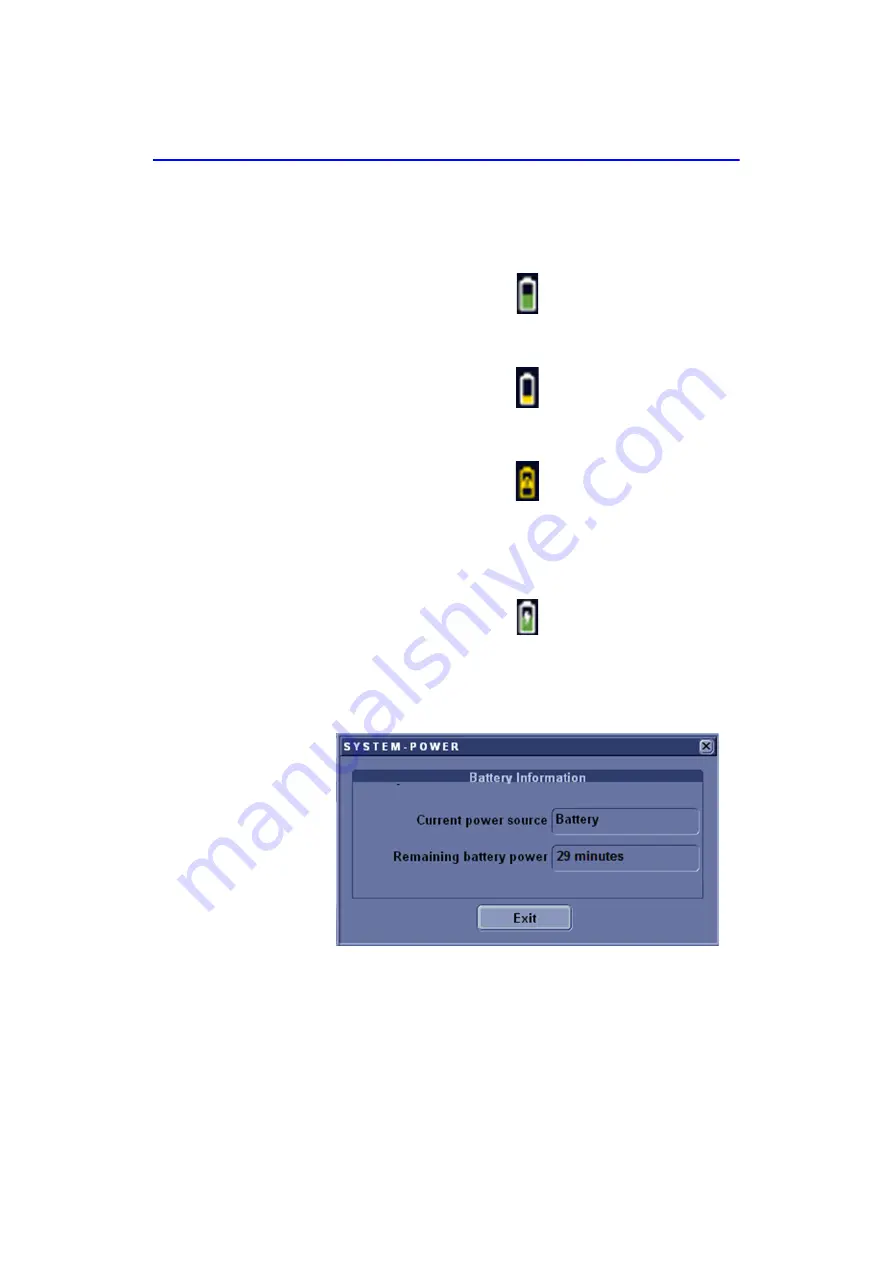
Getting Started
1-16
LOGIQ V2/LOGIQ V1
–
User Guide
Direction 5610736-100
Rev. 9
View current battery status
When the system is running on battery, there is a battery icon in
the system status bar, When there is no battery, the AC plug
Icon is displayed in the system status bar.
Figure 1-4. Battery icon
Figure 1-5. Low Power Battery Icon
Figure 1-6. Warning Battery Icon
If the battery is in charge, the battery icon appears as being
charged in the system status bar.
Figure 1-7. Charging Battery icon
Select the battery icon and the following information window
appears:
Figure 1-8. Battery Status Message
Содержание LOGIQ V1
Страница 4: ...i 2 LOGIQ V2 LOGIQ V1 User Guide Direction 5610736 100 Rev 9 This page intentionally left blank ...
Страница 8: ...i 6 LOGIQ V2 LOGIQ V1 User Guide Direction 5610736 100 Rev 9 ...
Страница 92: ...Getting Started 1 80 LOGIQ V2 LOGIQ V1 User Guide Direction 5610736 100 Rev 9 ...
Страница 170: ...After the Exam is Over 3 8 LOGIQ V2 LOGIQ V1 User Guide Direction 5610736 100 Rev 9 Figure 3 10 Formats selection ...
Страница 242: ...After the Exam is Over 3 80 LOGIQ V2 LOGIQ V1 User Guide Direction 5610736 100 Rev 9 ...
Страница 288: ...Safety 4 46 LOGIQ V2 LOGIQ V1 User Guide Direction 5610736 100 Rev 9 ...
Страница 380: ...Index 4 LOGIQ V2 LOGIQ V1 User Guide Direction 5610736 100 Rev 9 ...
Страница 381: ......
















































