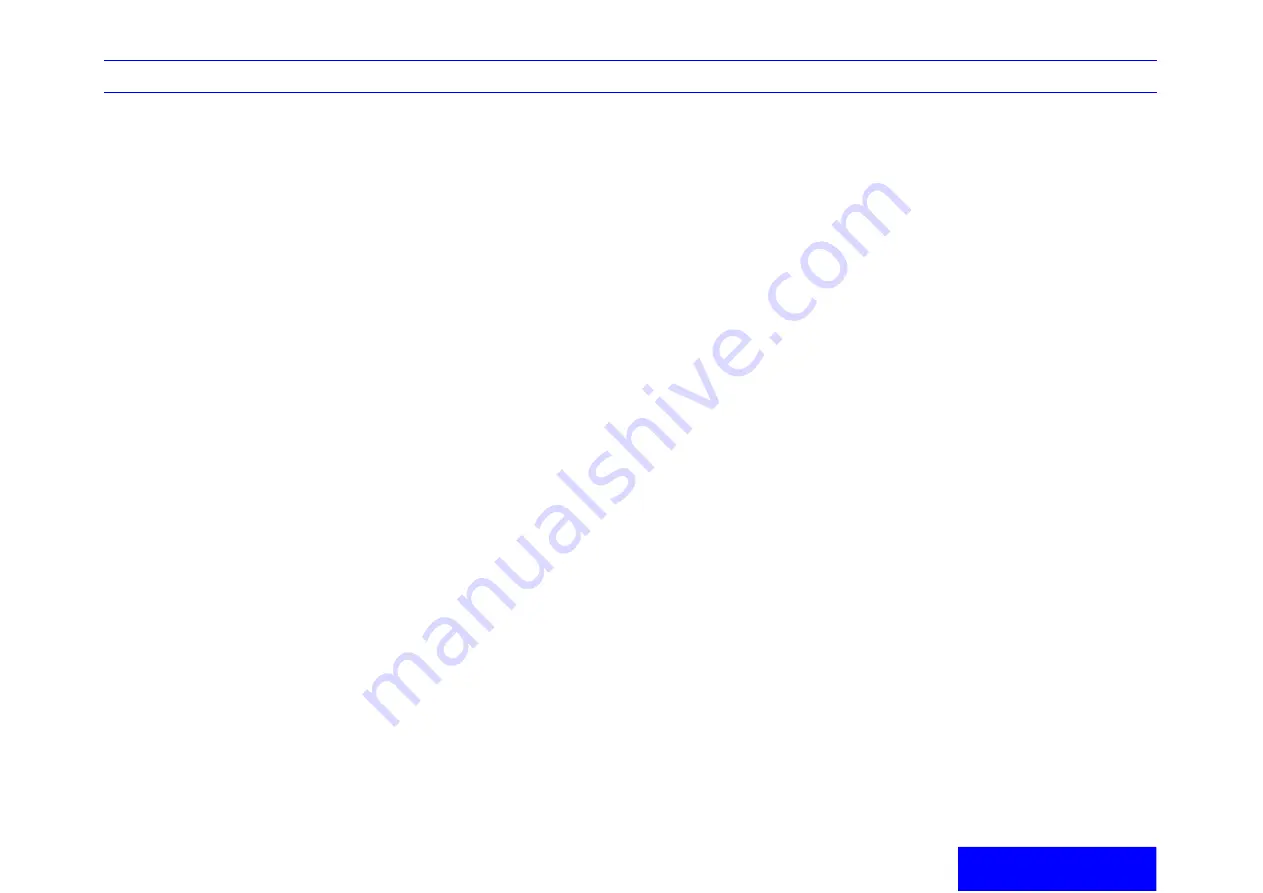
LOGIQ e Quick Guide
Direction 5130174-100 Rev. 2
17
Basic Measurements/
Calculations
Basic Measurements
NOTE: The following instructions assume that you
first scan the patient and then press
Freeze
.
B Mode
Distance and Tissue Depth Measurements
1.
Press
Measure
once; an active caliper
displays.
2.
To position the active caliper at the start point
(distance) or the most anterior point (tissue
depth), move the
Trackball
.
3.
To fix the start point, press
Set
. The system
fixes the first caliper and displays a second
active caliper.
4.
To position the second active caliper at the end
point (distance) or the most posterior point
(tissue depth), move the
Trackball
.
5.
To complete the measurement, press
Set
. The
system displays the distance or tissue depth
value in the measurement results window.
NOTE: Before you complete a measurement:
To toggle between active calipers, press
Measure
.
To erase the second caliper and the current
data measured and start the measurement
again, press
Clear
once.
NOTE: After you complete the measurement, to
erase all data that has been measured to this point,
but not data entered onto worksheets, press
Clear
.
Circumference/Area (Ellipse) Measurement
1.
Press
Measure
once; an active caliper
displays.
2.
To position the active caliper, move the
Trackball
.
3.
To fix the start point, press
Set
. The system
fixes the first caliper and displays a second
active caliper.
4.
To position the second caliper, move the
Trackball
.
5.
Adjust the
Ellipse
control; an ellipse with an
initial circle shape appears.
6.
To position the ellipse and to size the measured
axes (move the calipers), move the
Trackball
.
7.
To increase the size, adjust the
Ellipse
control
in a clockwise direction. To decrease the size,
adjust the
Ellipse
control in a counterclockwise
direction.
8.
To toggle between active calipers, press
Measure
.
9.
To complete the measurement, press
Set
. The
system displays the circumference and area in
the measurement results window.
NOTE: Before you complete a measurement:
To erase the ellipse and the current data
measured, press
Clear
once. The original
caliper is displayed to restart the
measurement.
To exit the measurement function without
completing the measurement, press
Clear
a second time.
Circumference/Area (Trace) Measurement
1.
Press
Measure
twice; a trace caliper displays.
2.
To position the trace caliper at the start point,
move the
Trackball
.
3.
To fix the trace start point, press
Set
. The trace
caliper changes to an active caliper.
4.
To trace the measurement area, move the
Trackball
around the anatomy. A dotted line
shows the traced area.
NOTE: To erase the dotted line but not the trace
caliper, press
Clear
once. To clear the trace caliper
and the current data measured, press
Clear
twice.
NOTE: To erase the line (bit by bit) back from its
current point, move the
Trackball
or adjust the
Ellipse
control.
5.
To complete the measurement, press
Set
. The
system displays the circumference and the area
in the measurement results window.
NOTE: Before you complete a measurement:
To erase the line (bit by bit) back from its
current point, move the Trackball or adjust
the Ellipse control counterclockwise.
To erase the dotted line but not the trace
caliper, press Clear once.
To clear the trace caliper and the current
data measured, press Clear twice.

























