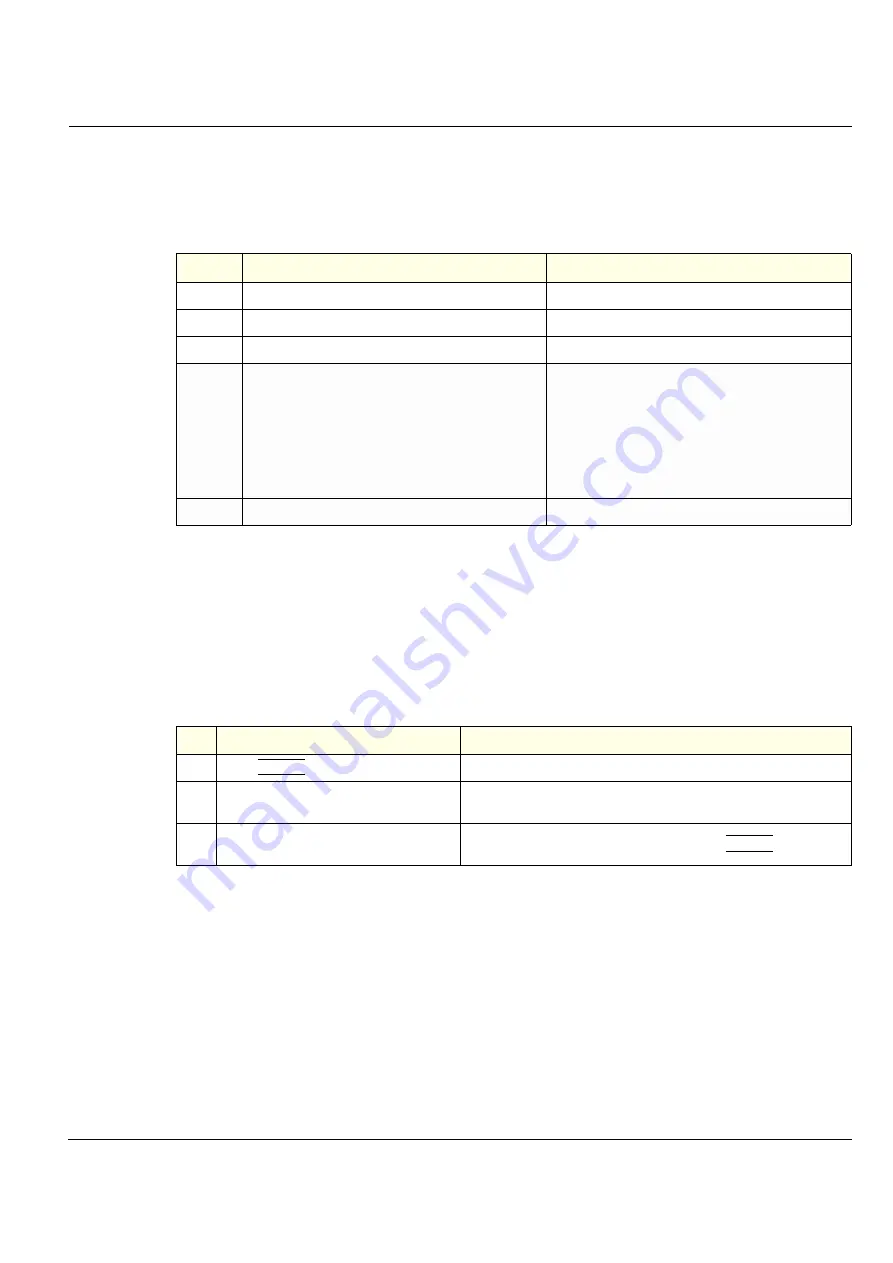
GE
Direction 5370626-100, Revision 18 LOGIQ e/LOGIQ e Vet/LOGIQ i/Vivid e Basic Service Manual
Chapter 4 Functional Checks
4-37
Section 4-4
Software Configuration Checks
Section 4-5
Peripheral Checks
NOTE:
Please refer to Peripherals Manual for detail procedures of each peripheral check.
Check that peripherals work as described below:
Table 4-11 Software Configuration Checks
Step
Task to do
Expected Result(s)
1.
Check Date and Time setting
Date and Time are correct
2.
Check that Location (Hospital Name) is correct
Location Name is correct
3.
Check Language settings
Desired Language is displayed
4.
Check assignment of Printer Keys
For LOGIQ e, LOGIQ e Vet, LOGIQ i, the default function
for Print1-3 Keys is P1 (store image); P2 (print); P3 (USB
Quick Save). Print1-3 Keys can also be assigned as
desired by the customer
For Vivid e, the default function for Store Key and Print1-
2 Keys is Store (store image); P1 (print); P2 (USB Quick
Save). Store Key and Print1-2 Keys can also be assigned
as desired by the customer
5.
Check that all of the customer’s options are set up correct All authorized functions are enabled
Table 4-12 Peripheral Checks
Step
Task to do
Expected Result(s)
1.
Press (
FREEZE
)
Stop image acquisition.
2.
Press the default print key on the Control
Panel
The image displayed on the screen is printed on printer.
3.
Connect with Foot witch on USB port and
press once.
To start image acquisition (the same function as (
FREEZE
) key).
















































