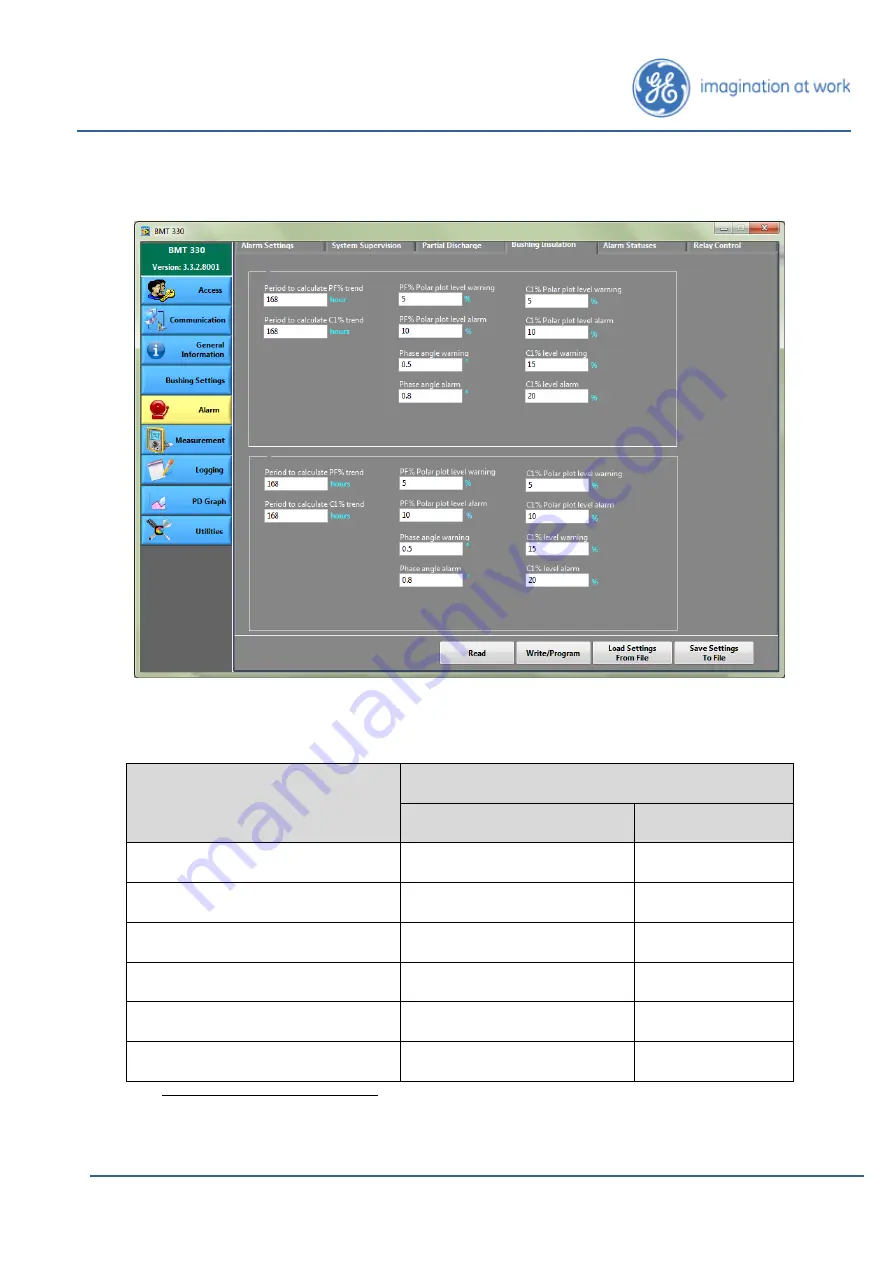
Page 35
Intellix
™
BMT 330 User Manual
BMT330UM
v1.0
20-Jun-16
Bushing Insulation
Figure 15: Alarm > Bushing Insulation tab
Enter settings for Primary bushings:
Parameter
Suggested Value for both Primary & Secondary
3
Default
Allowable range
4
Period to calculate PF% trend
168h
0 to 720 h
Period to calculate C1% trend
168h
0 to 720 h
PF% Polar plot level warning
150%
0 to 600%
PF% Polar plot level alarm
200%
0 to 600%
Phase angle warning
0.5°
0 to 10°
Phase angle alarm
0.8°
0 to 10°
3
Alarm limits and settings must be revised few weeks after installation by customer depending
on bushing behaviour.
4
Value of zero disables this particular alarm.
















































