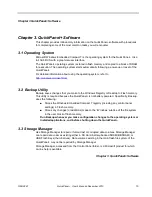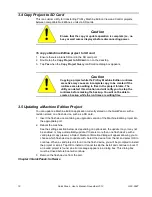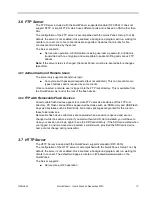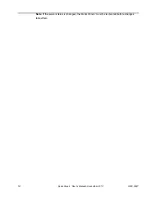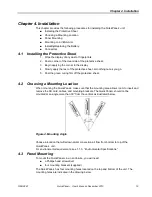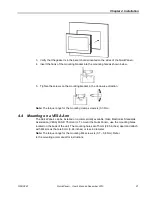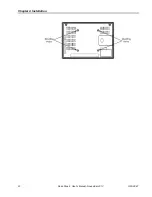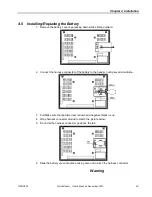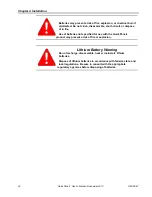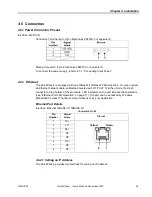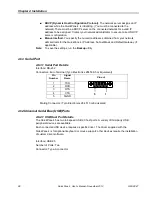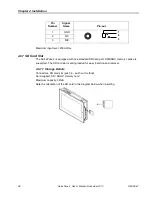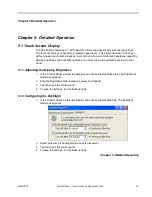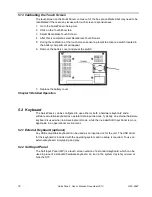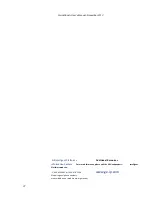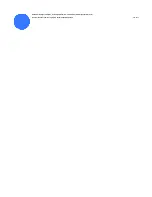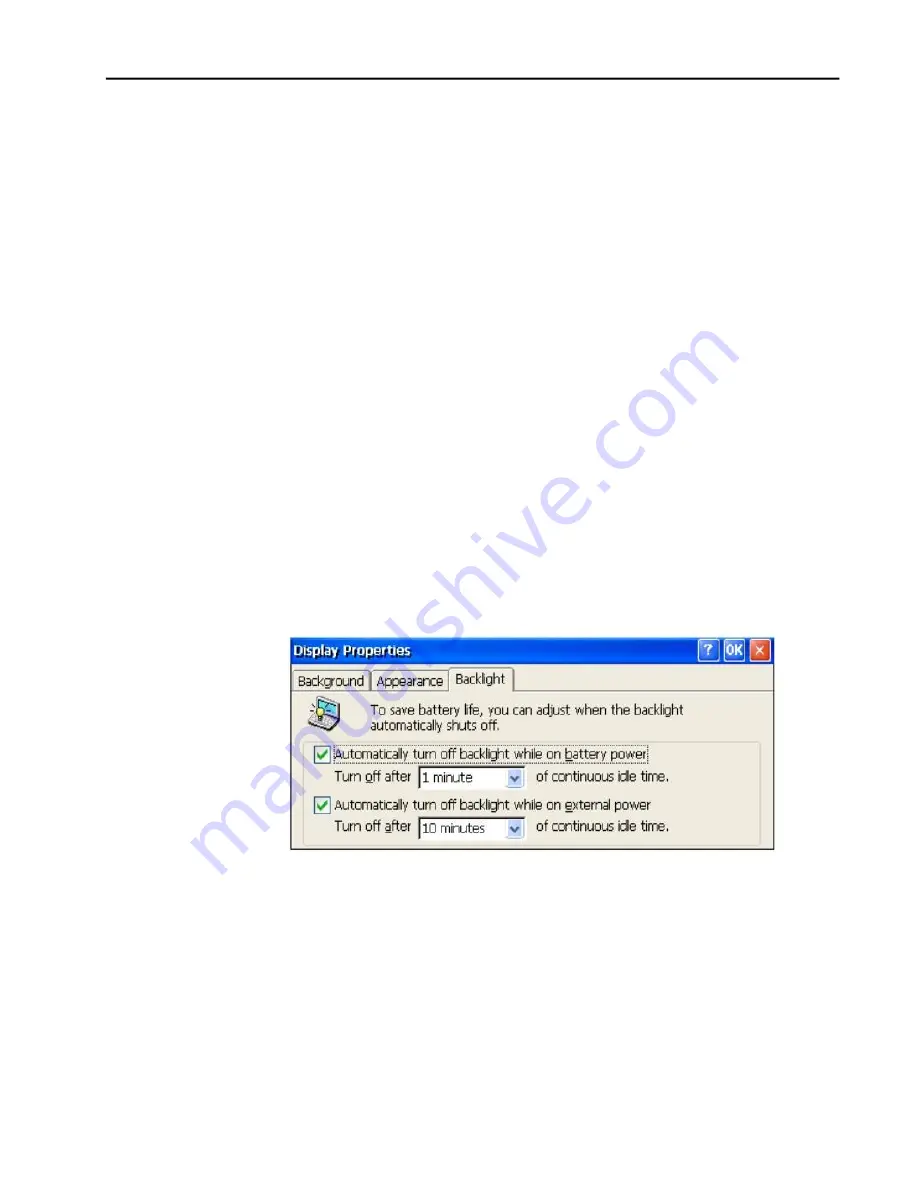
GFK-2847
Qui User’s Manual–November 2013
29
Chapter 5 Detailed Operation
Chapter 5. Detailed Operation
5.1 Touch Screen Display
The Qui features a 7” LED Backlit LCD touchscreen display with two-point touch.
The touch technology is based on projected capacitance. This allows tracking of the finger
without pressured contact conducive to smooth scrolling and multi-touch gesturing capability.
Display brightness and backlight operation can be set using the operating system Control
Panel.
5.1.1
Adjusting the Display Brightness
1. In the Control Panel, double tap Display and choose the Brightness tab. The Brightness
dialog box appears.
2. Drag the Brightness slider between Lowest and Highest.
3. Tap OK to exit the control panel.
4. To save the settings, run the Backup utility.
5.1.2
Configuring the Backlight
1. In the Control Panel, double-tap Display and choose the Backlight tab. The Backlight
dialog box appears.
2. Select Auto turn off backlight while on external power.
3. Tap OK to exit the control panel.
4. To save the settings, run the Backup utility.
Chapter 5
.
Detailed Operation
Содержание IC754VGI08CTD
Страница 5: ......
Страница 22: ...Chapter 4 Installation 22 QuickPanel User s Manual November 2013 GFK 2847 ...
Страница 35: ......