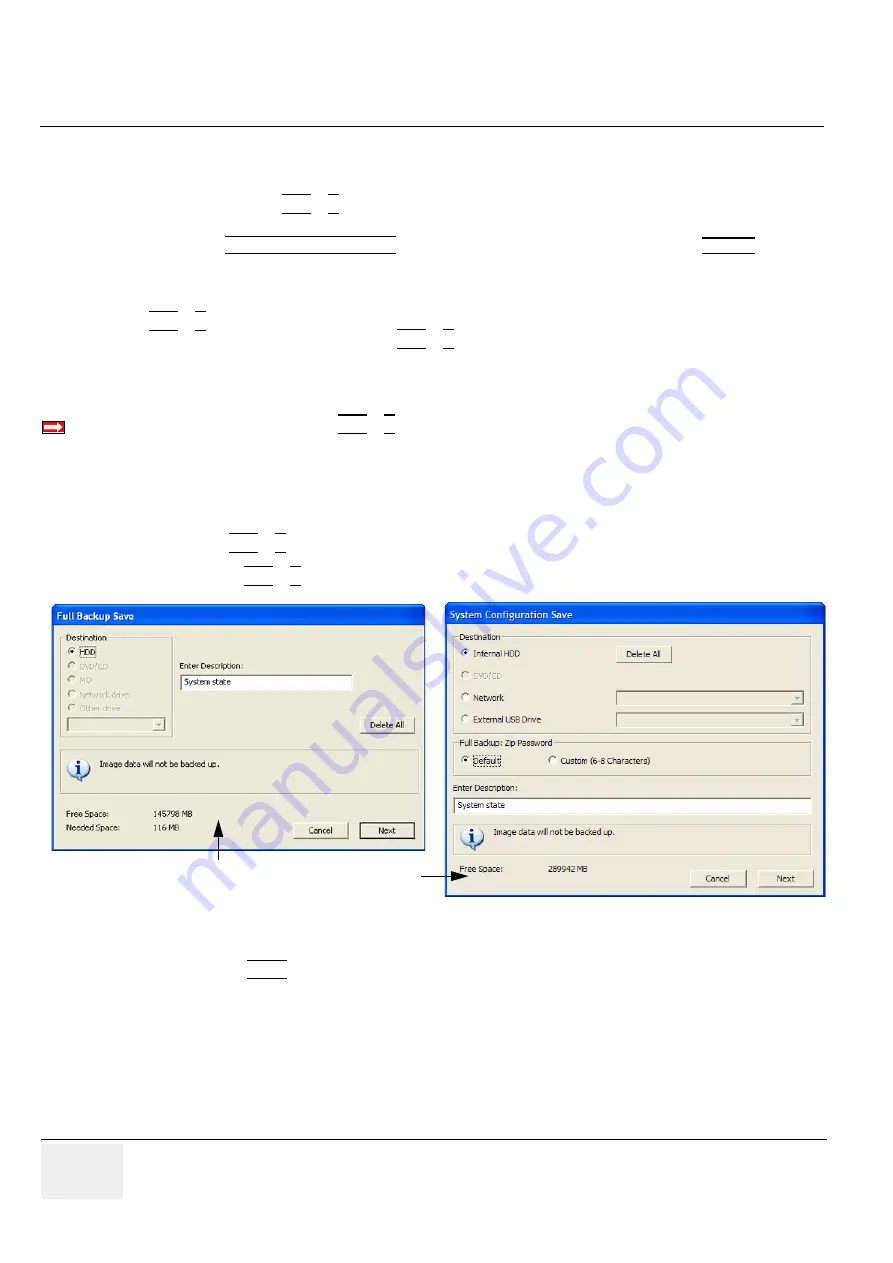
GE H
EALTHCARE
RAFT
V
OLUSON
E8 / V
OLUSON
E6
D
IRECTION
KTD102576, R
EVISION
7
DRAFT (A
UGUST
23, 2012)
S
ERVICE
M
ANUAL
7-10
Section 7-4 - Screen Captures and Logs
7-4-2
Export Log’s and System Data
There are two possibilities to export system data (and log´s):
1.) by pressing the
ALT
+
D
key to save a snapshot and “Full Backup” of the System state;
see:
2.) via the EXPORT SYSTEM DATA button in the System Setup - Administration -
SERVICE
page;
see:
7-4-2-1
Export System Data (by pressing the ALT + D key)
ALT
+
D
uses “Full Backup” to gather data from the system. In addition it creates one screenshot
(Alt-D.bmp) of the point in time when
ALT
+
D
was pressed.
The main use is when R&D or OLC need detailed information about the system (e.g., when
experiencing strange behaviour or when the problem should be investigated by R&D).
It is
not
intended to replace or enhance the existing Full Backup functionality.
Data can be stored on the hard disk (D:\export\fullbackup\fb1), or you can export them to DVD/CD, etc.
Including the D:\export folder, which contains dump files (for details see:
Process Logger files, Autotester script files, SMART logs, sniffer logs and Screenshots [Alt + P].
NOTE:
Successive
ALT
+
D
keystrokes overwrite existing snapshots at destination (Internal) HDD.
1.) Press the
ALT
+
D
key on the keyboard simultaneously.
2.) Select the destination of the “System state” backup.
3.) Select the NEXT button to start the backup process.
After saving the data, the Voluson E8 / Voluson E6 reboots and the application starts again.
BT
Version:
BT-Version:
The Full Backup created by
ALT
+
D
is protected by a password that can be customized.
Whenever transmitting system state to R&D, do not forget to inform them about any password change.
Figure 7-11 “System state” backup
BT09
BT10/BT12/BT13






























