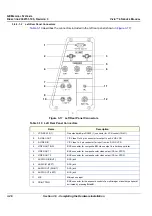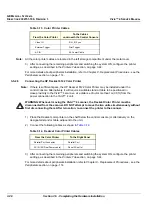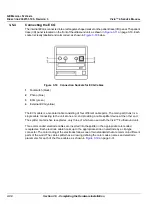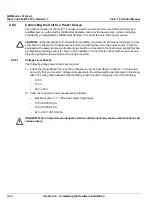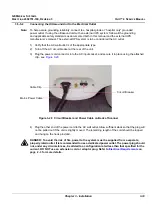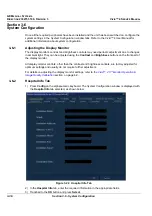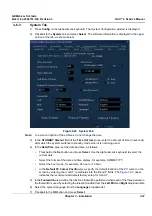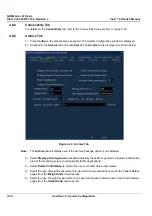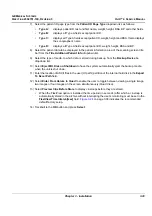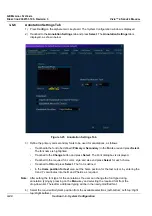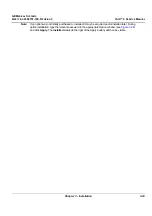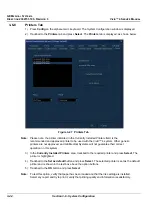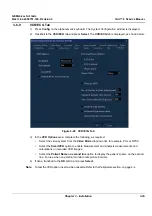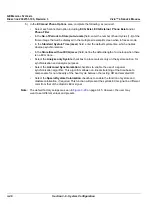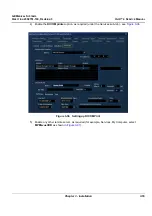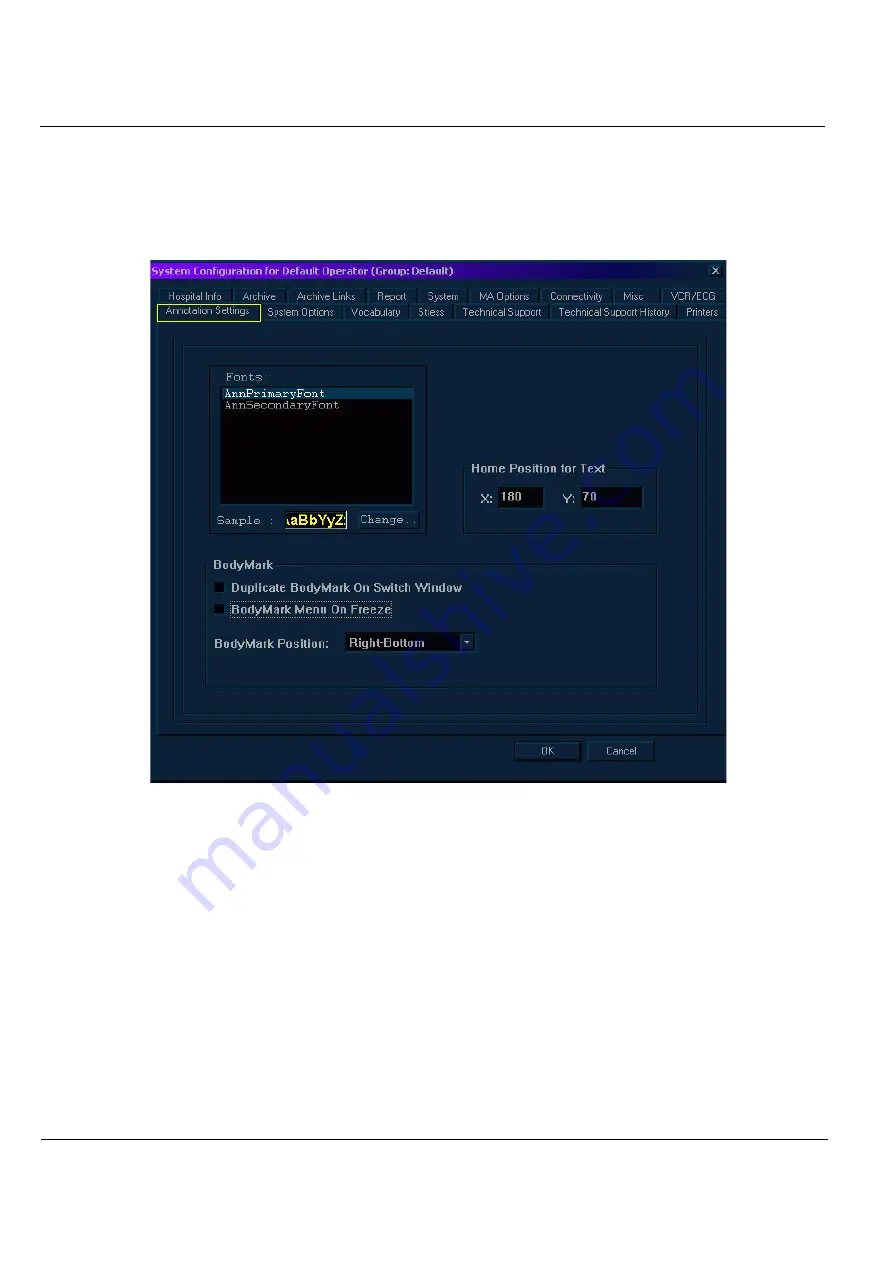
GE M
EDICAL
S
YSTEMS
D
IRECTION
2392751-100, R
EVISION
3
V
IVID
™ 4 S
ERVICE
M
ANUAL
3-40
Section 3-6 - System Configuration
3-6-6
Annotation Settings Tab
1) Press
Config
on the alphanumeric keyboard. The
System Configuration
window is displayed.
2) Trackball to the
Annotation Settings
tab and press
Select
. The
Annotation Settings
tab is
displayed, as shown below:
Figure 3-25 Annotation Settings Tab
3) Define the primary and secondary fonts to be used for annotations, as follows:
•
Trackball to the font to be defined (
Primary
or
Secondary
) in the
Fonts
area and press
Select
.
The font name is highlighted.
•
Trackball to the
Change
button and press
Select
. The
Font
dialog box is displayed.
•
Trackball to the required font, color, style and size and press
Select
for each choice.
•
Trackball to
OK
and press
Select
. The font is defined.
•
In the
Home position for text
area, set the home position for the text cursor, by entering the
X and Y coordinates into the
X
and
Y
fields, as required.
Note:
After setting the font type for the annotations the user can change the font type during
annotation typing by pressing on the
Menu
key and selecting the required font from the
drop-down list. Thereafter, additional typing will be in the newly-modified font.
4) Select the required Bodymark position from the available selections (
Left-bottom
;
Left-top
;
Right
top
;
Right bottom
).