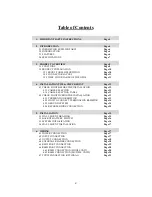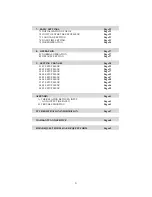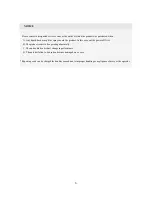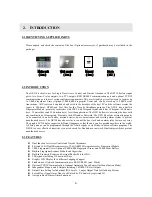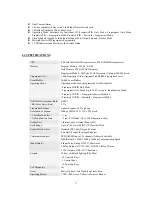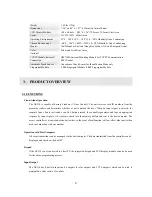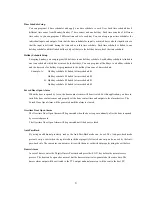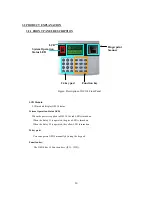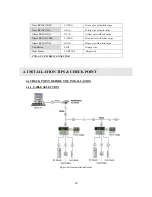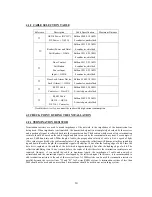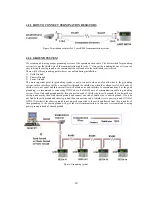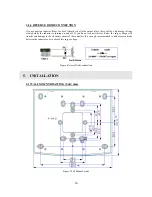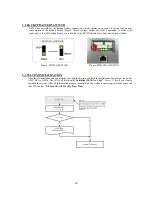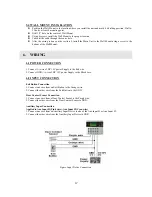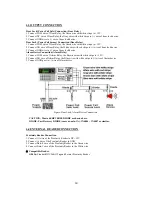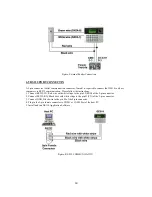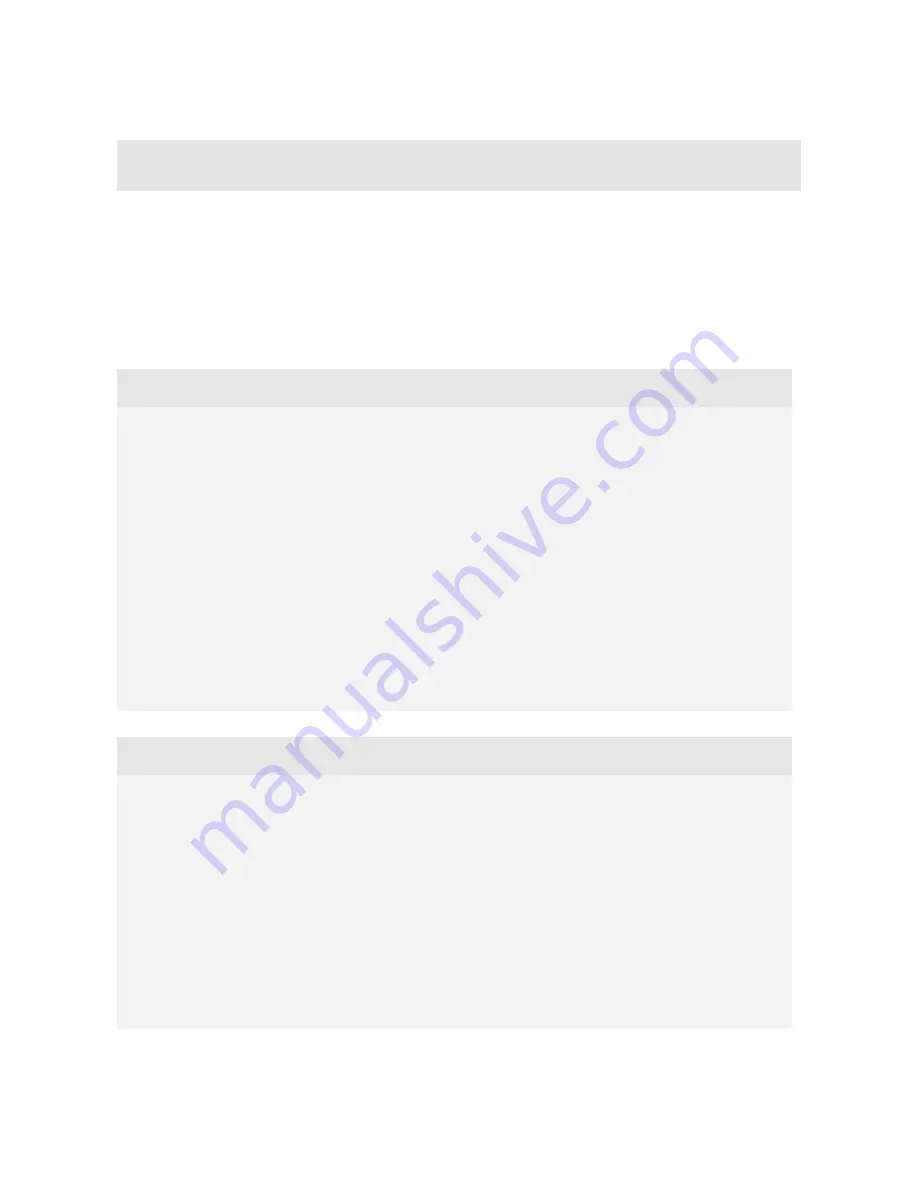
1. IMPORTANT SAFETY INSTRUCTIONS
To prevent injuries to persons and damages to property, please read all instructions and follow them
whenever you deal with this product.
After reading, please put this instruction manual where it can be easily seen for the system operator.
ON INSTALLATION AND POWER
Use 12V DC power ONLY.
- Connecting to higher than 12V DC may result in a risk of electric shock, fire, or heavy damage of the unit.
Do NOT install this product at places with wet or metallic dust or that can be watered.
- There may be risks of electric shock and fire.
Do NOT install this product near electric motors running.
- The Unit may not operate normally.
Do NOT set this product near heaters or any thing that produces heat.
- There may be a risk of fire.
Be ALWAYS careful not to short-circuit any part of the circuitry with tools like a screwdriver.
- There may be a risk of fire or heavy damage of the unit.
ON MAINTENANCE
Do NOT use any kind of liquid for cleaning.
- There may be a risk of electric shock, fire or heavy damage of the unit. Use air spray, if needed.
Users are cautioned NOT to attempt repair of this product or modify the wirings set by the installer at their own
discretion.
- It may pose the risk of fire, hardware damages, or abnormal operations of the unit.
It is recommended not to use a flammable spray or something else easy flammable near this product.
- There may be the risk of an explosion or fire.
Keep the unit away from any unauthorized people.
- It may cause abnormal operations of the unit.
4
Содержание GE314
Страница 1: ...OPERATING MANUAL FINGERPRINT ACCESS CONTROLLER MODEL GE314 ...
Страница 33: ...9 2 F2 SETUP MENU 33 ...
Страница 37: ...9 3 F3 SETUP MENU 37 ...
Страница 42: ...9 4 F4 SETUP MENU 9 4 1 ID REGISTRATION 1 Registration by RF Card 42 ...
Страница 47: ...9 5 F5 SETUP MENU 9 5 1 TIME SCHEDULE 47 ...
Страница 50: ...9 6 F6 SETUP MENU 50 ...
Страница 53: ...9 7 F7 SETUP MENU 53 ...
Страница 71: ...A S REQUEST FORM ORIGINAL 71 ...
Страница 72: ...A S REQUEST FORM SAMPLE 72 ...
Страница 73: ...MEMO 73 ...