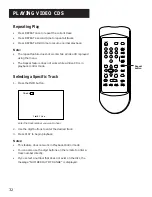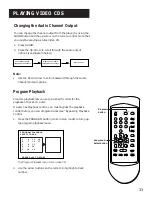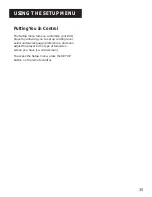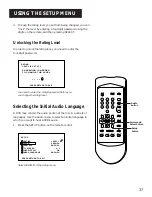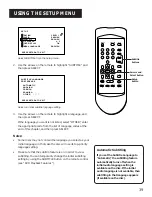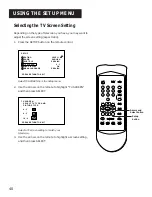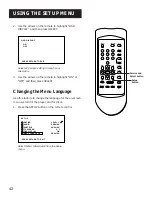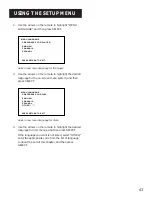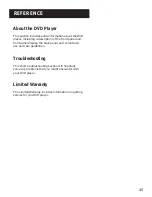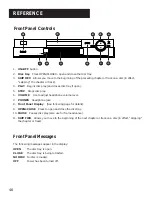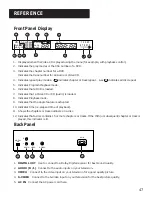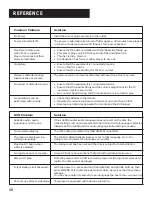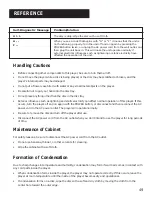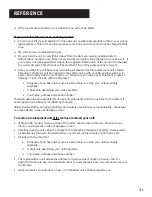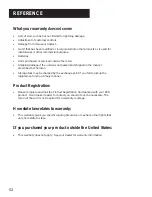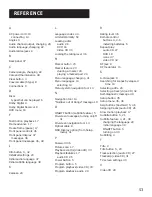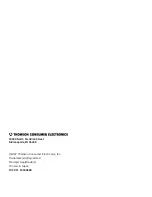46
REFERENCE
1
2
5
4
6
7
8
9
10
11
REFERENCE
Front Panel Controls
1.
ON•OFF
button.
2.
Disc tray
Press OPEN/CLOSE to open and close the disc tray.
3.
SKIP REV
Allows you move to the beginning of the preceding chapter or track on a disc (in effect,
“skipping” the chapter or track).
4.
PLAY
Begins disc play (and closes disc tray if open).
5.
STOP
Stops disc play.
6.
VOLUME
Use to adjust headphone volume level.
7.
PHONES
Headphone jack.
8.
Front Panel Display
(See following page for details).
9.
OPEN•CLOSE
Press to open and close the disc tray.
10.
PAUSE
Pauses disc play (also use for frame advance).
11.
SKIP FWD
Allows you move to the beginning of the next chapter or track on a disc (in effect, “skipping”
the chapter or track).
3
Front Panel Messages
The following messages appear in the display:
OPEN
The disc tray is open.
CLOSE
The disc tray is being retracted.
NO DISC
No disc is loaded.
OFF
Power has been turned off.