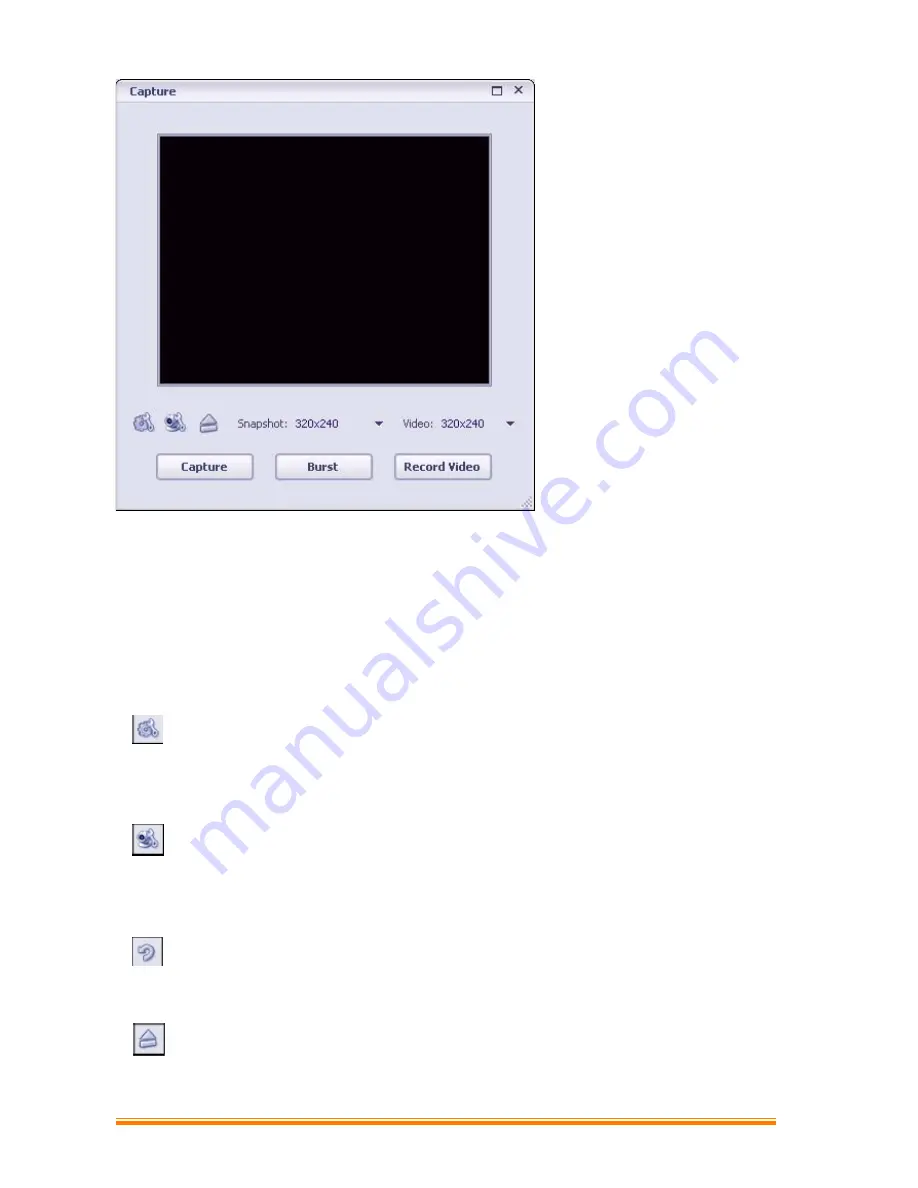
10
This module makes it easy for you to capture still images and video directly from your webcam.
Before capturing, you may want to adjust the capture settings, webcam settings, and
snapshot/video resolution according to your requirements.
Capture a still image by clicking the "Capture" button. Capture a group of images in burst mode
by clicking the "Burst" button. Capture a video clip by clicking "Record Video" and then "Stop
Recording."
Settings
Allows you to adjust your capture settings, such as video device, burst number, audio device
and audio input, etc
WebCam Settings
Allows you to adjust your webcam related preferences, such as brightness, contrast, hue and
saturation, etc
Connect
Connect your webcam. (This icon is displayed when your webcam is not connected.)
Disconnect
Disconnect your camera. (This icon is displayed when your webcam is connected.)
Содержание EasyCam Pro
Страница 5: ...5 1 3 3 Select the Effects_Frame page to add special effects ...
Страница 6: ...6 1 3 4 Select the Face Tracking page to enable face tracking ...
Страница 9: ...9 2 Getting Started With MediaImpression Start MediaImpression Select WebCam ...
Страница 11: ...11 2 1 Photo Click the Capture button to capture a photo and use Photo Editing Tools to edit the photo ...















