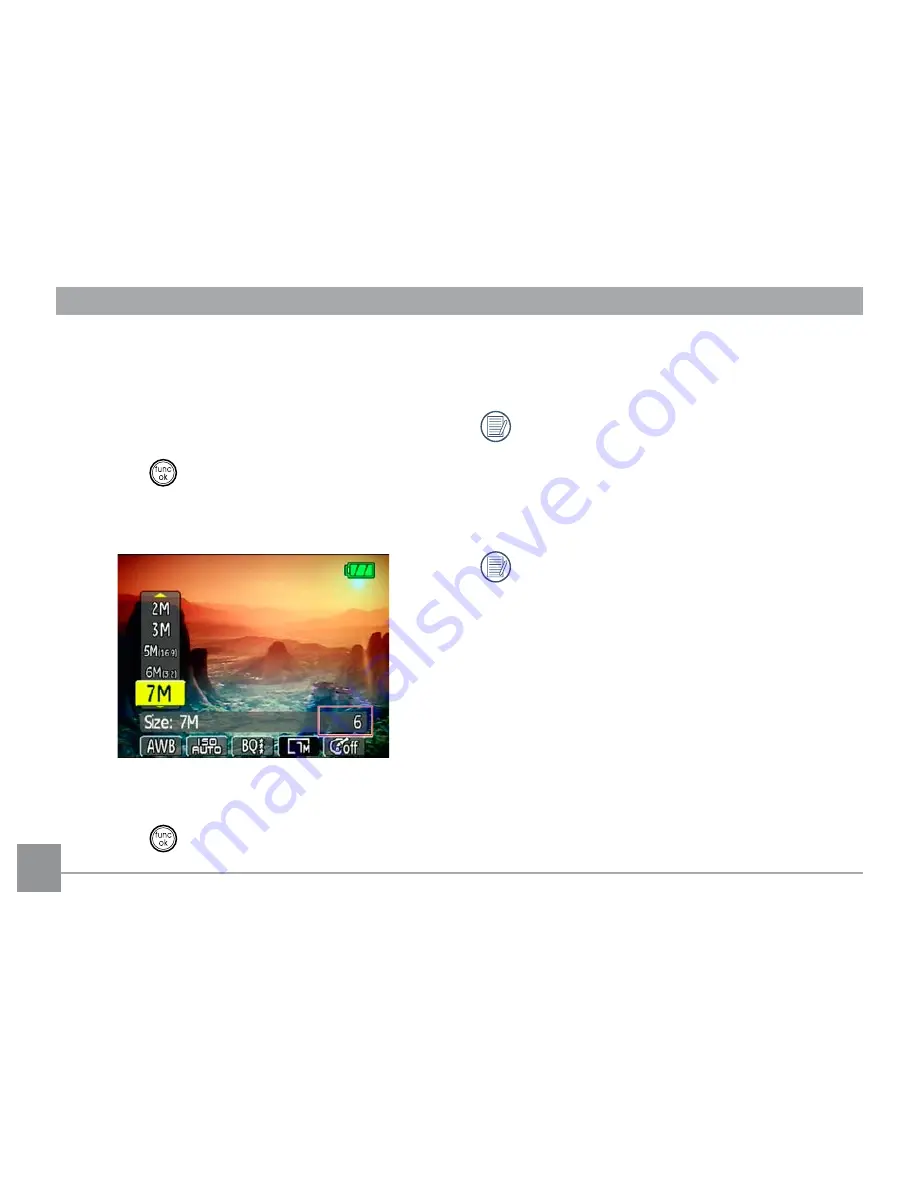
36
Size
The size setting refers to the image resolution in pixels.
A higher image resolution allows you to print that image
in larger sizes without degrading the image.
To set the image size, do the following:
1. Press the
button to enter the
Function
menu.
2. Use the
Left/Right
navigation buttons to highlight
the
Size
function.
3. Use the
Up/Down
navigation buttons to select a
resolution.
4. Press the
button to confirm your setting.
5. The number of available shots is displayed on the
screen.
The bigger the number of recorded pixels is, the
better the image quality becomes. As the number
of recorded pixels becomes smaller, you will be
able to record more frames on a memory card.
Please refer to page 38 for a list of image sizes
that are available to the various GE digital camera
models.
Содержание E1055W
Страница 2: ......
Страница 12: ...Front View Camera views G2 Back View Right View 1 2 3 4 5 6 7 8 9 10 11 12 13 14 15 16...
Страница 14: ...10 Front View Camera views A735 A835 Back View Right View 1 2 3 4 5 8 7 6 9 10 11 12 13 14 15 16...
Страница 18: ...14 Front View Camera views E1045W E1055W Back View Right View 1 2 3 4 5 6 7 8 9 10 11 12 13 14 15...
Страница 20: ...16 Front View Camera views E840s Back View Right View 1 2 3 4 5 7 6 8 9 10 11 12 13 14 15 16...
Страница 22: ...18 Front View Camera views E1035 E1235 Back View Right View megapixel 10 1 1 2 3 4 5 7 6 8 9 10 11 12 13 14 15...
Страница 120: ...http www ge com digitalcameras...






























