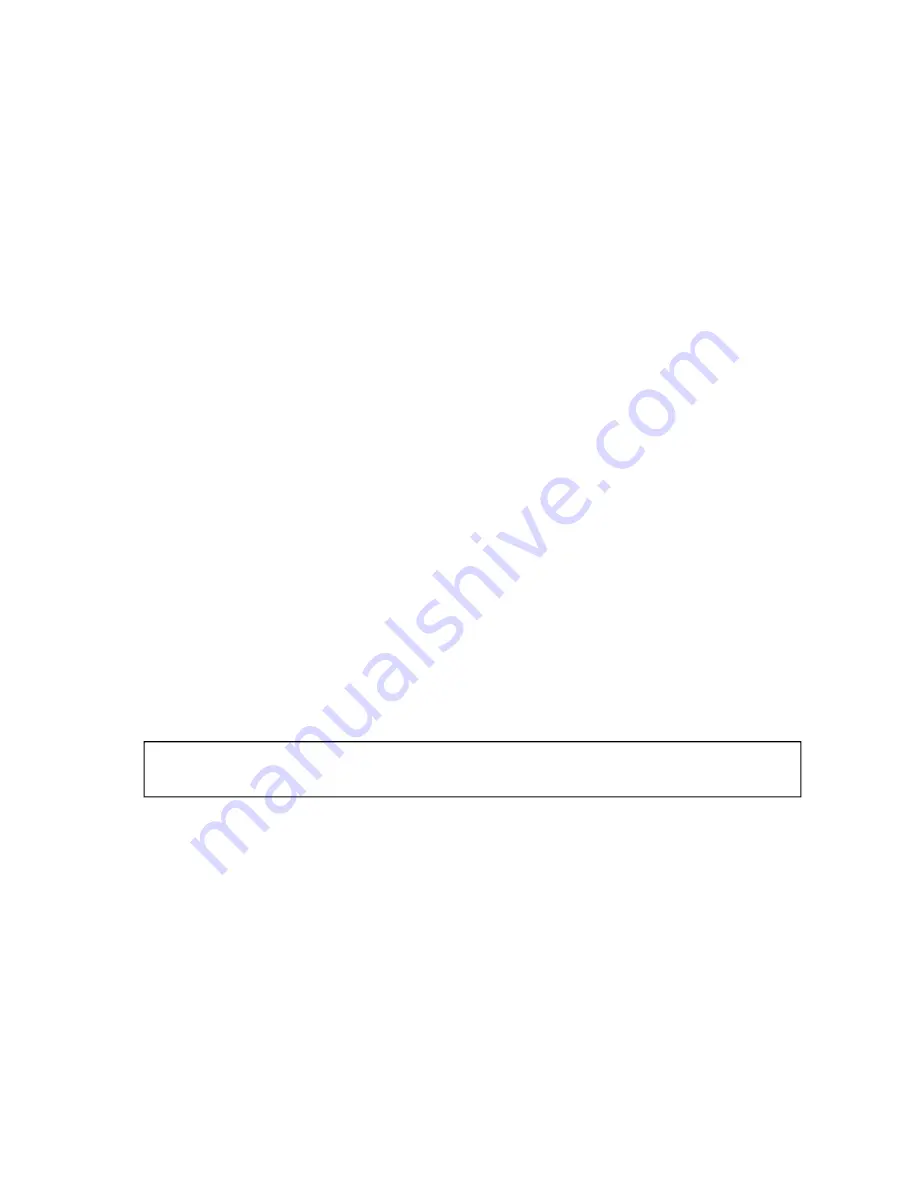
DuraStation™ EV Charger User Manual
19
GE Industrial Solutions
©2014 GE Company All Rights Reserved
From this screen you can select from one of the following options.
•
Configuration settings tab:
o
Common …………….. a variety of settings to configure DuraStation functionality
o
Authorization ……… settings to configure access control and payment options
o
GE Connect ….…
settings to configure your DuraStation location and time zone
o
Modbus ……………….. settings to configure Modbus (not available on DuraStation)
o
Networking ………… settings to configure networking and WiFi security options
•
Diagnostics tab:
o
Troubleshooting information (e.g. fault codes) which are also described in Section
8 of this manual.
•
Factory Defaults tab:
o
This tab provides for the option of restoring the configuration settings back to
their factory default settings.
•
Device Info tab:
o
Shows summary of all configuration settings.
•
Network Troubleshooting tab:
o
Provides a number of diagnostic commands useful for network setup and for
diagnostics of wired and wireless network problems:
ifconfig – information such as IP address and MAC address for each port
iwlist – scans for available WiFi signals and displays results
ping – can be used to test connection to other IP addresses
route – shows the contents of the routing tables
•
Logout tab:
o
Don’t forget to logout before exiting your browser as the configuration tool
restricts usage to one logged in user at a time. If you try to login and get a
message that someone else is currently logged in and if you are certain that the
last user just forgot to logout, simply wait one minute and then try to login again.
IMPORTANT!
For configuration changes to take effect, the changes must be saved to the configuration file.
This happens on a page by page basis when the submit button is pressed.






























