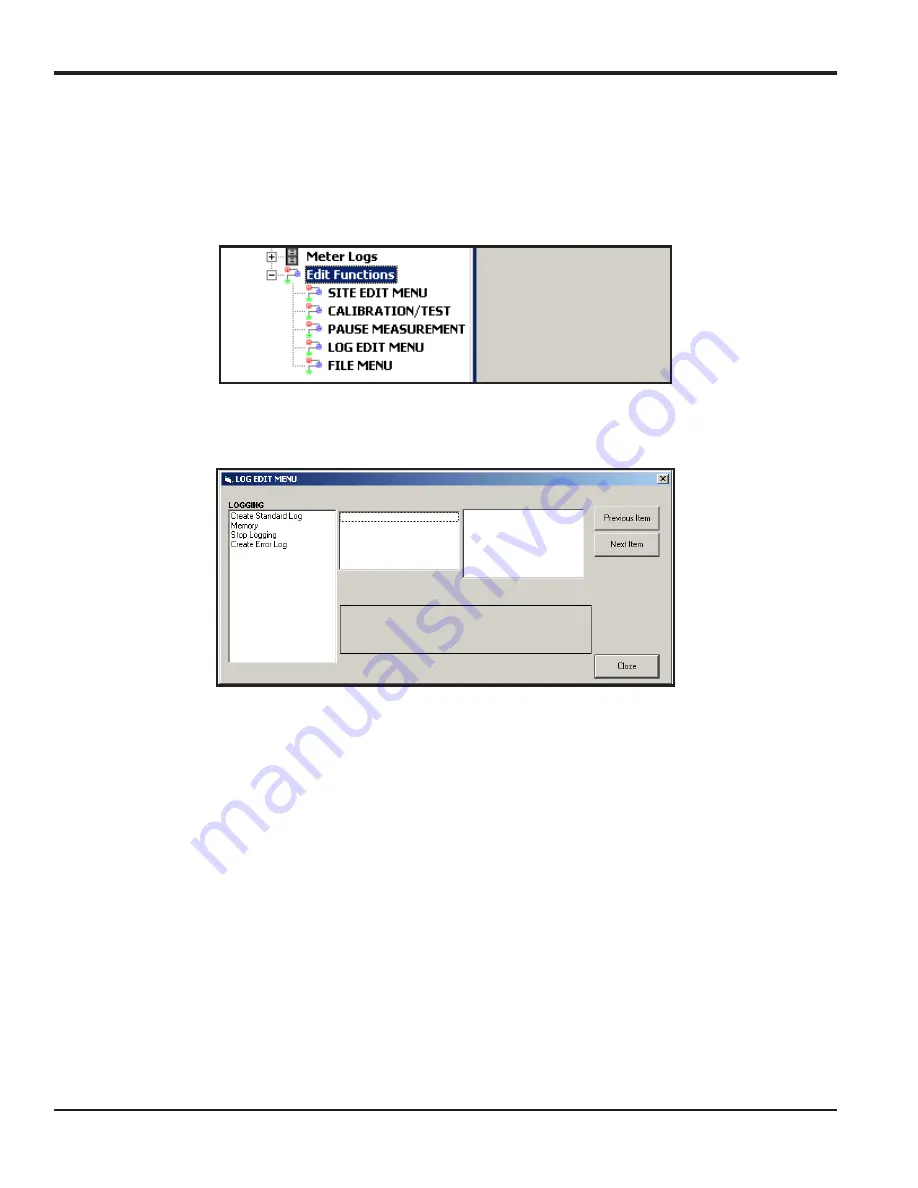
Chapter 3. Logging Data
56
DigitalFlow™ XGS868i Programming Manual
3.4 Creating Meter Logs
To create a new meter log, complete the following steps:
1.
From the
New Meter Browser
in PanaView, expand the network tree and open the
Edit Functions
option (described
in Appendix C,
Programming the XGS868i via PanaView
). The menu will appear similar to Figure 10.
Figure 10: The Edit Functions Menu for an XGS868i with a Logging Card
2.
Double-click on the
Log Edit Menu
, as shown in Figure 10. The window appears similar to Figure 11.
Figure 11: The
Log Edit Menu
Window
Содержание DigitalFlow XGS868i
Страница 2: ......
Страница 4: ... no content intended for this page ...
Страница 10: ...Contents viii DigitalFlow XGS868i Programming Manual ...
Страница 52: ...Chapter 1 Programming Site Data 42 DigitalFlow XGS868i Programming Manual ...
Страница 64: ...Chapter 2 Displaying Data 54 DigitalFlow XGS868i Programming Manual no content intended for this page ...
Страница 78: ...Chapter 3 Logging Data 68 DigitalFlow XGS868i Programming Manual no content intended for this page ...
Страница 80: ...Chapter 4 Printing Data 70 DigitalFlow XGS868i Programming Manual no content intended for this page ...
Страница 84: ...Chapter 5 Clearing Data 74 DigitalFlow XGS868i Programming Manual no content intended for this page ...
Страница 85: ...DigitalFlow XGS868i Programming Manual 75 Appendix A Menu Maps Appendix A Menu Maps ...
Страница 86: ...76 DigitalFlow XGS868i Programming Manual no content intended for this page ...
Страница 96: ...86 DigitalFlow XGS868i Programming Manual no content intended for this page ...
Страница 146: ...Appendix C Programming the XGS868i Using PanaView 136 DigitalFlow XGS868i Programming Manual ...
Страница 148: ...138 DigitalFlow XGS868i Programming Manual no content intended for this page ...
Страница 174: ...Warranty 164 DigitalFlow XGS868i Programming Manual no content intended for this page ...
Страница 175: ......






























