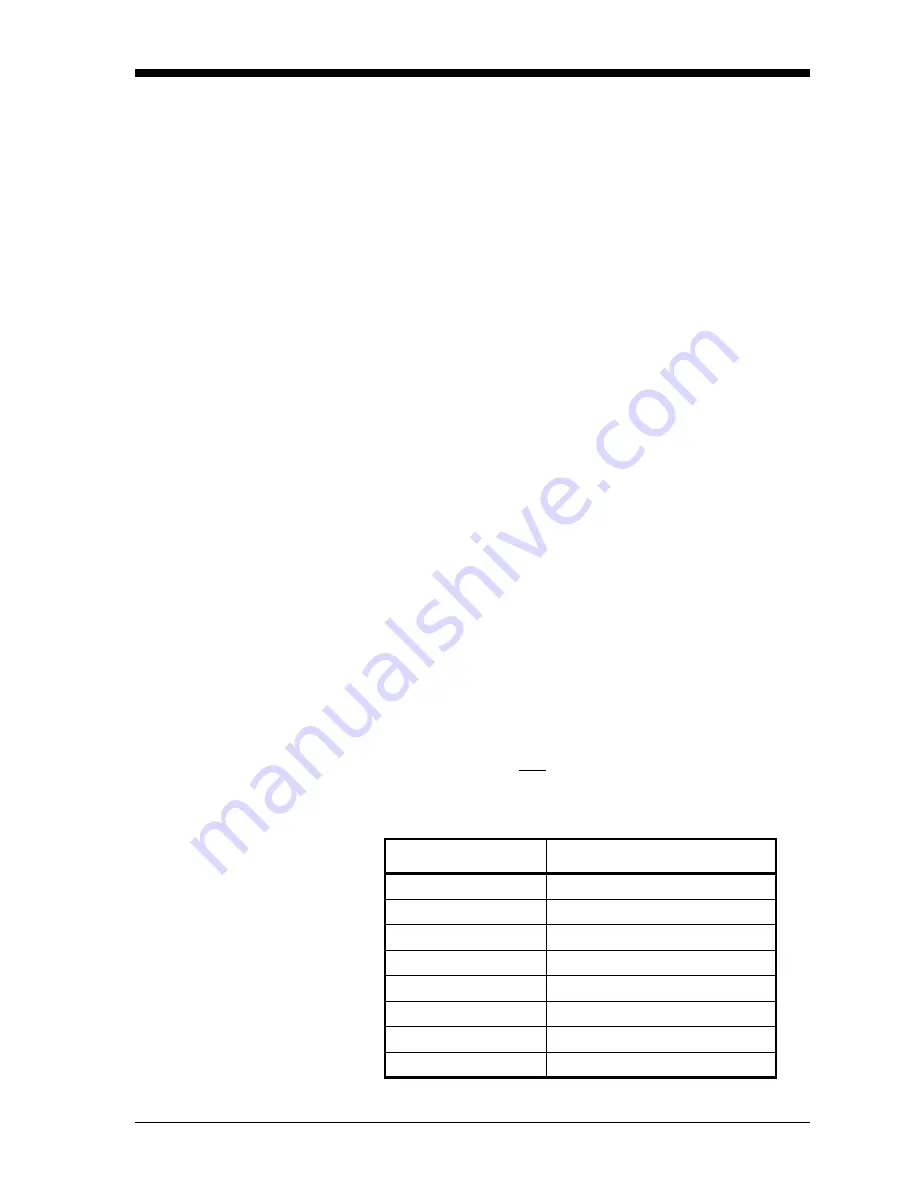
Logging Data
3-9
April 2008
Creating an ERROR Log
Use the
ERROR
submenu to create a new error log and to select the
logging parameters. An error log updates every 5 seconds (when the
display updates), but only if a new error condition occurs. Error logs
have a fixed length of 2 pages and contain sixty records per page.
Each record shows the time of the error, the measurement parameter
values at that time, and the error code message. The logged values of
the chosen measurement parameters at the time of the error condition
provide valuable troubleshooting information.
Press the appropriate side of the
[SCREEN]
key to activate the desired
pane of the display screen, and complete the following steps:
1.
To access the
Log Menu
, press the
[LOG]
key.
a.
If you have activated the security feature (see Chapter 1,
Programming Site Data
, page 1-50 for details), enter the
assigned password and press
[ENT]
.
2.
Press
[F4]
=
ERROR
.
3.
Use the [
←]
, [
→]
and
[F1]-[F4]
keys to inspect a completed log or
to change an active log, or enter a new
Name
(up to 5 characters)
and press
[ENT]
to create a new log file.
Note:
The option bar lists all error logs currently stored in memory.
Recall that a flashing asterisk (*) appears at the far right of
the locator bar if the Model GC868 is currently logging data
(see Chapter 3,
Operation
, of the
Startup Guide
).
4.
At the Log Message prompt, enter a brief description (up to 21
characters) of the log. Press
[ENT]
.
5.
Use the [
←]
, [
→]
and
[F1]-[F4]
keys to select the first parameter to
be logged. See Table 3-2 below for a list of the available options.
IMPORTANT:
Only the first parameter logged may be graphically
displayed (see Chapter 2,
Displaying Data
).
Table 3-2: Measurement Parameter Options
Option Bar Choice
Description
[F1]
=
VEL
Flow Velocity
[F2]
=
VOLUM
Volumetric Flow
[F3]
=
+TOTL
Forward Totalized Volume Flow
[F4]
=
-TOTL
Reverse Totalized Volume Flow
[
→]
+ [F1]
=
MDOT
Mass Flow
[
→]
+ [F2]
=
+MASS
Forward Totalized Mass Flow
[
→]
+ [F3]
=
-MASS
Reverse Totalized Mass Flow
[
→]
+ [F4]
=
DIAG
Diagnostic
Содержание DigitalFlow GC868
Страница 8: ...Chapter 1 ...
Страница 61: ...Chapter 2 ...
Страница 78: ...Chapter 3 ...
Страница 91: ...Chapter 4 ...
Страница 105: ...Chapter 5 ...
Страница 106: ...Clearing Data Introduction 5 1 Reset Totals 5 2 Deleting Site Files 5 3 Deleting Log Files 5 4 ...
Страница 111: ...Chapter 6 ...
Страница 123: ...Appendix A ...
Страница 132: ...Appendix B ...
Страница 133: ...Data Records Option Cards Installed B 1 Initial Setup Data B 2 ...
Страница 136: ...Appendix C ...
Страница 156: ...Appendix D ...
















































