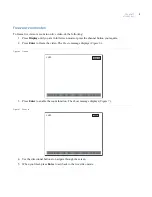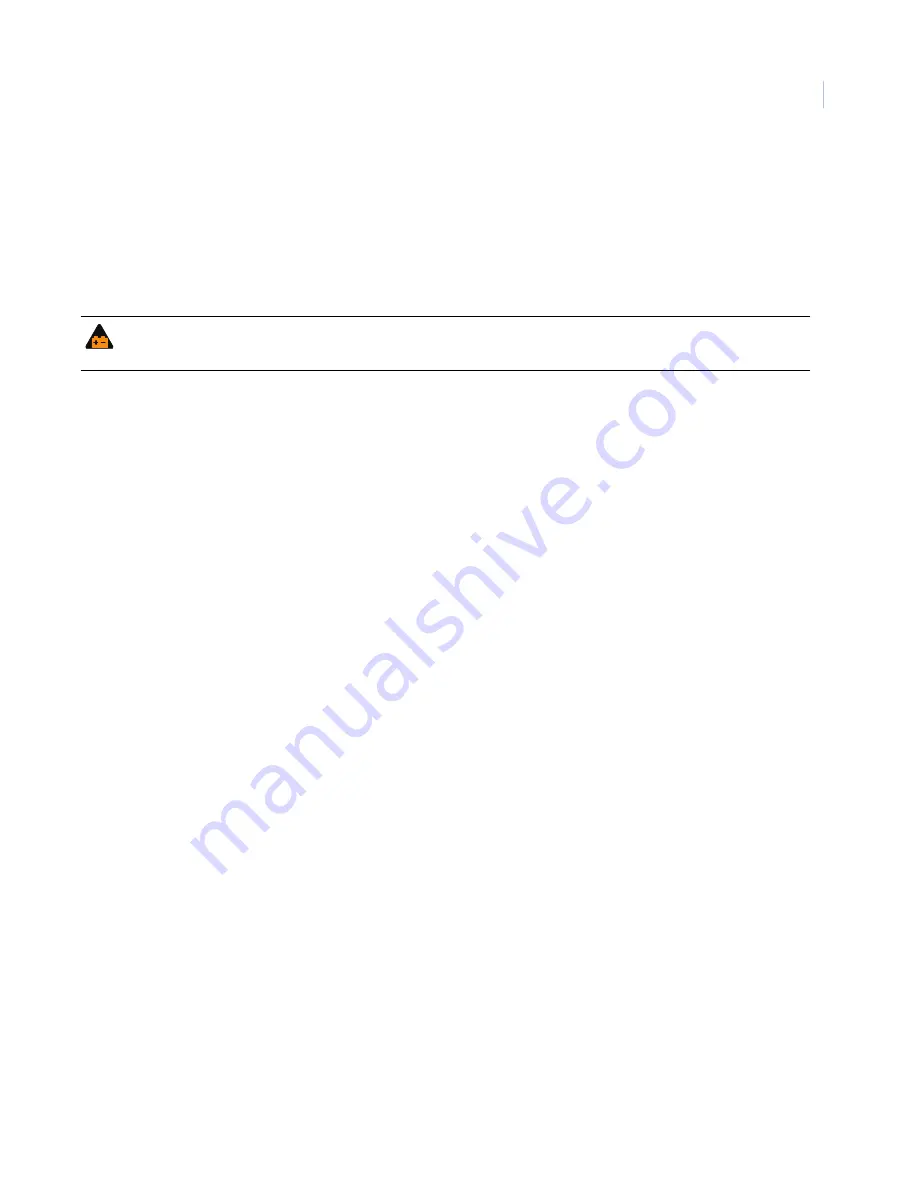
Chapter 2
Installation
13
Battery replacement
When you replace a battery ensure the following:
•
Replace a battery with the correct type.
•
Follow the instructions when you dispose of used batteries.
Note:
It is not expected for a user to have to change this battery - only authorized service personnel.
Upgrade firmware
The latest firmware is available from GE Video Upgrade at
http://www.gesecurity.com/videoupgrades
. To
upgrade firmware do the following:
1. Click the Digia II firmware link to begin the download. The system notifies you when the download is
complete.
2. Copy the file to your USB drive.
3. Plug your USB drive into either of the two USB ports on the Digia II unit (
4. Press
Menu
.
5. Log on to the
Main
menu, use the default Admin passcode as the primary and the User passcode as the
secondary. See
6. Scroll down to the
System
menu.
7. Press
Enter
.
8. Scroll down to the
System Admin
menu.
9. Press the right directional button to access the menu.
10. Scroll down to
Firmware Upgrade
.
11. Press
Enter
.
12. Use the up and down directional buttons to toggle the value.
13. Enter the default Admin Passcode. The system begins the upgrade and starts the first of three
downloads. The system displays
Phase 1/3
in the bottom right corner. When the upgrade is complete
the system reboots.
14. You can now configure your unit.
WARNING: Using an incorrect battery could lead to product failure, battery corrosion, and possible damage to the
unit. Dispose of used batteries according to local directives.
Содержание Digia II
Страница 1: ...g Digia II User Manual ...
Страница 8: ...Digia II User Manual viii ...
Страница 18: ...Digia II User Manual 10 ...
Страница 46: ...Digia II User Manual 38 ...
Страница 55: ...Appendix A Reference tables 47 ...
Страница 56: ...Digia II User Manual 48 ...