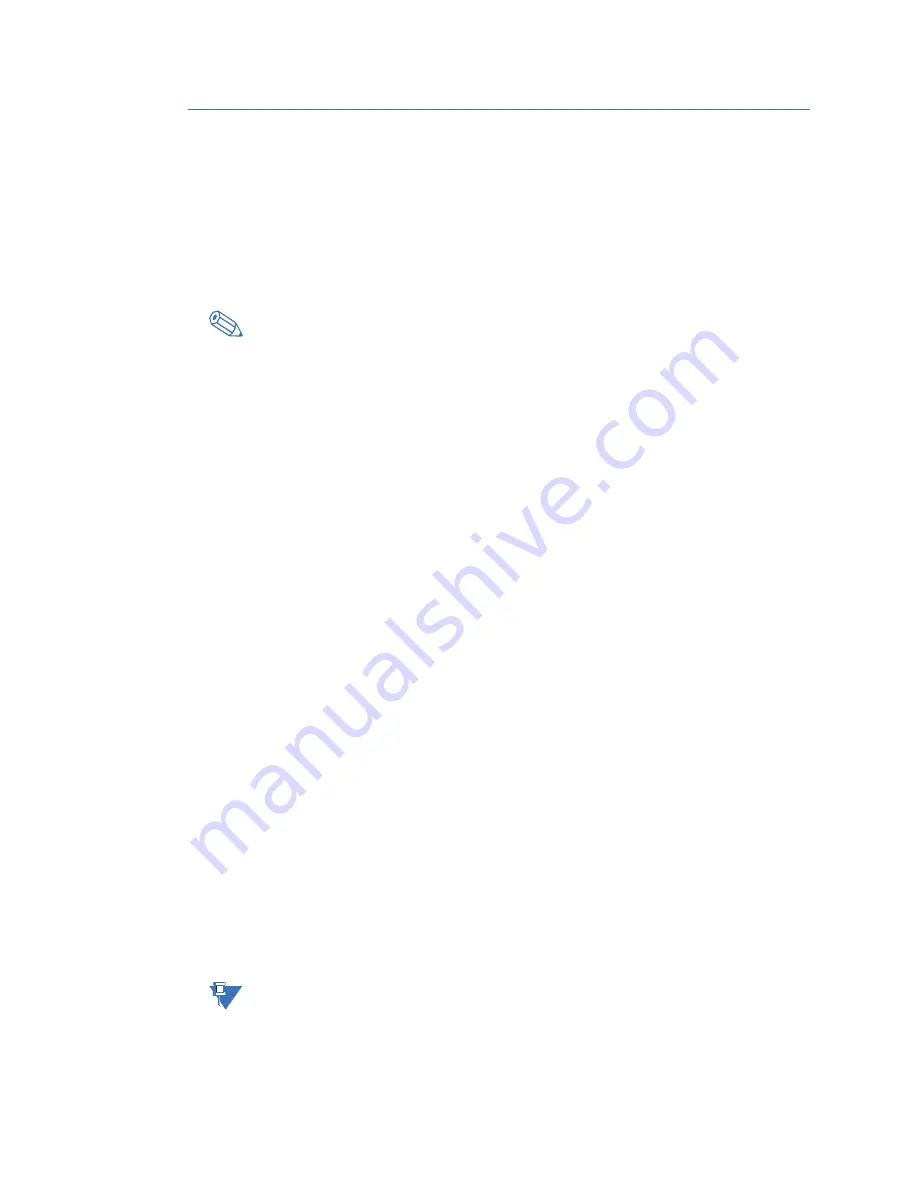
36
GE Information
D.20 RIO - HARDWARE USER’S MANUAL
CONNECTING TO THE D.20 RIO FOR THE FIRST TIME
CHAPTER 4: SETTING UP THE D.20 RIO
Connecting to the D.20 RIO for the first time
To perform the initial set up of the D.20 RIO, you need to plug directly into the D.20 RIO
through the RS-232 port. This port provides a local connection and terminal session with
the D.20 RIO and is used to perform system administrative and maintenance procedures.
Microsoft Windows™ HyperTerminal can be used for terminal emulation but it is NOT
recommended because code and configuration file download times are considerably
increased.
TIP
The program Tera Term for Microsoft Windows™ does not have these limitations and is
therefore recommended as a terminal emulation program. It can be downloaded from the
Internet.
To connect to the D.20
RIO
1.
Connect the supplied null modem cable (GE part number 977-0529) to your
computer’s serial communications port and to the D.20 RIO RS-232 port.
2.
Open the Tera Term terminal emulator application.
Result: The Tera Term: New connection window appears.
3.
Select a
Serial
connection and click
OK
.
4.
From the
Setup
menu, select
Serial port...
.
Result: The Tera Term: Serial port setup window appears.
5.
Select the following options, and then click
OK
:
Port ................................................................COM1 (or select another port if required)
Baud rate....................................................115200
Data bits......................................................8
Parity.............................................................None
Stop bits.......................................................1
Flow control...............................................None
6.
From the
Setup
menu, select
Terminal...
.
Result: The Tera Term: Terminal setup window appears.
7.
Select the following options, and then click
OK
:
Terminal ID.................................................VT 100
8.
Save the Tera Term communications settings.
8.1.
From the
Setup
menu, select
Save setup...
.
Result: The Tera Term: Save setup window appears.
8.2.
Type in a File Name and click
Save
.
Result: The configuration .ini file is saved.
The saved setup file can be accessed later: from the
Setup
menu, select
Restore
setup...
.
9.
In the main terminal window, press
Enter
.
Result: The D.20 RIO login prompt appears.
10. Type the default username
root
and press
Enter
.
11. Type the default password
geroot
and press
Enter
.
NOTE
When you enter the password, it is not visible on the screen.
Result: The
D20RIO#>>
command prompt appears. You are now online with the D.20
RIO.
Содержание D.20 RIO
Страница 6: ...6 GE Information D 20 RIO Hardware User s Manual TABLE OF CONTENTS ...
Страница 10: ...10 GE Information D 20 RIO HARDWARE USER S MANUAL SAFETY WORDS AND DEFINITIONS ABOUT THIS DOCUMENT ...
Страница 46: ...46 GE Information D 20 RIO HARDWARE USER S MANUAL REMOTE AUTHENTICATION CHAPTER 4 SETTING UP THE D 20 RIO ...
Страница 58: ...58 GE Information D 20 RIO HARDWARE USER S MANUAL SYSTEM UTILITIES CHAPTER 6 USING THE D 20 RIO ...
Страница 64: ...64 GE Information D 20 RIO HARDWARE USER S MANUAL COMPLIANCE STANDARDS APPENDIX A STANDARDS PROTECTION ...
Страница 70: ...70 GE Information D 20 RIO HARDWARE USER S MANUAL INDEX ...
Страница 72: ...72 GE Information D 20 RIO HARDWARE USER S MANUAL ...






























