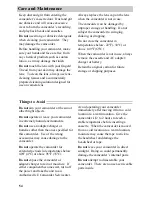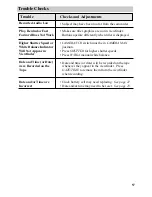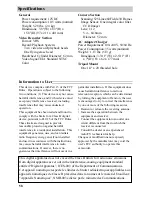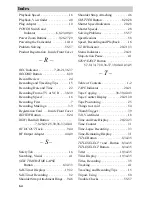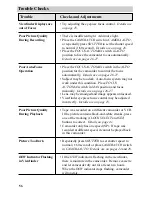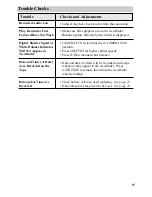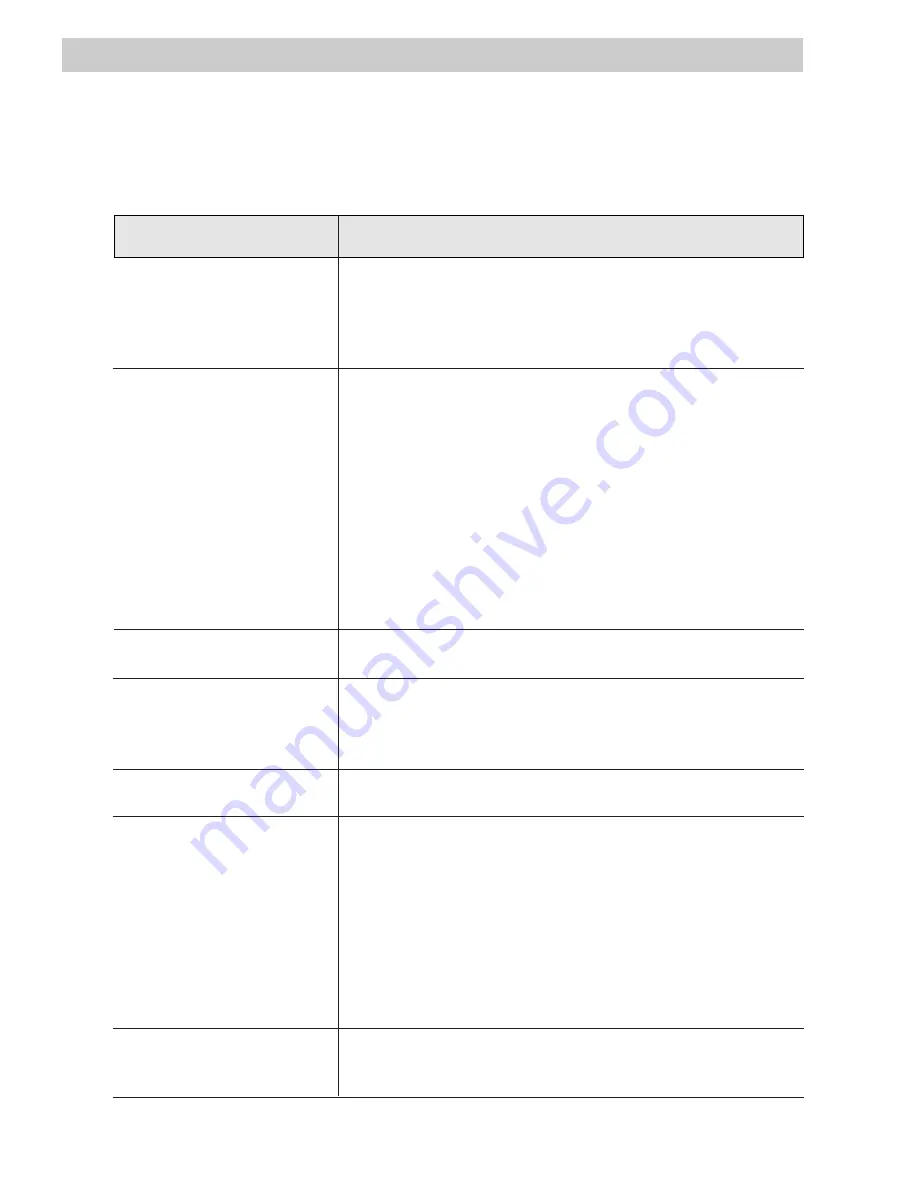
55
Trouble Checks
Troubles sometimes are caused by simple “faults” that you can easily correct without
the help of a service technician by first checking a few basic remedies.
Before you call or take your camcorder to an Authorized GE Camcorder Servicenter,
look below for the type of trouble you are experiencing. Then perform the simple
checks and adjustments listed for that trouble.
Trouble
Checks and Adjustments
No Power
(
POWER Indicator
Will Not Come On)
Will Not Record or
Play Back
Will Not Play Back
Will Not Record
No Picture in Viewfinder
Tape Stops During
Rewind or Fast
Forward
Camcorder Remains
in Play-Pause Mode
• If using the rechargeable battery, it may need
recharging.
• If using the AC adapter/charger, make sure it is
plugged into a working AC outlet.
• If the DEW indicator is flashing in the viewfinder,
there is moisture in the camcorder. Remove cassette
and let camcorder dry out for at least two hours.
When the DEW indicator stops flashing, camcorder
will operate.
• Make sure there is a cassette in the camcorder.
• Try ejecting and re-inserting the cassette.
• The cassette tape is broken; try another cassette.
• You have reached the end of the cassette – try
rewinding it.
• CAMERA/VCR switch must be in VCR.
• Safety tab has been removed from cassette.
See page 16.
• CAMERA/VCR switch must be in CAMERA.
• Make sure lens cap has been removed.
• The tape counter with memory stop may be displayed
in viewfinder. When an “M” appears in front of the
tape-counter display, the camcorder will stop
rewinding or fast-forwarding when the counter reads
“M0000”. Press the REW (rewind) or F.FWD
(fast-forward) button again to continue, or press the
COUNTER DISPLAY button to remove the display
from the viewfinder.
• Press PAUSE/STILL (or PLAY ) to return to normal
playback.
(continued on next page)