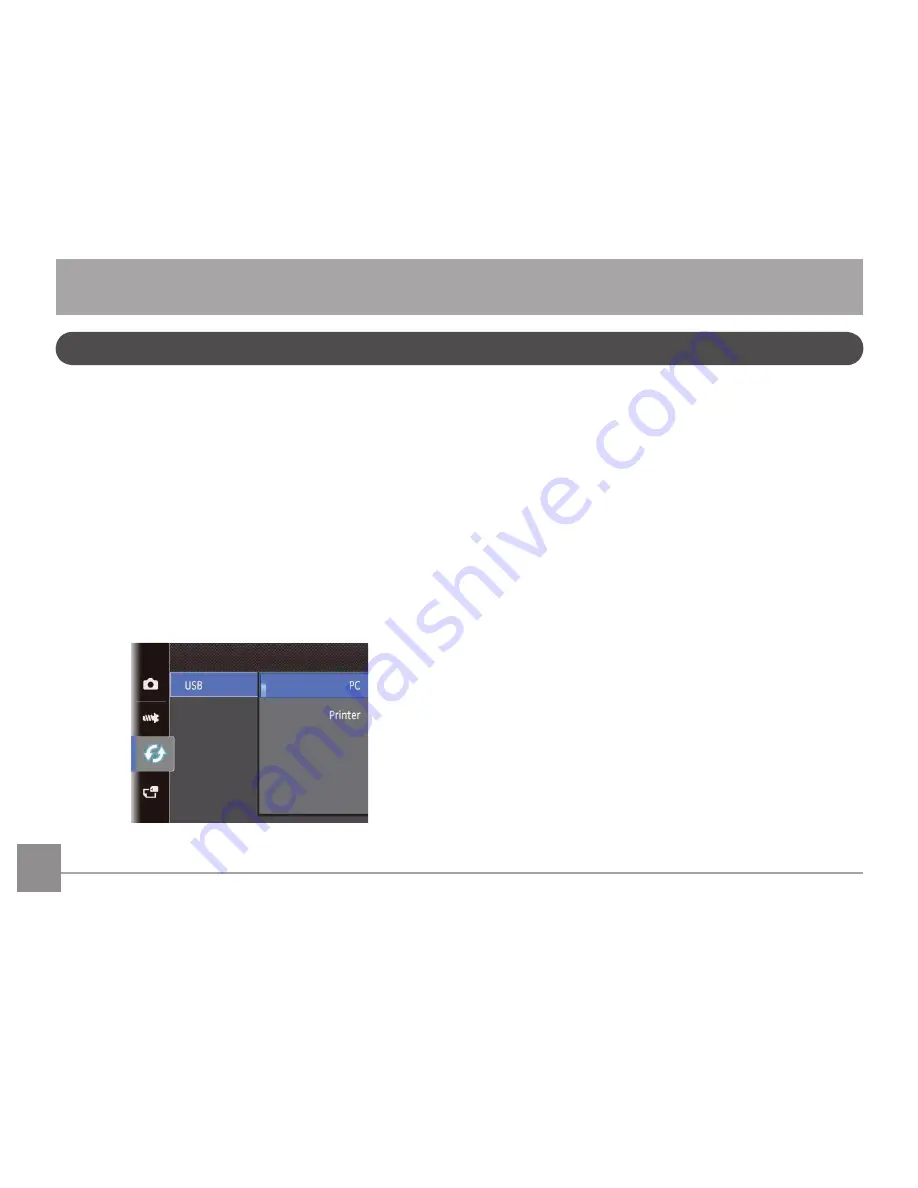
56
57
Transferring files to your PC
Your computer will automatically detect the camera as a
removable drive. Double-click the
My
Computer
icon on the
desktop to locate the removable drive and to copy folders and
files in the drive to a directory on your PC as you would copy
any typical folder or file.
Follow the steps below to connect the camera to a PC.
1. Make sure both the camera and PC are turned on.
2. Connect one end of the supplied USB cable to the USB/AV
OUT port on your camera.
3. Connect the other end of the cable to an available USB
port on your PC.
Connecting to a PC
You can use a USB cable to connect the camera and copy
(transmit) photos to a computer, printer or other device.
Setting the USB mode
The camera’s USB port can be set to connect with either a PC
or a Printer, the following steps will allow you to ensure that
the camera is correctly configured to connect with a PC.
1. Go to the Transmission menu, then select USB connection
with the Up/Down button, and press the Right button.
2. Use the
Up/Down
navigation buttons to select
PC
.
3. Press the
SET
button to confirm the setting.
Transmission
Содержание C1440W
Страница 11: ...Camera Views Front View Back View Right View 2 4 3 1 6 5 8 9 10 11 12 13 14 15 7...
Страница 14: ...11 11 4 Close the battery compartment 3 Insert an SD SDHC card not included into the memory card slot as shown...
Страница 76: ...http www ge com digitalcameras 2012 General Imaging Company Printed in China imagination at work Follow us on...






























