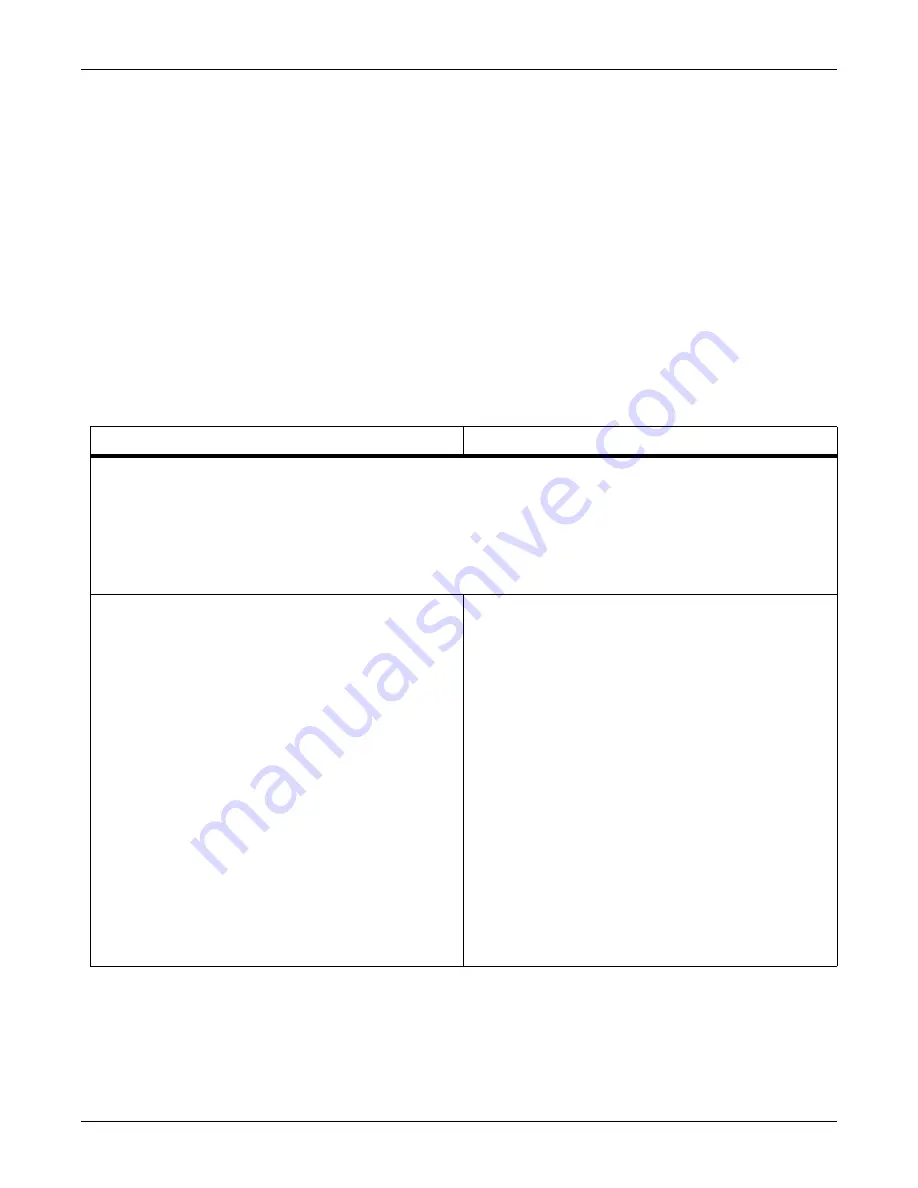
Revision C
ApexPro Telemetry Server
B-3
2001989-178
Service Laptop Direct Connection Configuration: Service Laptop Direct Connection
Service Laptop Direct Connection
Normally, the ApexPro Telemetry Server is remotely configured during installation.
However, non-standard networks, or conflicting network device identification/
configuration may prevent remote connection.
To connect to the ApexPro Telemetry Server, IP addressing on the service laptop
must match the ApexPro Telemetry Server Unity Network IX network TCP/IP
configuration scheme, which is defined by the first numbers used for IP addressing
and the subnet mask. ApexPro Telemetry Server units are configured at the factory
with unique Unity Network IX network IP address values following a 192.168.x.x
scheme, with a network mask value of 255.255.255.0.
127(
Direct connection of the service laptop to the ApexPro Telemetry Server Unity
Network IX network port requires a crossover ethernet cable.
Windows NT or Windows 98
Windows 2000
NOTE: If BlackICE, VPN or any other firewall protection program is running on the service laptop, disable these services by following
the process below.
1. From the Windows taskbar, click Start
>
Settings
>
Control Panel
>
Administrative Tools
>
Services.
2. In the list of available services, double-click the BlackICE service.
3. Click the Stop button:
4. Additionally, also stop any other firewall protection services.
5. After installation, to resume services, repeat process but click the Start instead of Stop.
a. From the Windows taskbar, click Start
>
Settings
>
Control
Panel.
b. Click the Network icon in the Control Panel window.
c. On the Protocol (or Configuration) tab, select the appropriate
TCP/IP Ethernet adapter for your network card.
d. Select Properties.
e. Record the current IP address and subnet mask so you can
restore them later.
f. Click Specify an IP address.
g. Type IP address, subnet mask and default gateway values
matching the Unity Network IX network domain for the ApexPro
Telemetry Server. For example:
IP Address: 192.168.x.x
Netmask: 255.0.0.0
Click OK.
h. Click OK.
i. Click Yes to restart the service laptop.
a. From the Windows taskbar, click Start
>
Settings
>
Network
and Dial-up Connections.
b. Right click Local Area Connection.
c. Select Properties.
d. Click Internet Protocol (TCP/IP).
e. Click Properties.
f. Record the current IP address and subnet mask so you can
restore them later.
g. Click Use the following IP address.
h. Type IP address and subnet mask and default gateway values
matching the Unity Network IX network domain for the ApexPro
Telemetry Server. For example:
IP Address: 192.168.x.x
Netmask: 255.0.0.0
Click OK.
i. Click OK.
j. For Windows 2000, instead of restarting the service laptop, you
can click Start
→
Settings
→
Network and Dial-up
Connections, right-click on Local Area Connection, select
Disable and then right-click again and select Enable.
Содержание ApexPro
Страница 1: ...ApexPro Telemetry Server Service Manual 2001989 178 Revision C ...
Страница 8: ...vi ApexPro Telemetry Server Revision C 2001989 178 For your notes ...
Страница 9: ...Revision C ApexPro Telemetry Server 1 1 2001989 178 1 Introduction ...
Страница 10: ...1 2 ApexPro Telemetry Server Revision C 2001989 178 For your notes ...
Страница 16: ...1 8 ApexPro Telemetry Server Revision C 2001989 178 Introduction Equipment Identification For your notes ...
Страница 17: ...Revision C ApexPro Telemetry Server 2 1 2001989 178 2 Equipment Overview ...
Страница 18: ...2 2 ApexPro Telemetry Server Revision C 2001989 178 For your notes ...
Страница 57: ...Revision C ApexPro Telemetry Server 3 1 2001989 178 3 Installation ...
Страница 58: ...3 2 ApexPro Telemetry Server Revision C 2001989 178 For your notes ...
Страница 90: ...3 34 ApexPro Telemetry Server Revision C 2001989 178 Installation Completion For your notes ...
Страница 91: ...Revision C ApexPro Telemetry Server 4 1 2001989 178 4 Maintenance ...
Страница 92: ...4 2 ApexPro Telemetry Server Revision C 2001989 178 For your notes ...
Страница 111: ...Revision C ApexPro Telemetry Server 5 1 2001989 178 5 Troubleshooting ...
Страница 112: ...5 2 ApexPro Telemetry Server Revision C 2001989 178 For your notes ...
Страница 134: ...5 24 ApexPro Telemetry Server Revision C 2001989 178 Troubleshooting Event Logs For your notes ...
Страница 135: ...Revision C ApexPro Telemetry Server 6 1 2001989 178 6 Parts Lists Drawings and Replacement ...
Страница 136: ...6 2 ApexPro Telemetry Server Revision C 2001989 178 For your notes ...
Страница 191: ...Revision C ApexPro Telemetry Server A 1 2001989 178 A Technical Specifications ...
Страница 192: ...A 2 ApexPro Telemetry Server Revision C 2001989 178 For your notes ...
Страница 196: ...A 6 ApexPro Telemetry Server Revision C 2001989 178 Technical Specifications Technical Specifications For your notes ...
Страница 197: ...Revision C ApexPro Telemetry Server B 1 2001989 178 B Service Laptop Direct Connection Configuration ...
Страница 198: ...B 2 ApexPro Telemetry Server Revision C 2001989 178 For your notes ...
Страница 201: ......




































