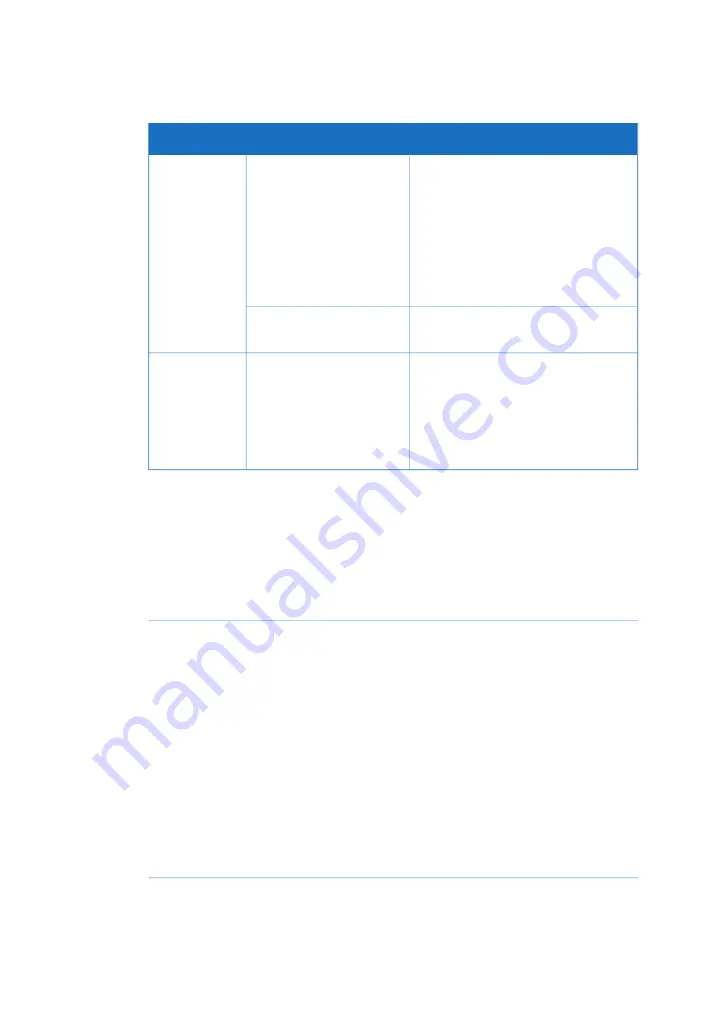
Corrective action
Possible cause
Problem
Make sure the instrument IP address
and the computer IP address are on
the same subnet, see UNICORN Admin-
istration and Technical manual. The
instrument IP address can be seen on
the instrument control panel when the
instrument is powered on but does not
have connection to UNICORN.
IP addresses are on differ-
ent subnets.
Difficulty
connecting to
the system
Restart the computer.
UNICORN instrument
server is not started.
Set the zoom level in Windows to
100% and restart the computer.
Scaling in Windows has
been changed.
The text in
UNICORN is
large and
cannot be
read because
it is truncated
System error report
When you request troubleshooting assistance from GE Healthcare, you should generate
a System error report and submit it to your service representative.
Follow the instructions below to generate a System error report.
Action
Step
Select System:Create System Error Report in the System Control module.
1
Users with sufficient access rights can also create a System error report
from the Administration module.
Step through the report wizard using the Next and Back buttons. Provide
information as requested at each step. Add results, methods and logs as
appropriate.
2
Save the report in the default folder. The report is saved as a zip file with the
name Report_YYYYMMDDnn.zip.
3
Submit the file to your GE Healthcare service representative.
Note:
The file may be large (> 15 Mb).
4
100
ÄKTA go Operating Instructions 29360951 AC
8 Troubleshooting






























