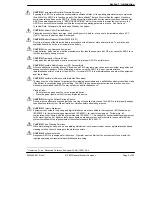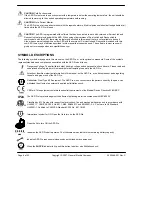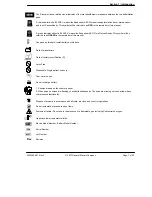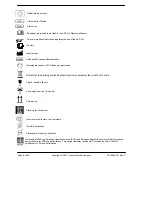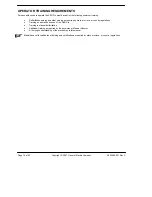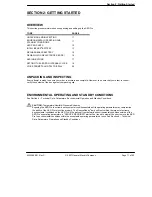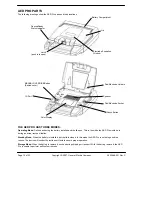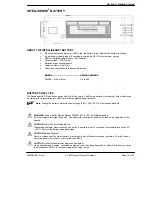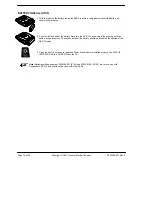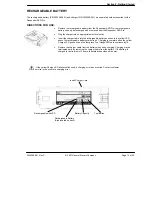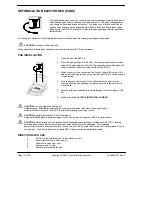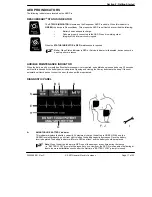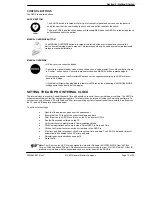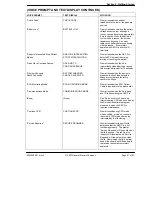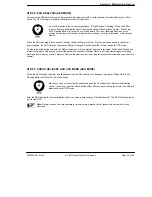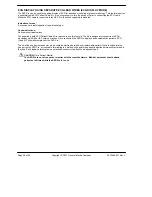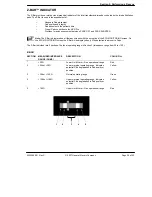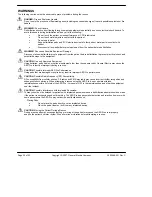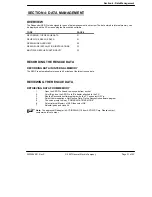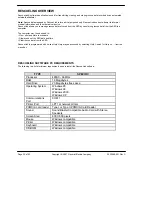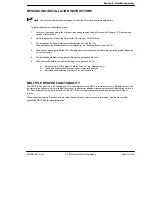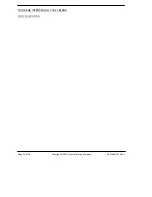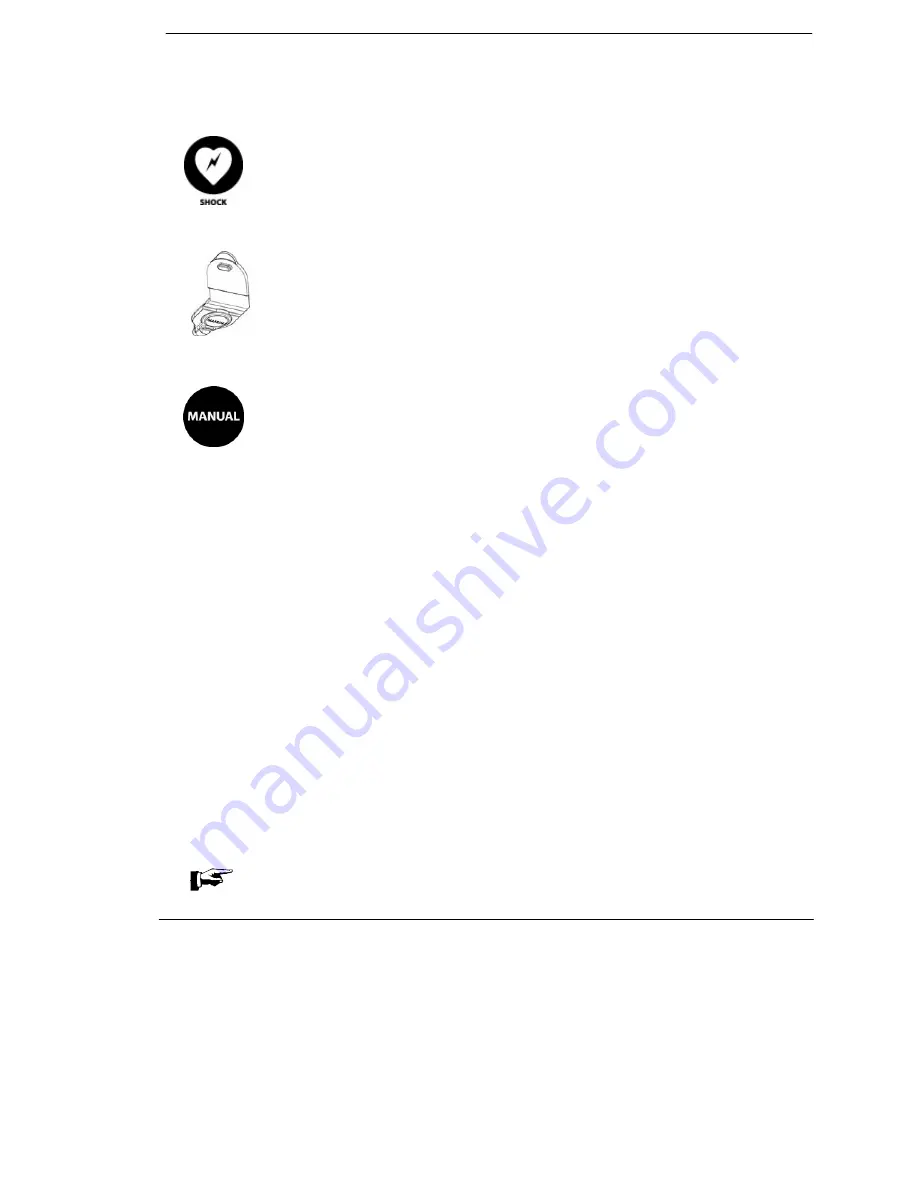
Section 2: Getting Started
2023486-201 Rev C
© 2007 General Electric Company
Page 19 of 53
CONTROL BUTTONS
The AED Pro has two buttons.
SHOCK BUTTON
The SHOCK button is located at the far right of the control panel and serves as an indicator to
notify the user that the unit is ready to shock and as a button to deliver the shock.
The word SHOCK and the shock button will illuminate RED when the AED Pro is ready to deliver a
defibrillation shock to the patient.
MANUAL OVERRIDE BUTTON
The MANUAL OVERRIDE button is located at the far left of the control panel and converts the
device from automated mode to manual. This feature should only be used by medical professionals
trained in manual defibrillation.
MANUAL OVERRIDE
• Lift the cover to access the button.
• Converts to manual standby mode when pushed once, a voice prompt “
Press Manual Button Again
to Confirm
”, will be heard. Converts to manual mode when MANUAL button is pressed again.
• If the rescuer does not confirm within 30 seconds of the capacitors charging, the AED will revert
back to AED Mode.
• If the Medical Director has disabled this feature in MDLink, an icon indicating No MANUAL MODE
will appear in the bottom left of the display
SETTING THE AED PRO INTERNAL CLOCK
The internal clock is preset at Central Standard Time and should be reset to the correct date and local time. The AED Pro
will automatically adjust itself for daylight savings time. This feature can be turned off using the ServiceLink software. To
set the clock, you will need a PC with Windows 95 or later operating system, RescueLink software installed, an IR port on
the PC, and an IR adapter as specified below.
To set the clock settings:
•
Open the lid and remove pads from the pads socket.
•
Ensure that the PC is set at the correct local time and date.
•
Point IR port on the AED Pro to IR eye on the PC and select G3 Pro.
•
Run the RescueLink software on the PC.
•
Verify that the voice prompt states “Communications Mode”.
•
Click Communications on the main menu. Select AED Pro Date and Time.
•
Click on the Get button to review the current time in the AED Pro.
•
If the time and date is incorrect, click Set to set new time and date. The AED Pro date and time will
automatically be updated to the PC’s time and date.
•
Reinstall pads per instructions on page 18.
•
Close the lid.
Note:
The IR port on the AED Pro is designed to work with IR adapter ACT-IR220LN115 from ACTiSys
Corp. on Windows based PCs only. Please contact customer service to order, P/N 162-0108-001. Other IR
products may interfere with the transmission and are not for use with the AED Pro.
Содержание AED Pro
Страница 1: ...Operator s Manual 2023486 201rC...
Страница 55: ......