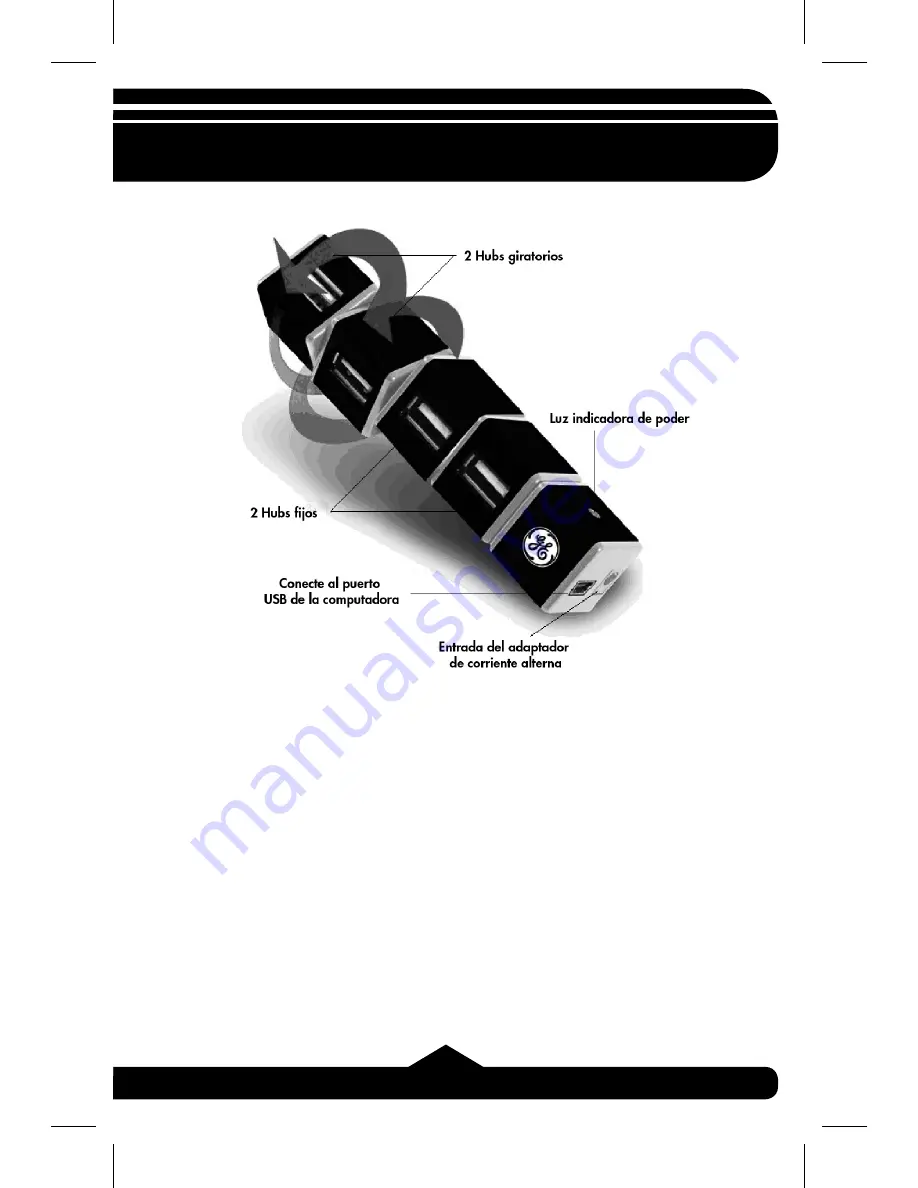
7
V. Instalación del Hardware
Asegúrese de que su computadora tenga todas
las actualizaciones necesarias para poder usar
aparatos USB. Las podrá encontrar en la página
web de Microsoft.
1.
Coloque el Hub donde lo desee.
2.
(Opcional) Conecte el adaptador opcional
de corriente alterna a la toma de corriente
que está a un lado del Hub USB 2.0 de







































