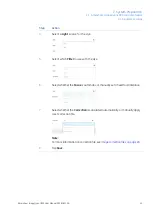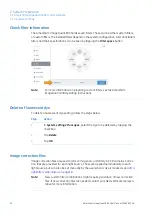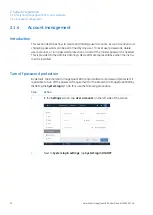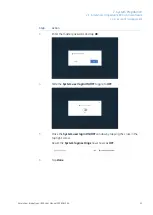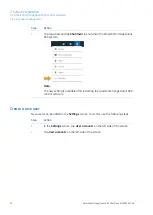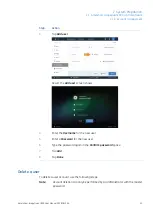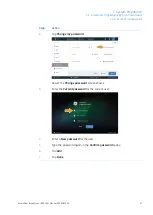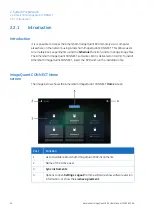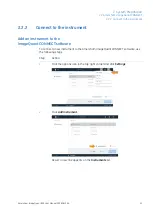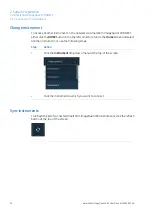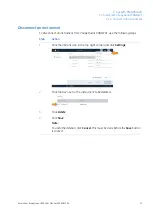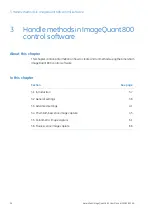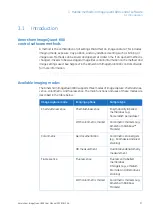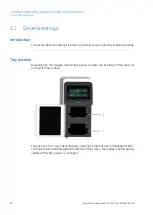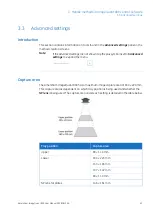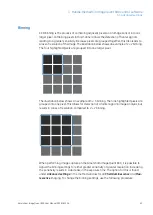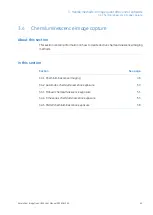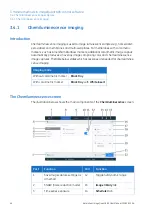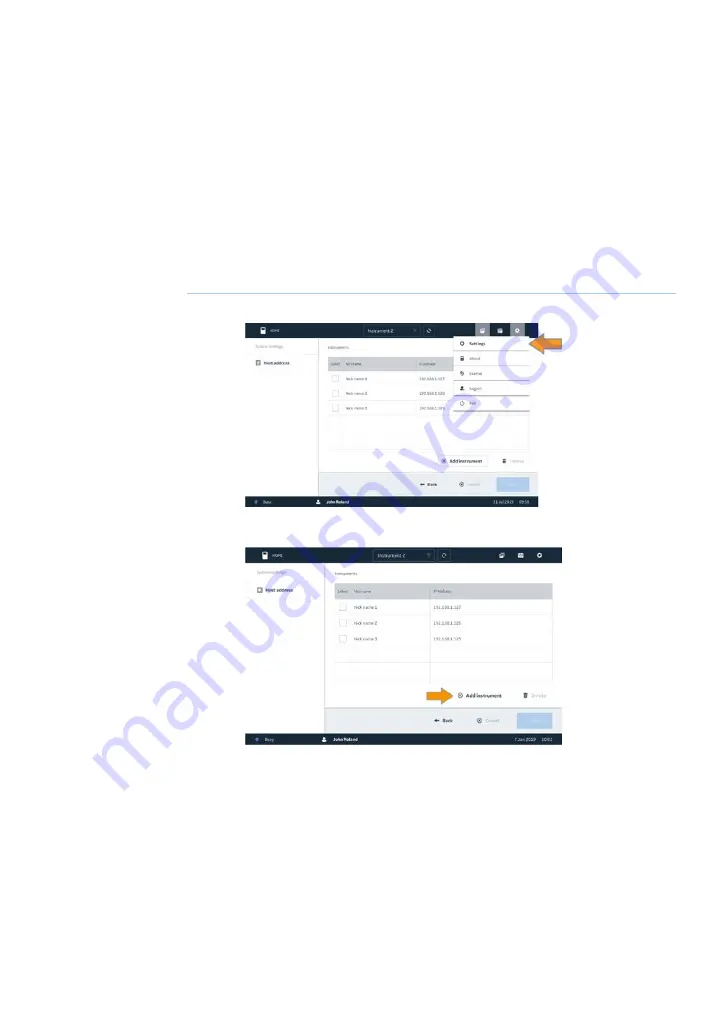
2.2.2
Connect to the instrument
Add an instrument to the
ImageQuant CONNECT software
To connect a new instrument to the Amersham ImageQuant CONNECT software, use
the following steps.
Action
Step
Click the options icon in the top right corner and click Settings.
1
Click Add instrument.
2
Result: a new line appears on the Instruments list.
Amersham ImageQuant 800 User Manual 29383813 AA
31
2 System Preparation
2.2 Amersham ImageQuant CONNECT
2.2.2 Connect to the instrument
Содержание 800
Страница 1: ...Amersham ImageQuant 800 User Manual ...