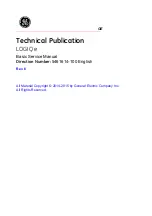Содержание 5483518
Страница 4: ...i 2 LOGIQ e Basic Service Manual 5461614 100 English Rev 6 Important precautions Translation policy ...
Страница 5: ...LOGIQ e Basic Service Manual i 3 5461614 100 English Rev 6 ...
Страница 6: ...i 4 LOGIQ e Basic Service Manual 5461614 100 English Rev 6 ...
Страница 7: ...LOGIQ e Basic Service Manual i 5 5461614 100 English Rev 6 ...
Страница 8: ...i 6 LOGIQ e Basic Service Manual 5461614 100 English Rev 6 ...
Страница 9: ...LOGIQ e Basic Service Manual i 7 5461614 100 English Rev 6 ...
Страница 10: ...i 8 LOGIQ e Basic Service Manual 5461614 100 English Rev 6 ...
Страница 11: ...LOGIQ e Basic Service Manual i 9 5461614 100 English Rev 6 ...
Страница 12: ...i 10 LOGIQ e Basic Service Manual 5461614 100 English Rev 6 ...
Страница 24: ...i 22 LOGIQ e Basic Service Manual 5461614 100 English Rev 6 ...
Страница 60: ...Introduction 1 36 LOGIQ e Basic Service Manual 5461614 100 English Rev 6 ...
Страница 80: ...Site Preparations 2 20 LOGIQ e Basic Service Manual 5461614 100 English Rev 6 ...
Страница 134: ...System Setup 3 54 LOGIQ e Basic Service Manual 5461614 100 English Rev 6 ...
Страница 208: ...Components and Functions Theory 5 14 LOGIQ e Basic Service Manual 5461614 100 English Rev 6 ...
Страница 262: ...Replacement Procedures 8 26 LOGIQ e Basic Service Manual 5461614 100 English Rev 6 ...
Страница 328: ...Care and Maintenance 10 44 LOGIQ e Basic Service Manual 5461614 100 English Rev 6 ...
Страница 384: ...Docking Cart Setup 11 56 LOGIQ e Basic Service Manual 5461614 100 English Rev 6 ...
Страница 426: ...Index 4 LOGIQ e Basic Service Manual 5461614 100 English Rev 6 ...
Страница 427: ...GE ...