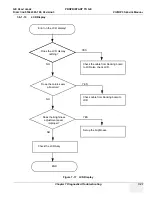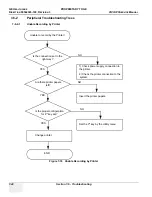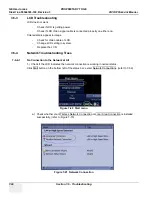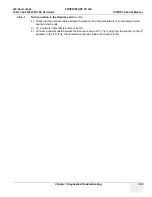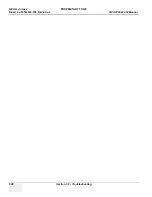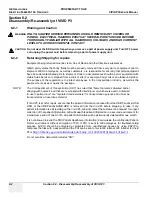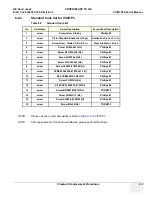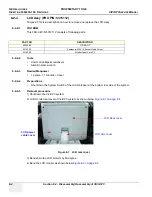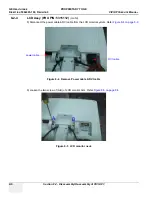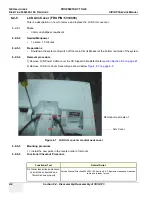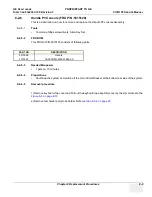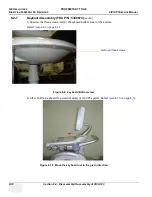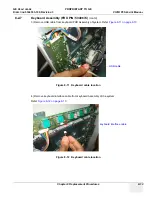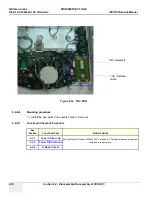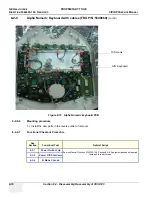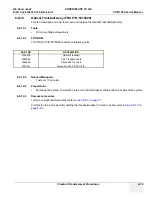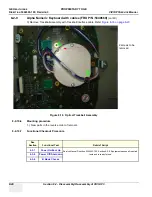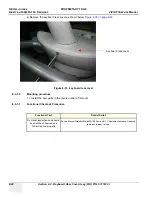GE H
EALTHCARE
PROPRIETARY
TO
GE
D
IRECTION
5344303-100, R
EVISION
3
VIVID P3 S
ERVICE
M
ANUAL
Chapter 8 Replacement Procedures
8-7
8-2-4 LCD Assy (FRU P/N: 5315112)
10) Lift the LCD Assembly upward to remove it from the system. Refer
Figure 8-6 Lift LCD monitor
8-2-4-6
Mounting Procedure
1.) Install the new parts in the reverse order of removal.
8-2-4-7
Functional Checkout Procedure
See Section
Functional Test
Debrief Script
Service Manual Direction 5344303-100, Section 8-2-3. Equipment passes all required tests and is
ready for use.