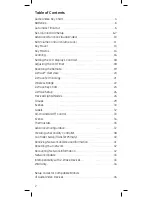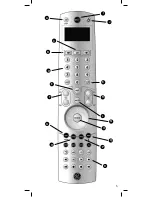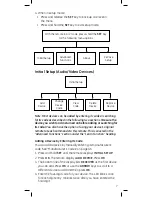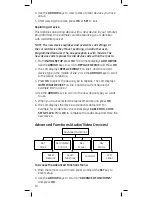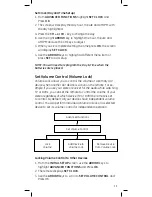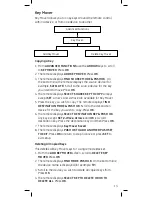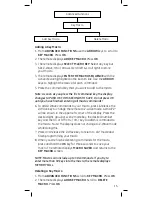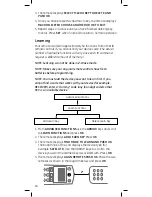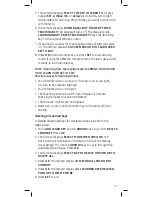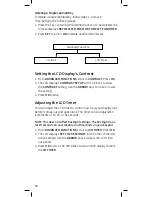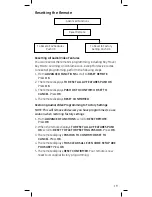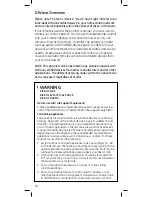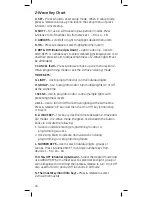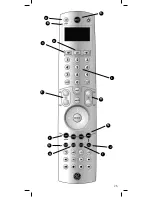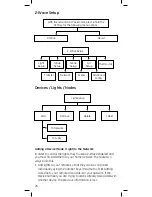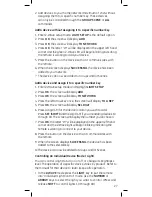12
4. The remote displays
LOCK VOLUME
. Press
OK
.
5. The remote displays
USE < > TO SELECT VOLUME SOURCE
THEN PRESS OK.
6. Use the
ARROW
keys to select the device to be locked. The
remote displays the name of the device and its code (for
example,
LOCK VOLUME TO RECEIVER 1158
).
7. Press OK. The display changes to
VOLUME CONTROL IS NOW
SET TO RECEIVER.
8. The display automatically changes to
LOCK VOLUME
after a
few seconds. Press
SET
to exit.
Adding a Device to Volume Lock
1. From
LOCK VOLUME
, use the
ARROW
keys to scroll to
ADD
DEVICE TO VOLUME LOCK
and Press OK.
2. The remote displays
USE < > TO FIND DEVICE TO ADD THEN
PUSH OK.
Use the
ARROW
keys to scroll to the device you want
to lock. The remote now displays the name of the device being
locked and the name of the locking device. For example,
LOCK
TV2 TO RECEIVER.
3. Press
OK
. The remote now displays
TV2 HAS BEEN ADDEDTO
VOLUME LOCK.
4. The display automatically changes to
VOLUME LOCK
after a
few seconds. Press
SET
to exit.
Removing a Device from Volume Lock
1. From
LOCK VOLUME
, use the
ARROW
keys to scroll to
REMOVE
DEVICE FROM VOLUME LOCK
and Press
OK
.
2. The remote displays
USE < > TO SELECT FIND DEVICE TO
REMOVE THEN PUSH OK
. Use the ARROW keys to select the
device to remove. The remote now displays
REMOVE FROM
VOLUME LOCK
and the abbreviated device name (TV2 for
example).
3. Press
OK
. The remote’s display changes to
TV2 HAS BEEN
REMOVED FROM VOLUME LOCK.
4. The display automatically changes to
REMOVE DEVICE FROM
VOLUME LOCK
after a few seconds. Press OK to remove
another device from Volume Lock, or press SET to exit.
Содержание 45608
Страница 5: ...5 A B C D E F G H I J K L M N O P Q R ...
Страница 25: ...25 A B C D E F G H I J K L M N ...