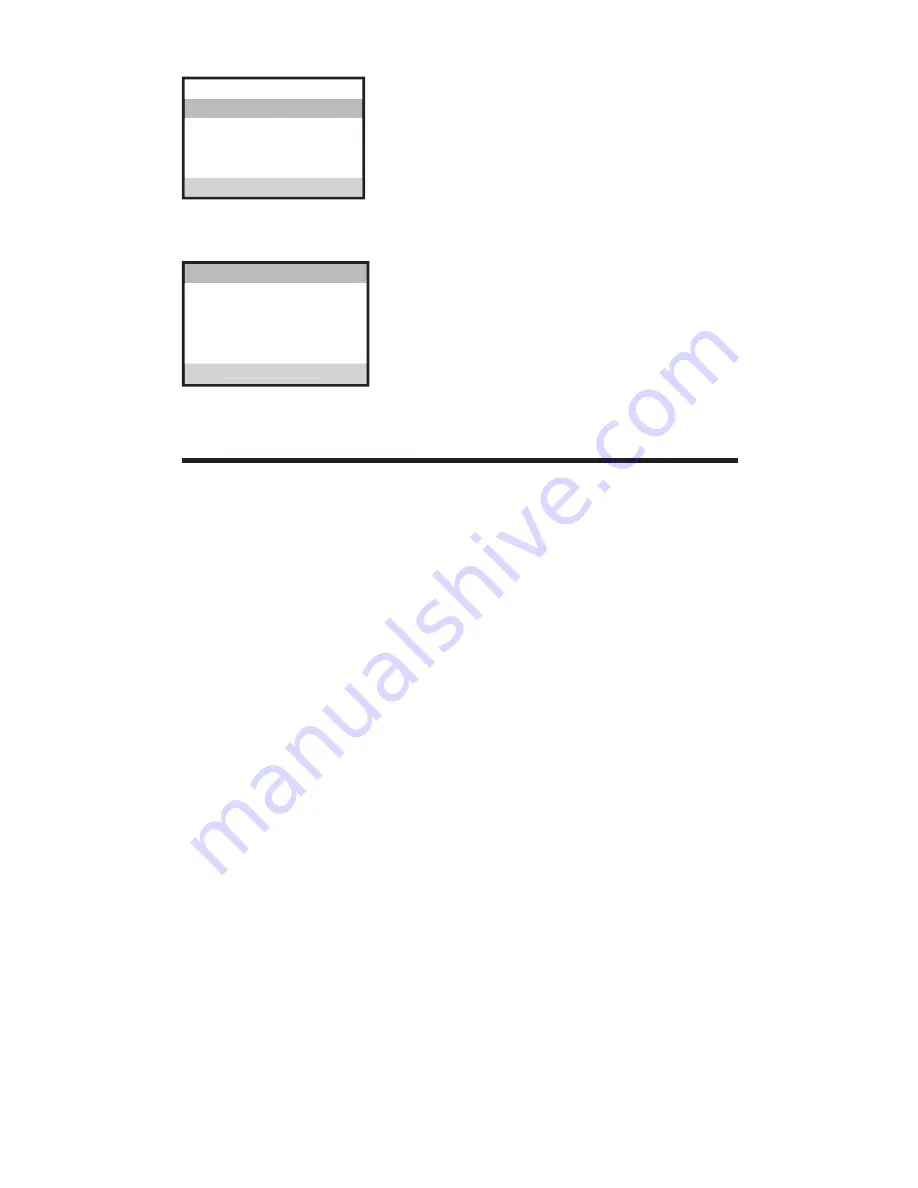
16
. Press the SELECT button to enter the menu.
3. Use the
6
or
5
button to scroll to the
desired ringer tone. The default is
TONE 1
.
4. Press the SELECT button to save your
selection. You will hear a confirmation tone.
Key Tone
From the
SOUND SETTING
menu;
1. Use the
6
or
5
button to scroll to
KEY
TONE
.
. Press the SELECT button to enter the menu.
3. Use the
6
or
5
button to scroll to the
desired ringer tone. The default is
ON
.
4. Press the SELECT button to save your
selection. You will hear a confirmation tone.
Answering System Remote Access
You may access the answering system with the cordless handset or from
any tone-dial compatible telephone.
Remote Access from Cordless Handset
Use the corresponding handset keys just like you would use the base
buttons (see “Answering System Setup”).The button functions are located
on the handset above each number key. For example, to play messages:
1. Press the MENU button and use
6
or
5
button to scroll to
ANSWERER
.
. Press the SELECT button and use
6
or
5
button to select
REMOTE
ACCESS
.
3. Press the SELECT button again,
ANSWERER REMOTE ACCESS
shows on
the display.
4. Press (play/stop) followed by the mailbox number to play the
message in that mailbox. For example, press and 3 to play the
message in mailbox 3.
5. When you finish listening to your messages, press the *EXIT button.
Remote Access Security Code
You can access the answering system from a tone dialing telephone in
another remote location. The security code is required for remote access,
and it prevents unauthorized access to your answering system.
1. Press the MENU button and use
6
or
5
button to scroll to
ANSWERER
.
. Press the SELECT button and use
6
or
5
button to select
SECURITY
CODE
.
3. Press the SELECT button again to show the current security code on the
display. The default setting is
1 2 3
.
RING MELODY 3
RING MELODY 2
SET RINGER TONE
RING MELODY 4
RING MELODY 1
REC RING TONE
SET KEY TONE
OFF
ON
SET KEY TONE






























