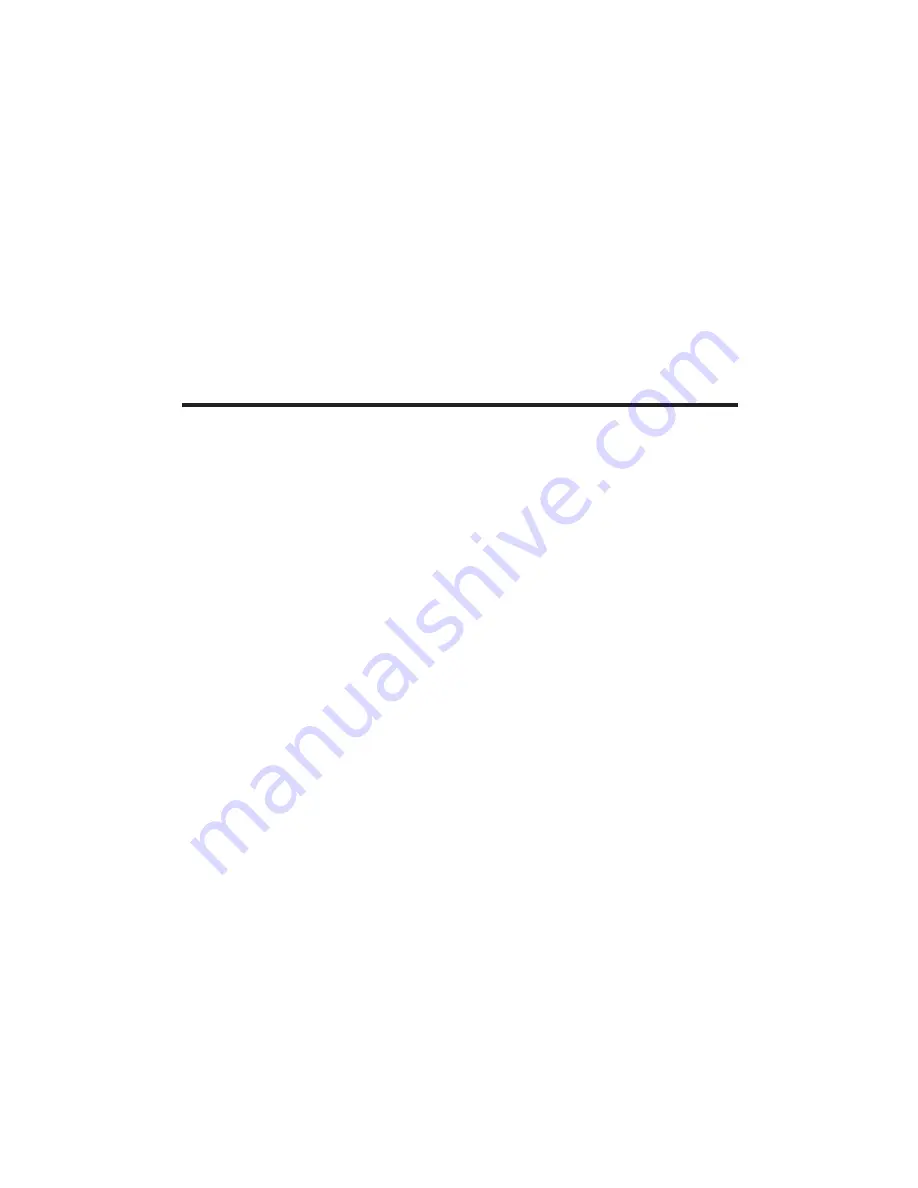
31
3. Use the
6
or
5
button or the number keys to scroll to the desired
record.
4. Press the TALK/CALL BACK or SPEAKER button. The number dials
automatically.
Chain Dialing from Phone Book
Use this feature to make calls which require a sequence of numbers,
such as a calling card number used for a frequently called long distance
number.
You can store each part of the dialing sequence (such as Long Distance
Access Number, Authorization Code, and a frequently called long distance
number) in the phone book and simply repeat step through 4 in “Dial a
phone book record while in talk mode” to dial them one by one.
Picture Download
Download Your Own Image
Do you have any favorite images stored in your personal computer that
you would like to use as your 8041 handset wallpaper or to assign to one
of your 50 available phone book directories? Using the provided Image
Editor Software, you can view and convert your images. Once you have
selected your file and viewed your image in the software, use the included
USB cable to send the converted image directly into your handset.
You can download a total of 15 images in additional to the preset 10
wallpapers.
One-Time Software Installation
1. Insert the enclosed
GE 28041 Image Manager CD
into your personal
computer.
. Follow the instructions of the program to complete the automatic
installation.
3. When the installation process is completed, you will find an GE 8041
Image Manager CD icon on your PC desktop. Click on this icon to run
the GE 8041 Image Manager Software.
Image Editing
Once you have installed the software, follow these steps to view and
convert your selected images.
1. Click on the OPEN icon.
. Browse to the folder which contains your desired image, and open the
file.
3. You will see your image displayed in the middle of the screen and a
Selection Windows on it. The selected area enclosed by the Selection
Windows is inside the telephone display on the right.
















































