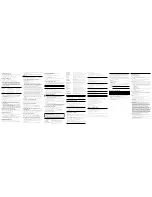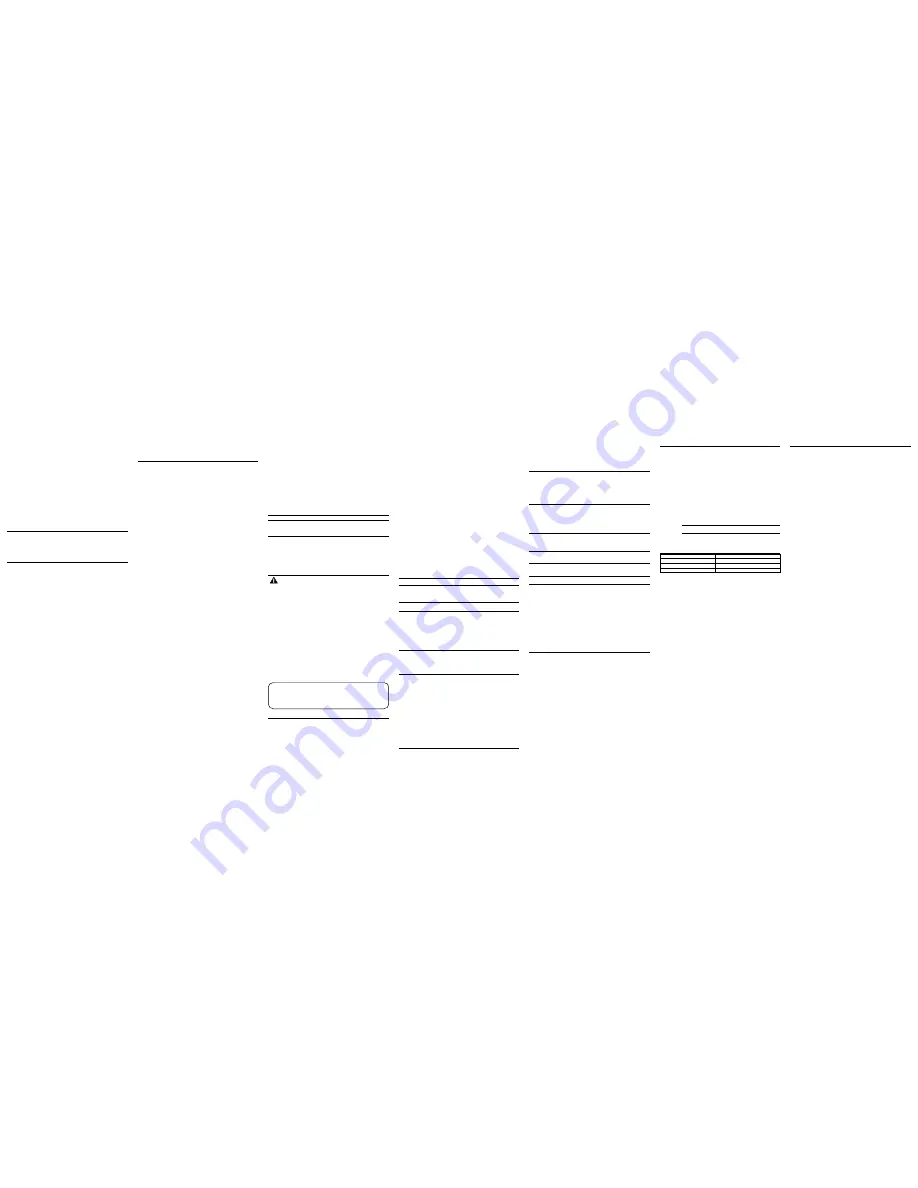
Dialing a Stored Number
1. Make sure the phone is
ON
by pressing the TALK/call back button.
2. Press the MEMORY button.
3. Press the memory location (0-9). The number dials automatically.
- OR -
1. Make sure the phone is
OFF
(not in TALK mode).
2. Press the MEMORY button.
3. Use the touch-tone pad or the CID/VOL ( - or + ) button to scroll to the number you
want to dial.
4. Press the TALK/call back button. The number dials automatically.
Chain Dialing from Memory
Use this feature to make calls which require a sequence of numbers, such as calling
card calls to a frequently called long distance number. Each part of the sequence is
dialed from memory. The following example shows you how to use chain dialing to
make a call through a long distance service:
The Number For
Memory Location
Long distance access number
7
Authorization code
8
Frequently called long distance number
9
1. Make sure the phone is
ON
(in TALK mode).
2. Press the MEMORY button and then press 7.
3. When you hear the access tone, press the MEMORY button and then press 8.
4. At the next access tone, press the MEMORY button and then 9.
TIP: Wait for the access tones before pressing the next MEMORY
button, or your call may not go through.
Changing the Battery
CAUTION: To reduce the risk of fire or personal injury, use only
the Thomson Inc. approved Nickel-Cadmium (Ni-Cd) battery
model 5-2459 or Nickel-metal Hydride (Ni-MH) model 5-2522,
which is compatible with this unit.
1. Make sure the telephone is
OFF
(not in TALK mode) before you replace battery.
2. Remove the battery compartment door.
3. Disconnect the cord attached to the battery pack and remove the battery pack from
the handset.
4. Insert the new battery pack and connect the cord to the jack inside the battery
compartment.
5. Put the battery compartment door back on.
6. Place handset in the base to charge.
Allow the handset battery to properly charge
(for 16 hours) prior to first use or when you install a new battery pack. If you do
not properly charge the phone, battery performance will be compromised.
Battery Safety Precautions
• Do not burn, disassemble, mutilate, or puncture. Like other batteries of this type,
toxic materials could be released which can cause injury.
• To reduce the risk of fire or personal injury, use only the
Nickel-Cadmium
or
Nickel-metal Hydride (Ni-MH)
battery listed in the User’s Guide.
• Keep batteries out of the reach of children.
• Remove batteries if storing over 30 days.
Reviewing CID Records
As calls are received and stored, the display is updated to let you know how many calls
have been received. To scroll CID records:
1. Make sure the phone is
OFF
(not in TALK mode).
2. Press the CID/VOL (-) button to review the newest CID record.
3. Press the CID/VOL (+) button to review the oldest CID record first.
Dialing a CID Number
1. Make sure the phone is
OFF
(not in TALK mode).
2. Use the CID/VOL ( - or + ) button to display the desired record.
3. Press the TALK/call back button. The number dials automatically.
NOTE: Depending on (a) how the incoming caller’s phone number is
formatted when it is received, and (b) whether or not you previously
pre-programmed your local area code into the set up menu, you
may need to adjust the format of the incoming caller’s stored phone
number before making the call, press the FORMAT button to adjust
the number, and try again
Available formats include:
Number of digits
Explanation
Example
Eleven digits
long distance code “1 ”
1-317-888-8888
+3-digit area code
+7-digit telephone number.
Ten digits
3-digit area code +
317-888-8888
7-digit telephone number.
Seven digits
7-digit telephone number.
888-8888
Storing CID Records in Internal Memory
You may also store CID information in the phone’s internal memory.
NOTE: It is important that you format CID records correctly BEFORE
storing in internal memory as you cannot reformat CID records
stored in memory.
1. Make sure the phone is
OFF
(not in TALK mode).
2. Use the CID/VOL (- or +) button to scroll to the desired CID record.
3. Press the MEMORY button.
4. Use the touch-tone pad to enter a memory location (0-9) to store the number in that
memory location. You will hear a confirmation tone.
NOTE: If the memory location is occupied, the screen displays
REPLACE MEMO?, and you must confirm replacement by pressing
the MEMORY button.
NOTE: Press the TONE*/exit button once to keep the previous setting
(making no changes) and return to the menu.
NOTE: If the selected CID record contains any information that is non-
numeric, the unit will not allow this record to transfer to the internal
user memory. The screen of the handset displays UNABLE TO STORE.
To Replace a Stored CID Record
1. Repeat steps 1 through 3 in Storing CID Records in Internal Memory. After you enter
the memory location, the screen displays
REPLACE MEMO?
.
2. Press the MEMORY button again, and the new CID record replaces the old memory in
that location. You will hear a confirmation tone.
Deleting a CID Record
1. Make sure the phone is
OFF
(not in TALK mode).
2. Use the CID/VOL ( - or + ) button to display the CID record you want to delete.
3. Press CHAN/delete. The screen displays
DELETE CALL ID?
.
4. Press CHAN/delete again to erase the record and the screen displays the next Caller
ID record. You will hear a confirmation tone.
NOTE: Press the TONE*/exit key to return to the standby mode.
Deleting All CID Records
1. Make sure the phone is
OFF
(not in TALK mode).
2. Use the CID/VOL ( - or + ) button to display any Caller ID record.
3. Press and hold the CHAN/delete button until the screen displays
DELETE ALL?
.
4. Press CHAN/delete again to erase all records. You will hear a confirmation tone. The
screen displays
NO CALLS
.
NOTE: Press the TONE*/exit key to return to the standby mode.
Memory
Each handset can store up to ten 24-digit numbers with up to 15-character names in
memory for quick dialing. This memory feature is in addition to the CID memory log,
which stores up to 40 CID records in each handset.
Storing a Name and Number in Memory
1. Make sure the phone is
OFF
(not in TALK mode).
2. Press the MEMORY button.
3. Press the desired memory location (0 through 9) or use CID/VOL ( + or - ) to scroll to
the desired memory location.
NOTE: If the memory location is occupied, the memory location
number and stored name and the screen displays the telephone
number. If the memory location is empty. the screen displays EMPTY.
4. Press the MEMORY button again. The screen displays
ENTER NAME
.
NOTE: If you don’t want to enter the name, skip step 5.
5. Use the touch-tone pad on the handset to enter the name (up to 15 characters)
and press the memory button to save. More than one letter is stored in each of the
number keys. For example, to enter the name Bill Smith, press the 2 key twice for the
letter B. Press the 4 key 3 times for the letter I. Press the 5 key 3 times for the letter L.
Wait for one second. Press the 5 key 3 times for the second letter L. Press the 1 key
to insert a space between the L and the S. Press the 7 key 4 times for the letter S;
press the 6 key once for the letter M; press the 4 key 3 times for the letter I; press the
8 key for the letter T; press the 4 key twice for the letter H.
NOTE: If you make a mistake press the DELETE/Channel button to
backspace and erase the wrong character(s) or number(s).
6. Press the MEMORY button to save the name. The screen displays
ENTER TEL NUMBR
.
7. Use the touch-tone pad to enter the telephone number you want to store (up to
24 digits).
NOTE: The system treats PAUSES as delays or spaces in the dialing
sequence.
8. Press MEMORY again to store the number. You will hear a confirmation tone.
Storing the Last Number Dialed
1. Repeat steps 1 through 6 in Storing a Name and Number in Memory.
2. Press the REDIAL button.
3. Press the MEMORY button to store the number. You will hear a confirmation tone.
To replace an old number with a new redial number:
1. Repeat steps 1 through 6 in Storing a Name and Number in Memory.
2. Press the REDIAL button.
3. Press the MEMORY button, and the screen displays
REPLACE MEMO?
.
4. Press the MEMORY button again to replace the old number with the new number.
You will hear a confirmation tone.
Inserting a Pause in the Dialing Sequence of a
Stored Number
If a pause is needed to wait for a dial or access tone, press the #PAUSE button to insert
a delay in dialing sequence of a stored number (for example, after you dial 9 for an
outside line, or to wait for a computer access tone). The screen displays Pause as a
P,
and each pause counts as one digit in the dialing sequence.
Changing a Stored Number
1. Repeat steps 1 through 7 in Storing a Name and Number in Memory.
2. Press the MEMORY button, and the screen displays
REPLACE MEMO?.
3. Press the MEMORY button to store the number. You will hear a confirmation tone.
Reviewing and Deleting Stored Numbers
1. To review stored numbers, press the MEMORY button, and use the CID/VOL ( - or + )
button to scroll to the memory location, or press the corresponding number key for
a desired memory location (0-9).
2. When the screen displays the data, press the CHAN/delete button. The screen
displays
DELETE?
.
3. Press CHAN/delete again to delete the data. The screen displays
DELETED
.
CALL WAITING
Indicates a call is waiting on the line.
DELETE ALL?
Prompt asking if you want to erase all Caller ID records.
DELETE CALL ID?
Prompt asking if you want to erase a Caller ID record.
DELETED
Prompt confirming the Caller ID record is erased.
EMPTY
Indicates a memory location is vacant.
END OF LIST
Indicates that there is no additional information in Caller
ID memory.
ENTER NAME
Prompt telling you to enter the name for one of the 10
memory locations.
ENTER NUMBER
Prompt telling you to enter the telephone number for one
of the 10 memory locations.
INCOMPLETE DATA
Caller information has been interrupted during
transmission or the telephone line is excessively noisy.
LOW BATTERY
Indicates the battery needs to be charged.
NEW
Indicates call or calls have not been reviewed.
NO CALLS
Indicates no calls have been received.
NO DATA
No Caller ID information was received.
PAGING
The PAGE button has been pressed on the base.
PRESS TALK KEY
Indicates the CID number is a Direct Dial Number (DDN)
and cannot be formatted.
REPT
Repeat call message. Indicates that a new call from the
same number was received more than once.
TRANSFERRING
The handset is transferring a call or receiving notice to
accept a transferred call.
UNKNOWN NAME/
The incoming call is from an area not serviced by
CALLER/NUMBER
Caller ID or the information was not sent.
Handset Sound Signals
Signal
Meaning
A long warbling tone (with ringer on)
Signals an incoming call
Three short beeps (several times)
Page signal
Single beep every 7 seconds
Low battery warning
Troubleshooting Guide
Caller ID Solutions
No Display
• The battery must be fully charged. Try replacing the battery.
• Make sure that the unit is connected to a non-switched electrical outlet. Disconnect
the unit from the wall and plug it in again.
• You must be subscribed to Caller ID service from your local telephone company in
order to receive Caller ID records.
Caller ID Error Message
• The unit displays this message if it detects anything other than valid Caller ID
information during the silent period after the first ring. This message indicates either
the presence of noise on the line, or that an invalid message has been sent from the
telephone company.
Cordless Phone Solutions
No dial tone
• Check installation:
Make sure the base power cord is connected to a working electrical outlet.
Make sure the telephone line cord is connected to the base unit and the wall phone
jack.
• Connect another phone to the same modular jack; if the second phone doesn’t work,
the problem might be with your wiring or local service.
• The handset may be out of range of the base. Move closer to the base.
• Make sure the battery is properly charged (for 16 hours).
• Ensure the battery pack is installed correctly.
• Did the handset beep when you pressed the TALK/call back button? Did the in use/
charge indicator come on? The battery may need to be charged.
• Place the handset in the base for at least 20 seconds.
Handset does not ring
• Make sure the RINGER on the handset is turned ON.
• Move closer to the base. The handset may be out of range.
• You may have too many extension phones on your line. Try unplugging some
phones.
• Check for a dial tone.
You experience static, noise, or fading in and out
• Change channels.
• Move closer to base. The handset might be out of range.
• Relocate the base. Make sure base is not plugged into an electrical outlet with
another household appliance.
• Charge the battery.
Unit beeps
• Place handset in base for 20 seconds; if it still beeps, charge battery for 16 hours.
• Clean the charging contacts on handset and base with a soft cloth.
• See solutions for “No dial tone.”
• Replace the battery.
Memory Dialing doesn’t work
• Make sure you programmed the memory location keys correctly.
• Did you follow proper dialing sequence?
Phone dials in pulse with tone service
• Make sure phone is in tone dialing mode.
Phone won’t dial out with pulse service
• Make sure phone is in pulse dialing mode.
Causes of Poor Reception
• Aluminum siding.
• Foil backing on insulation.
• Heating ducts and other metal construction that can shield radio signals.
• You’re too close to appliances such as microwaves, stoves, computers, etc.
• Atmospheric conditions, such as strong storms.
• Base is installed in the basement or lower floor of the house.
• Base is plugged into AC outlet with other electronic devices.
• Baby monitor is using the same frequency.
• Handset battery is low.
• You’re out of range of the base.
• Microwave oven is using the same frequency.
General Product Care
To keep your telephone working and looking good, follow these guidelines:
• Avoid putting the phone near heating appliances and devices that generate
electrical noise (for example, motors or fluorescent lamps).
• DO NOT expose to direct sunlight or moisture.
• Avoid dropping the unit and other rough treatment.
• Clean with a soft cloth.
• Never use a strong cleaning agent or abrasive powder because this will damage the
finish.
• Retain the original packaging in case you need to ship the phone at a later date.
• Periodically clean the charge contacts on the handset and base with a soft cloth.
Warranty Assistance
If trouble is experienced with this equipment, for warranty information, please
contact customer service at
1-800-448-0329
. If the equipment is causing harm to
the telephone network, the telephone company may require that you disconnect the
equipment until the problem is resolved.
Any unauthorized repairs, changes or modifications not expressly approved by
Thomson Inc. could void the user’s authority to operate this product. For instructions
on how to obtain a replacement unit, refer to the warranty included in this guide or call
customer service at
1-800-448-0329
.
Or refer inquiries to:
Thomson Inc.
Manager, Consumer Relations
P O Box 1976
Indianapolis, IN 46206
Attach your sales receipt to this booklet for future reference or jot down the date this
product was purchased or received as a gift. This information will be valuable if service
should be required during the warranty period.
Purchase date
Name of store
Limited Warranty
What your warranty covers:
• Defects in materials or workmanship.
For how long after your purchase:
• One year, from date of purchase.
(The warranty period for rental units begins with the first rental or 45 days from
date of shipment to the rental firm, whichever comes first.)
What we will do:
• Provide you with a new unit. The exchange unit is under warranty for the
remainder of the original product’s warranty period.
How you get service:
• Properly pack your unit. Include any cables, etc., which were originally provided
with the product. We recommend using the original carton and packing materials.
• ”Proof of purchase in the form of a bill of sale or receipted invoice which is evidence
that the product is within the warranty period, must be presented to obtain
warranty service.” For rental firms, proof of first rental is also required. Also print
your name and address and a description of the defect. Send via standard UPS or
its equivalent to:
Thomson Inc.
11721 B Alameda Ave.
Socorro, Texas 79927
• Insure your shipment for loss or damage. Thomson Inc. accepts no liability in case
of damage or loss.
• A new unit will be shipped to you freight prepaid.
What your warranty
does not
cover:
• Customer instruction. (Your Owner’s Manual provides information regarding
operating instructions and user controls. Any additional information, should be
obtained from your dealer.)
• Installation and setup service adjustments.
• Batteries.
• Damage from misuse or neglect.
• Products which have been modified or incorporated into other products.
• Products purchased or serviced outside the USA.
• Acts of nature, such as but not limited to lightning damage.
Product Registration:
• Please complete and mail the Product Registration Card packed with your unit.
It will make it easier to contact you should it ever be necessary. The return of the
card is not required for warranty coverage.
Limitation of Warranty:
•
THE WARRANTY STATED ABOVE IS THE ONLY WARRANTY APPLICABLE TO THIS
PRODUCT. ALL OTHER WARRANTIES, ExPRESS OR IMPLIED (INCLUDING ALL
IMPLIED WARRANTIES OF MERCHANTABILITY OR FITNESS FOR A PARTICULAR
PURPOSE) ARE HEREBY DISCLAIMED. NO VERBAL OR WRITTEN INFORMATION
GIVEN BY THOMSON INC., ITS AGENTS, OR EMPLOYEES SHALL CREATE A
GUARANTY OR IN ANY WAY INCREASE THE SCOPE OF THIS WARRANTY.
•
REPAIR OR REPLACEMENT AS PROVIDED UNDER THIS WARRANTY IS THE
ExCLUSIVE REMEDY OF THE CONSUMER. THOMSON INC. SHALL NOT BE LIABLE
FOR INCIDENTAL OR CONSEqUENTIAL DAMAGES RESULTING FROM THE USE OF
THIS PRODUCT OR ARISING OUT OF ANY BREACH OF ANY ExPRESS OR IMPLIED
WARRANTY ON THIS PRODUCT. THIS DISCLAIMER OF WARRANTIES AND LIMITED
WARRANTY ARE GOVERNED BY THE LAWS OF THE STATE OF INDIANA. ExCEPT
TO THE ExTENT PROHIBITED BY APPLICABLE LAW, ANY IMPLIED WARRANTY OF
MERCHANTABILITY OR FITNESS FOR A PARTICULAR PURPOSE ON THIS PRODUCT
IS LIMITED TO THE APPLICABLE WARRANTY PERIOD SET FORTH ABOVE.
How state law relates to this warranty:
• Some states do not allow the exclusion nor limitation of incidental or consequential
damages, or limitations on how long an implied warranty lasts so the above
limitations or exclusions may not apply to you.
• This warranty gives you specific legal rights, and you also may have other rights
that vary from state to state.
If you purchased your product outside the USA:
• This warranty does not apply. Contact your dealer for warranty information.
Accessory Information
To place order, have your Visa, MasterCard, or Discover Card ready
and call toll-free
1-800-338-0376.
A shipping and handling fee will be charged upon ordering.
We are required by law to collect appropriate sales tax for each individual state,
country,
and locality to which the merchandise is being sent.
Items are subject to availability.
*Prices are subject to change without notice.
DESCRIPTION
MODEL NO.
AC Power adaptor/black
5-2616 or 5-2749
AC Power adaptor/gray
5-2617 or 5-2748
Handset Replacement Battery
5-2459 or 5-2522
NOTE: The RBRC seal on the battery used in your Thomson Inc. product
indicates that we are participating in a program to collect and recycle the
rechargeable battery (or batteries).
For more information go to the RBRC web site at www.rbrc.org
or call 1-800-8-BATTERY or contact a local recycling center.
Display Messages
The following indicators show the status of a message or of the unit.
BLOCKED CALL
The person is calling from a number that has been
blocked from transmission.
BLOCKED NAME
The persons name is blocked from transmission.
BLOCKED NUMBER
The person is calling from a number that has been
blocked from transmission.