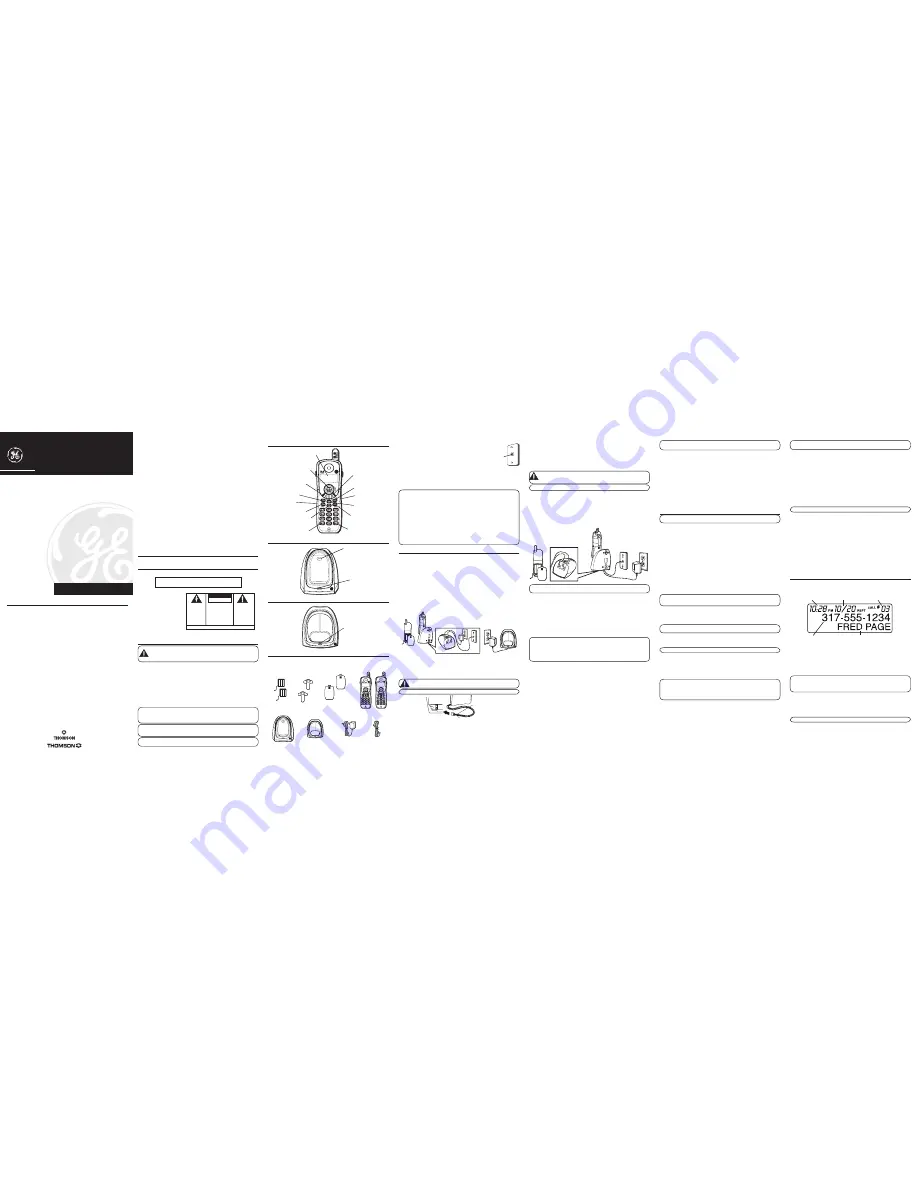
Telephone Jack Requirements
To use this phone, you need an RJ11C type modular telephone
jack, which might look like the one pictured here, installed in
your home. If you don’t have a modular jack, call your local
phone company to find out how to get one installed.
Digital Security System
Your cordless phone uses a digital security system to protect against false ringing,
unauthorized access, and charges to your phone line.
When you place the handset in the base, the unit verifies its security code. After power
outage or battery replacement, you should place the handset in the base for about 20
seconds to reset the code.
INSTALLATION NOTE:
Some cordless telephones operate at frequencies that
may cause or receive interference with nearby TVs, microwave ovens, and VCRs.
To minimize or prevent such interference, the base of the cordless telephone
should not be placed near or on top of a TV, microwave ovens, or VCR. If
such interference continues, move the cordless telephone farther away from
these appliances.
Certain other communications devices may also use the 5.8 GHz frequency for
communication, and, if not properly set, these devices may interfere with each
other and/or your new telephone. If you are concerned with interference,
please refer to the owner’s manual for these devices on how to properly set
channels to avoid interference. Typical devices that may use the 5.8 GHz
frequency for communication include wireless audio/video senders, wireless
computer networks, multi-handset cordless telephone systems, and some long-
range cordless telephone systems.
Installation
Important Installation Guidelines
• Avoid sources of noise and heat, such as motors, fluorescent lighting, microwave
ovens, heating appliances and direct sunlight.
• Avoid areas of excessive dust, moisture and low temperature.
• Avoid other cordless telephones or personal computers.
• Never install telephone wiring during a lightning storm.
• Never install telephone jacks in wet locations unless the jack is specifically designed
for wet locations.
• Never touch non-insulated telephone wires or terminals, unless the telephone line
has been disconnected at the network interface.
• Use caution when installing or modifying telephone lines.
Installing the Phone
Base Station
1. Choose an area near an electrical outlet and a telephone wall jack (RJ11C), and place
your cordless telephone on a level surface, such as a desktop or tabletop, or you
may mount it on the wall.
2. Install the handset battery.
CAUTION:
To reduce the risk of fire or personal injury, use only the
battery 5-2548, which is compatible with this unit.
NOTE:
You must connect the handset battery before use.
• Plug the battery pack cord into the jack located inside the battery compartment, then
place the battery pack inside the battery compartment.
• Put the battery compartment door back on.
3. Plug one end of the telephone line cord into the TEL LINE jack on the bottom of the
base and the other end into a modular jack.
Introduction
CAUTION:
When using telephone equipment, there are basic safety
instructions that should always be followed. Refer to the IMPORTANT
SAFETY INSTRUCTIONS provided with this product and save them for
future reference.
Your Call Waiting Caller ID phone stores and displays specific information, provided
by your local telephone company, to subscribers of Caller ID or similar caller
identification services.
Your Call Waiting Caller ID phone enables you to:
• Identify callers before you answer the phone.
• View the time and date of each incoming call.
• Record up to 40 Caller ID messages sequentially in each handset.
• Know who called while you were away.
To get the most from your new phone, we suggest that you take a few minutes right
now to read through this user’s guide.
IMPORTANT:
In order to use all of the features of this unit, you must subscribe
to either the standard Name/Number Caller ID Service or Call Waiting Caller ID
Service. To know who is calling while you are on the phone, you must subscribe
to Call Waiting Caller ID Service.
IMPORTANT:
Because cordless phones operate on electricity, you should have
at least one phone in your home that isn’t cordless, in case the power in your
home goes out.
IMPORTANT:
You can only use
one
handset at a time and there is
NO
conference and intercom features for these units.
Base Layout
5.8 GHz Dual Handset Call Waiting
Caller ID Cordless Telephone System
User’s Guide
25841
Equipment Approval Information
Your telephone equipment is approved for connection to the Public Switched Telephone
Network and is in compliance with parts 15 and 68, FCC Rules and Regulations and the
Technical Requirements for Telephone Terminal Equipment published by ACTA.
1
Notification to the Local Telephone Company
On the bottom of this equipment is a label indicating, among other information, the
US number and Ringer Equivalence Number (REN) for the equipment. You must,
upon request, provide this information to your telephone company.
The REN is useful in determining the number of devices you may connect to your
telephone line and still have all of these devices ring when your telephone number
is called. In most (but not all) areas, the sum of the RENs of all devices connected
to one line should not exceed 5. To be certain of the number of devices you may
connect to your line as determined by the REN, you should contact your local
telephone company.
A plug and jack used to connect this equipment to the premises wiring and
telephone network must comply with the applicable FCC Part 68 rules and
requirements adopted by the ACTA. A compliant telephone cord and modular plug is
provided with this product. It is designed to be connected to a compatible modular
jack that is also compliant. See installation instructions for details.
4. Set the RINGER switch (on the handset) to ON.
5. Plug the AC power adaptor into the electrical outlet and the DC connector into the
jack on the bottom of the base.
6. Place the handset in the base cradle. The charge/in use indicator turns on, verifying
the battery is charging.
7. Allow the phone to charge for 16 hours prior to first use. If you don’t properly charge
the phone, battery performance is compromised.
CAUTION:
Use only the ATLINKS USA, Inc. 5-2501 (black) power
converter that came with this unit. Using other power converters may
damage the unit.
NOTE :
The phone is tone dial only and does not support pulse dial mode.
Extra Charging Cradle
1. Plug the AC power adaptor of the extra charging cradle into the electrical outlet.
2. Install the handset battery as item 2 described above.
3. Place the handset in the extra charging cradle. The charge indicator turns on,
verifying the battery is charging.
4. Allow the phone to charge for 16 hours prior to first use.
Wall Mounting
NOTE:
For best results, charge the phone on a flat surface before you mount it
on the wall.
1. Slip the mounting holes (on the back of the base) over the wall plate posts, and slide
the unit down into place. (Wall plate not included.)
2. Place the handset on the base cradle.
Registration
YOU MUST REGISTER BOTH HANDSETS TO THE MAIN BASE BEFORE USE!
a) 1st handset - The 1st handset being charged on the main base station will
automatically register after 16 hours of charging.
b) 2nd handset - After the 2nd handset has charged for 16 hours on the extra charger,
place it on the main base station for 20 seconds, it will then automatically register.
NOTE:
PLEASE REGISTER
will show on the display if the handsets have not
been registered. Once the handsets have completed registration successfully,
HANDSET 1
and
HANDSET 2
will show on the handset’s display.
NOTE:
In case of a power failure, the handsets may display
UNAVAILABLE
when
the talk/end/call back button is pressed. You must then place both handsets on
the
main base cradle
for 20 seconds to re-register.
Setup
There are four programmable menus available: Language, Area Code, Ringer Tone, and
Default Setting.
During programming, you may press the flash/prog button at any time to go to the
next option. To exit the menu, keep the previous setting and return to the standby
mode, press the *exit button.
Display Language
1. Press the flash/prog button until
>1ENG 2FRA 3ESP
shows in the display.
1ENG
is
the default.
2. Use the Caller ID/vol (- or +) button or the touch-tone pad on the handset to enter
your selection.
3. Press flash/prog again to save.
Local Area Code
1. Press the flash/prog button until
AREA CODE - - -
shows in the display.
- - -
is
the default.
2. Use the touch-tone pad on the handset to enter your three digit area code.
3. Press flash/prog again to save.
NOTE:
If you make a mistake, press the del/chan button to erase a
wrong number.
Ringer Tone
1. Press the flash/prog button until
RINGER TONE
1
shows in the display.
1
is the
default.
2. Use the Caller ID/vol (- or +) button or the touch-tone pad on the handset to scroll to
1, 2, or 3
.
3. Press flash/prog to save.
Default Setting
1. Press the flash/prog button until
DEFAULT
NO
shows in the display.
NO
is
the default.
2. Use the Caller ID/vol (- or +) button on the handset to scroll to
YES
or
NO
.
3. Press flash/prog to save. You will hear a confirmation tone.
Cordless Phone Basics
IMPORTANT:
You can only use
one
handset at a time and there is
NO
conference and intercom features for these units.
Charge/In Use Indicator
The phone is ON when the talk/end/call back indicator on the handset and the charge/in
use indicator on the base is lit. The handset and base indicators flash when you receive
a call.
Answering a Call
1. When the phone rings, pick up either handset and press the talk/end/call back button.
2. When finished, press the talk/end/call back button again or place the handset on
either the base cradle or the extra charger to hang up.
Making a Call
1. Pick up either handset and press the talk/end/call back button. Wait for the dial tone.
The call timer starts counting minutes and seconds in the display.
2. Dial a telephone number.
3. When finished, press the talk/end/call back button again or place the handset on
either the base cradle or the extra charger to hang up.
NOTE:
You can only use one handset at a time and there is no conference
and intercom features for these units.
UNAVAILABLE
will be displayed if other
handset is in talk mode.
Pre-dialing
1. Make sure the phone is
OFF
(not in TALK mode).
2. Dial a telephone number (the number you dial shows in the display).
NOTE:
If you make a mistake dialing the number, use the del/chan button to
backspace and erase the wrong number, and enter the correct number.
3. Press the talk/end/call back button on that handset. The number automatically dials
and the call timer starts counting the minutes and seconds in the display.
4. When finished, press the talk/end/call back button again to hang up.
NOTE :
You may enter up to 32 pre-dial digits.
Call Transfer
During an external call, you may transfer the external call to another handset.
1. Press trans button on the originating handset.
TRANSFERRING
shows in the display.
Both handsets will be paged.
2. Press trans button or talk/end/call back on receiving handset to answer the call.
NOTE:
To cancel the call transfer, you may press *exit button or
trans
button on
the originating handset.
NOTE:
If there is no answer within 2 minutes after transferring the call, then
both handsets will be rung back (callback). If neither handset answers within 30
seconds, then the external call will be automatically dropped.
Redial
While the phone is
ON
(in TALK mode), press the redial button to redial the last number
you dialed (up to 32 digits).
OR,
While the phone is
OFF
(in standby mode), press the redial button and then the
talk/end/call back button to redial the last number.
Flash
Use the flash/prog button to activate custom calling services such as call waiting, which
are available through your local phone company.
TIP:
Don’t use the talk/end/call back button to activate custom calling services
such as call waiting, or you’ll hang up the phone.
Channel Button
While talking on the phone, it may be necessary for you to manually change the
channel to improve reception and reduce noise or static on the line. Press and release
the del/chan button to move to the next clear channel.
Exit
Press the *exit button to cancel any command you initiated.
Finding the Handset
This feature helps locate misplaced handsets.
Press the page button on the base. The handset beeps continuously for about 2 minutes
until you press the talk/end/call back button on the handset or the page button on
the base.
NOTE:
You may still page the handsets when the ringer is off.
Ringer Switch
The ringer switch is located on the side of the handset, it has two positions, ON and OFF.
Volume
When the phone is
ON
(in TALK mode) press the Caller ID/vol (- or +) button to adjust
the listening level. Choose from four volume settings. VOL 1 is the lowest volume and
VOL 4 is the highest volume.
Mute
Use mute during a phone conversation to speak privately and off-line with a third party.
1. Press the format/mute button. MUTE shows in the display. The party on the
telephone will not hear you.
2. Press the format/mute button when finished.
Caller ID (CID)
This unit receives and displays information transmitted by your local phone company.
This information can include the phone number, date, and time; or the name, phone
number, date, and time. Each handset can store up to 40 calls for later review.
ATLINKS USA, Inc.
101 West 103rd Street
Indianapolis, IN 46290
© 2005 ATLINKS USA, Inc.
Trademark(s) ® Registered
Marca(s) Registrada(s)
Model 25841
00006031 (Rev. 0 Dom E)
05-34
Printed in China
Handset Layout
Modular
telephone
line jack
Wall plate
2 Handsets
2 Belt clips
AC power
converter
2 Handset
batteries
2 Battery
compartment doors
Time
Date
Number of calls
Caller ID name
Caller ID phone number
SEE MARKING ON BOTTOM / BACK OF PRODUCT
RISK OF ELECTRIC SHOCK
DO NOT OPEN
WARNING:
TO
PREVENT FIRE OR
ELECTRICAL SHOCK
HAZARD, DO NOT
EXPOSE THIS
PRODUCT TO RAIN
OR MOISTURE.
THE LIGHTNING
FLASH AND ARROW
HEAD WITHIN THE
TRIANGLE IS A
WARNING SIGN
ALERTING YOU OF
“DANGEROUS
VOLTAGE” INSIDE
THE PRODUCT.
CAUTION: TO REDUCE THE
RISK OF ELECTRIC SHOCK, DO
NOT REMOVE COVER (OR
BACK). NO USER
SERVICEABLE PARTS INSIDE.
REFER SERVICING TO
QUALIFIED SERVICE
PERSONNEL.
THE EXCLAMATION
POINT WITHIN THE
TRIANGLE IS A
WARNING SIGN
ALERTING YOU OF
IMPORTANT
INSTRUCTIONS
ACCOMPANYING
THE PRODUCT.
CAUTION:
Notes
• This equipment may not be used on coin service provided by the
telephone company.
• Party lines are subject to state tariffs, and therefore, you may not be able to use
your own telephone equipment if you are on a party line. Check with your local
telephone company.
• Notice must be given to the telephone company upon permanent disconnection
of your telephone from your line.
• If your home has specially wired alarm equipment connected to the telephone
line, ensure the installation of this product does not disable your alarm
equipment. If you have questions about what will disable alarm equipment,
consult your telephone company or a qualified installer.
2
Rights of the Telephone Company
Should your equipment cause trouble on your line which may harm the telephone
network, the telephone company shall, where practicable, notify you that temporary
discontinuance of service may be required. Where prior notice is not practicable and
the circumstances warrant such action, the telephone company may temporarily
discontinue service immediately. In case of such temporary discontinuance, the
telephone company must: (1) promptly notify you of such temporary discontinuance;
(2) afford you the opportunity to correct the situation; and (3) inform you of your
right to bring a complaint to the Commission pursuant to procedures set forth in
Subpart E of Part 68, FCC Rules and Regulations.
The telephone company may make changes in its communications facilities,
equipment, operations or procedures where such action is required in the operation
of its business and not inconsistent with FCC Rules and Regulations. If these changes
are expected to affect the use or performance of your telephone equipment, the
telephone company must give you adequate notice, in writing, to allow you to
maintain uninterrupted service.
Licensing
Licensed under US Patent 6,427,009.
Hearing Aid Compatibility (HAC)
This telephone system meets FCC standards for Hearing Aid Compatibility.
US NUMBER IS LOCATED ON THE CABINET BOTTOM
REN NUMBER IS LOCATED ON THE CABINET BOTTOM
charge/in use
(indicator)
page (button)
charge
(indicator)
Base
Before You Begin
Parts Checklist
Make sure your package includes the items shown here.
RED WIRE
BLACK WIRE
BATTERY
PRESS DOWN
FIRMLY
display
talk/end/call back
(button)
del/chan
(delete/channel button)
redial
(button)
*exit
(button)
#pause
(button)
flash/prog
(flash/program button)
trans
(transfer button)
format/mute
(button)
headphone jack
mem
(memory button)
ringer
(switch)
Handset Charge Cradle Layout
Call Waiting Caller ID
Provided you subscribe to Call Waiting Caller ID service from your phone company,
you are able to see who is calling while you are on the phone when you hear the call
waiting beep. The caller identification information appears in the display after you hear
the tone.
• When you hear the call waiting beep in the handset receiver, press the flash/prog
button to put the current call on hold and answer the incoming call.
IMPORTANT:
In order to use this unit’s Caller ID features, you must subscribe
to either the standard Name/Number Caller ID Service or Call Waiting Caller ID
Service. To know who is calling while you are on the phone, you must subscribe
to Call Waiting Caller ID Service.
Receiving and Storing CID Records
When you receive a call, the information is transmitted by the phone company to your
Caller ID telephone between the first and second ring.
When the memory is full, a new call automatically replaces the oldest call in memory.
NEW
appears in the display for calls received that have not been reviewed.
NOTE:
Check with your local phone company regarding name service availability.
Reviewing CID Records
As calls are received and stored, the display is updated to let you know how many calls
have been received.
• Press the Caller ID/vol (-) to scroll through the call records from the most recent
to the oldest.
Caller ID/vol (-)
(caller ID/volume
- button)
Charge cradle
Line cord
Caller ID/vol (+)
(caller ID/
button)




















