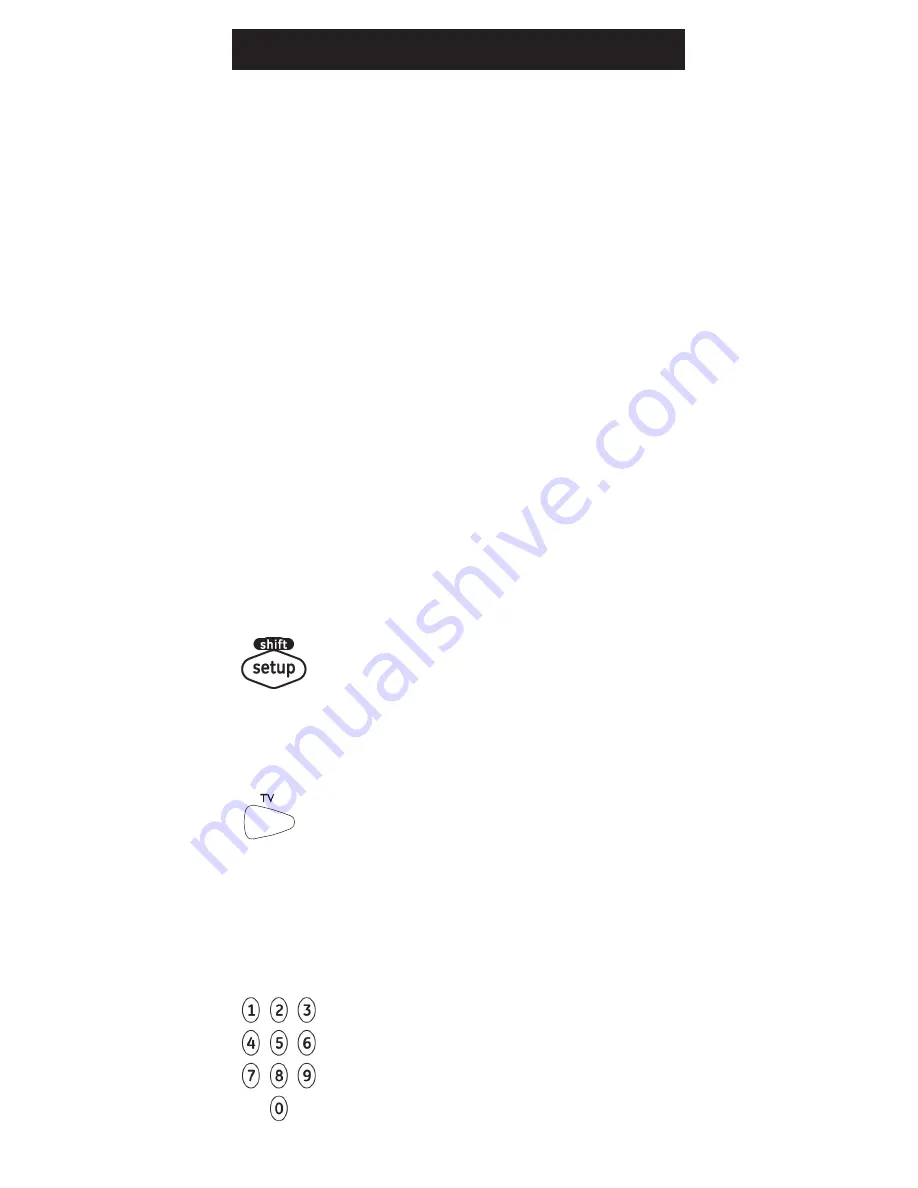
6
Programming Your Remote
Your remote is designed to control multiple audio/video
devices. To use, you will need to program the remote for
your devices. There are two different methods you can
use to program the remote,
Direct Code Entry or Auto
Code Search.
• The
Direct Code Entry method is the recommended
method as it is the simplest and quickest method in
most cases.
• The
Auto Code Search method searches through
all the codes in the remote to find a code for
your device.
Note: this remote comes preprogrammed for Samsung TVs. Press
TV for Samsung TVs.
Direct Code Entry (Recommended)
1. Locate the
Code List included with
your remote. Find the section for the
type of device you wish to control,
(for example
TV, cbl, dvd). Locate the
brand of your device and circle all the
remote codes for the brand.
2. Press and hold down the
SETUP button
on the remote until the red light on the
remote control turns on. Release the
SETUP button. The red light will
remain on.
Note: The red light will either be a small light at the
top of the remote or the power ON/OFF button.
3. Press and release the device button on
the remote for the type of device you
wish to control, (for example
TV, cbl,
dvd). The red light will blink once and
remain on.
Note: Any of the device buttons on the remote can
be programmed to control any of your devices. For
example, you can use the CBL device button on
the remote to control a Satellite Receiver, Digital
Converter Box, Streaming Media Player or any
device category in the Code List.
4. Use the number buttons on the remote
to enter the first 4-digit remote code
you circled in the
Code List in Step 1.
Содержание 24911
Страница 1: ...Universal Remote Instruction Manual 24911 34927 34928 7252 V2 3 17 dvd vcr dvd vcr ...
Страница 4: ...4 Button Functions 1 2 6 8 9 12 13 11 10 7 4 3 5 ...
Страница 16: ...16 ...
Страница 17: ...Control Remoto Universal Manual de Instrucciones 7252 24911 34927 34928 dvd vcr dvd vcr ...
Страница 20: ...20 Funciones de los Botones 1 2 6 8 9 12 13 11 10 7 4 3 5 ...







































