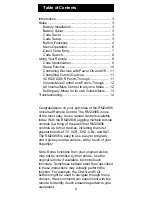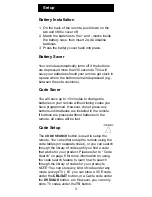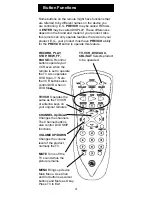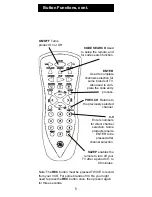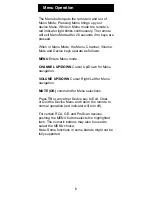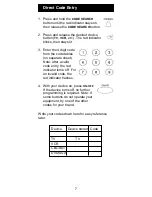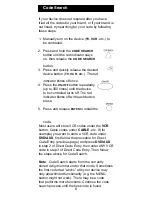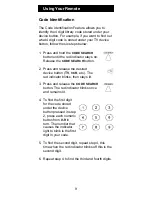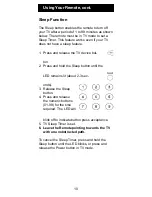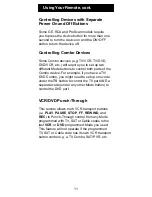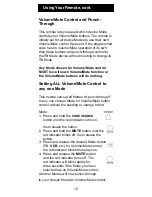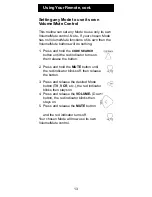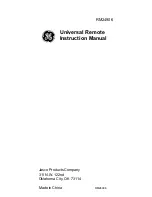8
Code Search
If your device does not respond after you have
tried all the codes for your brand, or if your brand is
not listed, try searching for your code by following
these steps.
1. Manually turn on the device (
TV
,
VCR
, etc.) to
be controlled.
2. Press and hold the
CODE SEARCH
button until the red indicator stays
on, then release the
CODE SEARCH
button.
3. Press and quickly release the desired
device button (
TV
,
VCR
, etc.). The red
indicator blinks off once.
4. Press the
ON•OFF
button repeatedly
(up to 300 times) until the device
to be controlled turns off. The red
indicator blinks off with each button
code.
Most users will store VCR codes under the
VCR
button, Cable codes under
CABLE
, etc. If (for
example) you want to store a VCR code under
DVD/AUX
, first follow the procedure for Direct
Code Entry (previous page) and press
DVD/AUX
in step 2 of Direct Code Entry, then enter ANY VCR
code in step 3 of Direct Code Entry. Then follow
the steps above for Code Search.
Note
: Code Search starts from the currently
stored 4 digit number under that mode. Sometimes
the first code that “works” with your device may
only allow limited functionality (e.g. the MENU
button might not work). There may be a code
that performs more functions. Continue the code
search process until the best code is found.
press.
. Press and release
ENTER
to install the