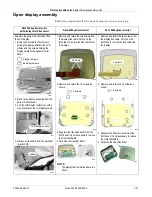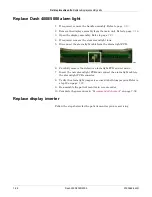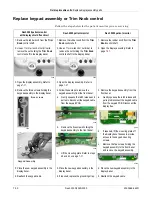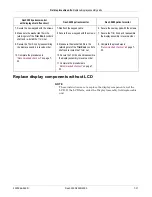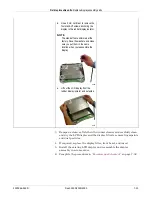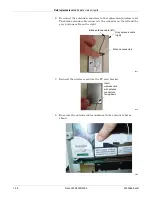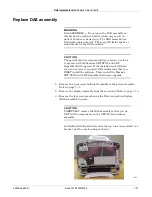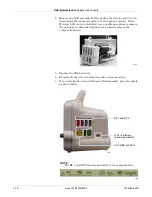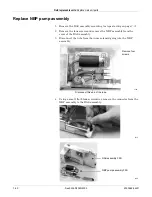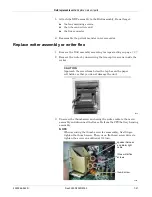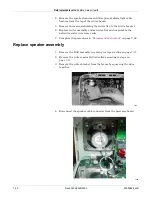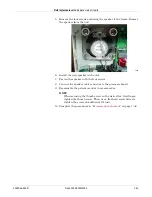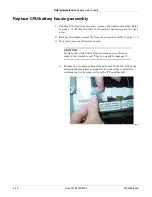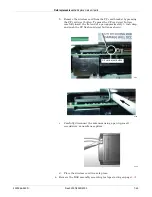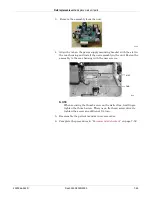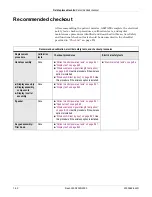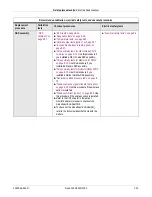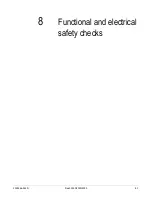Field replaceable units:
Replace main unit parts
7-40
Dash 3000/4000/5000
2000966-542D
Replace NBP pump assembly
1. Remove the DAS assembly according to steps starting on page
.
2. Remove the four screws and remove the NBP assembly from the
cover of the DAS assembly.
3. Disconnect the tube from the inner solenoid going into the NBP
assembly.
4. Using a small, flat-blade screwdriver, remove the connector from the
NBP assembly to the DAS assembly.
Disconnect this end of the tube.
Remove four
screws.
570A
527A
DAS assembly FRU
NBP pump assembly FRU
526A
Содержание 001C 051D 003A
Страница 10: ...viii Dash 3000 4000 5000 2000966 542D ...
Страница 11: ...2000966 542D Dash 3000 4000 5000 1 1 1 Introduction ...
Страница 20: ...Introduction Service information 1 10 Dash 3000 4000 5000 2000966 542D ...
Страница 21: ...2000966 542D Dash 3000 4000 5000 2 1 2 Equipment overview ...
Страница 64: ...Equipment overview Theory of operation 2 44 Dash 3000 4000 5000 2000966 542D ...
Страница 65: ...2000966 542D Dash 3000 4000 5000 3 1 3 Installation ...
Страница 73: ...2000966 542D Dash 3000 4000 5000 4 1 4 Configuration ...
Страница 99: ...2000966 542D Dash 3000 4000 5000 5 1 5 Preventive maintenance ...
Страница 116: ...Preventive maintenance Clear the stored patient data memory 5 18 Dash 3000 4000 5000 2000966 542D ...
Страница 117: ...2000966 542D Dash 3000 4000 5000 6 1 6 Troubleshooting ...
Страница 146: ...Troubleshooting Wireless LAN 6 30 Dash 3000 4000 5000 2000966 542D ...
Страница 147: ...2000966 542D Dash 3000 4000 5000 7 1 7 Field replaceable units ...
Страница 201: ...2000966 542D Dash 3000 4000 5000 8 1 8 Functional and electrical safety checks ...
Страница 256: ...Functional and electrical safety checks Checkout procedures completion 8 56 Dash 3000 4000 5000 2000966 542D ...
Страница 257: ...2000966 542D Dash 3000 4000 5000 A 1 A Electromagnetic compatibility EMC ...
Страница 267: ...2000966 542D Dash 3000 4000 5000 B 1 B Network troubleshooting ...
Страница 273: ...2000966 542D Dash 3000 4000 5000 C 1 C Network disclosure to facilitate network risk management ...
Страница 279: ...2000966 542D Dash 3000 4000 5000 D 1 D Checklist ...
Страница 281: ......