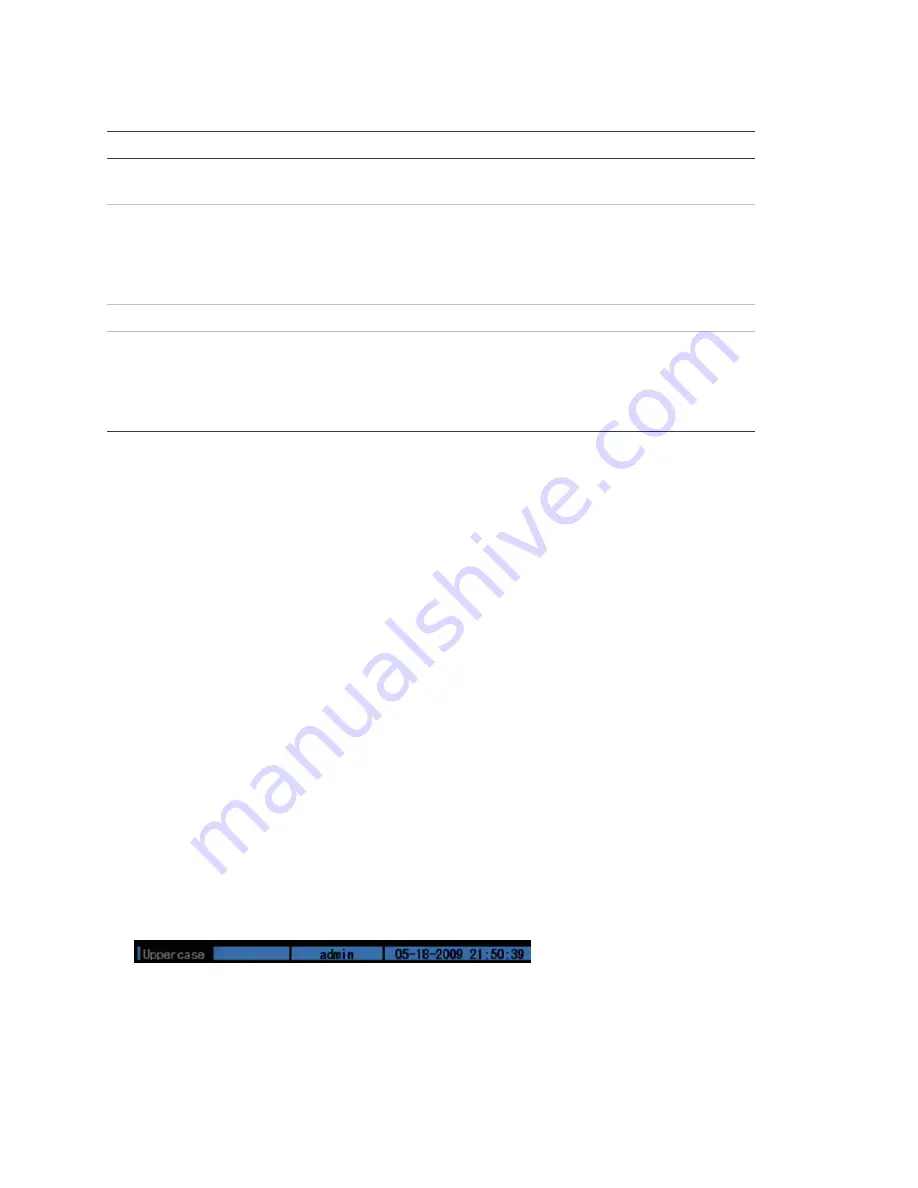
Chapter 3: Operating instructions
22
TruVision DVR 10 User Manual
Table 8: Types of control on the screen
Control Description
Check box
Provides two values:
9
indicates enabled and × indicates disabled. You can click the
check box or use the ENTER or OK button to switch between values.
List box
Provides more than two values for the option. Only one of them can be selected.
Click the scroll arrows at the right-hand side of the box to scroll through the possible
values. You can also use the Up or Down Arrow buttons to select a value. For
example, the Camera option is a list box that lets you select the camera you want to
work with.
Edit box
Lets you enter characters. For more information, see “Using an edit box” below.
Command
button
Triggers a special function or lets you display another screen. For example, click the
Rules button to display the Rules screen. Click the Confirm button to save your
settings and return to the main menu. Click the Cancel button to abandon any
changes made on the screen and return to main menu. Command buttons that are
unavailable are displayed in gray. They must be enabled before you can click them.
Using an edit box
An edit box lets you type characters to set the value of an option, such as a camera
name. You must be in edit mode before you can enter a value.
Note:
A full range of alphanumeric characters is only available when using the mouse
or remote control.
To enter text in an edit box using the mouse:
1. Click anywhere within the edit box to enter the edit mode and display a virtual
keyboard.
2. Click to enter the desired characters into the edit box.
3. When you’re finished, click the edit box to accept the value you’ve entered.
To enter text in an edit box using the remote control:
1. Press OK to enter the edit mode.
2. Press # to select the format and type of character you want to enter.
While in edit mode, the status bar on the bottom left of the screen displays which
type of character will be entered. For example, the figure below indicates that
characters will be entered in uppercase.
Options include number, uppercase, lowercase, or symbols. There are 24 different
symbols to select. Press 0 to scroll between four pages of symbols.
3. Enter your characters.
Содержание TruVision DVR 10
Страница 1: ...GE Security P N 1068258 REV A ISS 06JUL09 TruVision DVR 10 User Manual ...
Страница 8: ...Chapter 1 Product introduction 4 TruVision DVR 10 User Manual ...
Страница 28: ...Chapter 3 Operating instructions 24 TruVision DVR 10 User Manual ...
Страница 44: ...Chapter 4 Basic operation 40 TruVision DVR 10 User Manual ...
Страница 86: ...Chapter 5 Advanced setup 82 TruVision DVR 10 User Manual ...
Страница 100: ...Appendix A Mouse control function 96 TruVision DVR 10 User Manual ...
Страница 106: ...Appendix D PTZ protocols 102 TruVision DVR 10 User Manual ...
Страница 108: ...Appendix E Factory defaults 104 TruVision DVR 10 User Manual Function Setting Port 8000 Http port 80 ...






























