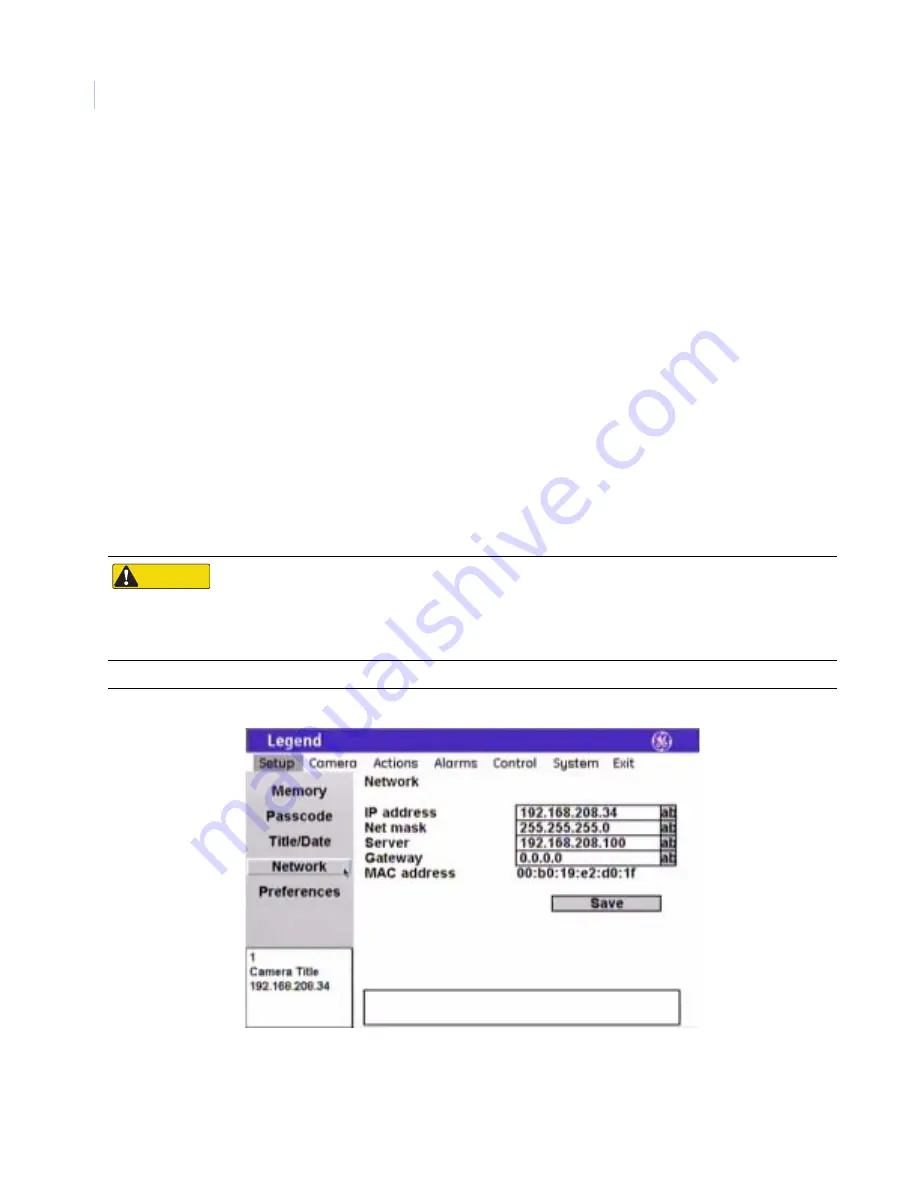
Legend
User Manual
14
Network screen ( Setup | Network )
The
Network
screen establishes the IP addressing for a network connection that you can use to flash software
upgrades over a standard IP connection to the dome via its Ethernet connection.
Figure 19. Network screen ( Setup | Network )
Title font size
The camera title will appear on screen in the font size selected.
Choices are as shown. Default is 26 pt.
Title font weight
The camera title will appear on screen in the font weight selected.
Choices are as shown. Default is Bold.
Block color
You can create a block (background) that offsets the camera title from the
video behind it. The block will appear on screen in the color selected.
Choices are as shown. Default is Black.
Block transparency
You can set the block (background) to be a solid color or a transparency. The
block will appear on screen in the transparency selected.
Choices are as shown. Default is No color.
Installation date
Enter the actual date of installation for your camera. Include the punctuation
in the format shown.
CAUTION
CAUTION
When flashing software upgrades to the dome over a standard IP network via the dome's Ethernet
connection, ensure that the network is secured from unauthorized access. Like all Ethernet connections, the
dome's Ethernet connection has no security against unauthorized access. You may consider connecting the
Ethernet cable only when you are flashing the dome, unless you have the dome connected to a secure,
isolated network.
IP address
Enter the IP address of the dome.
Содержание Security Lend Camera
Страница 1: ...GE Security Legend User Manual...






























