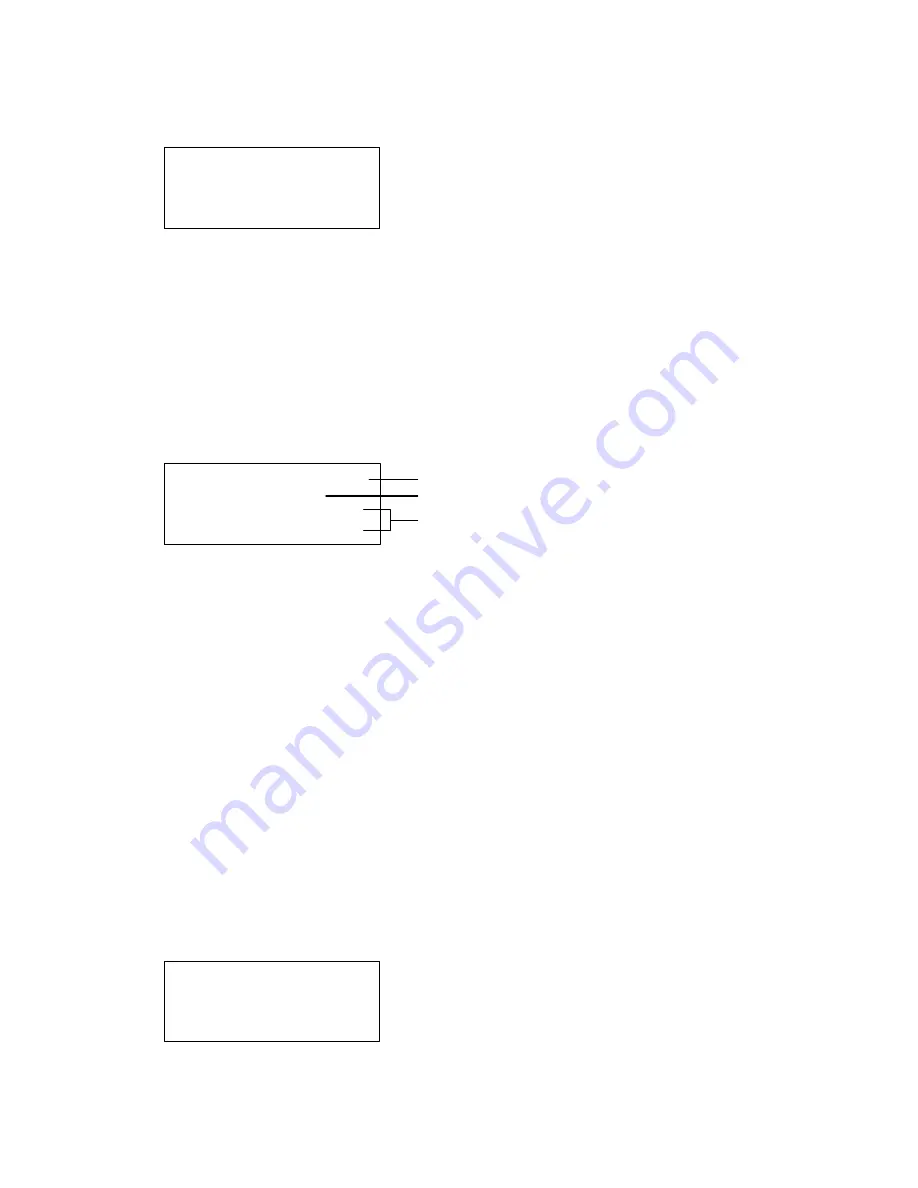
Reading LCD displays
R Series Remote Annunciators and Expander Installation and Operation Guide
15
Example screen
13:47:00 A003 D000
001 ZONE ALARM ACT
East Wing Hallway
South Entrance
Details screen
Pressing the Enter button while an event message is selected
displays the Details screen. The system displays this screen as long
as you are pressing the Enter button or using the up and down
cursor buttons. The system returns to the Event Message screen
after approximately 20 seconds of inactivity. You can also toggle
between the Event Message and Details screens by pressing and
releasing the Enter button.
DETAILS
P:XX C:XX D:XXX
DEVICE MESSAGE LINE1
DEVICE MESSAGE LINE2
∨∧
1
2
3
The Details screen provides details about the zone or device that
generated the selected event message. If the selected event
message is for a zone, the Details display screen shows which
devices in the zone are active.
1 Scrolling symbols:
The symbols at the right of the screen title line
show whether there are more detail messages before or after the
current message. Use the up and down cursor buttons to scroll
through the detail messages or devices in the zone. The up or down
symbols disappear when you reach the start or end of the list (or
when there are no off-normal devices).
2 Device address:
The panel (P), card (C), and device number (D) that
constitute the complete device address for the device generating
the event message.
3 Device message lines:
If programmed, the device message for the
device that generated the event message. This is usually a location
description.
Example
DETAILS
P:01 C:01 D:001
East Wing Hallway
South Entrance
∨