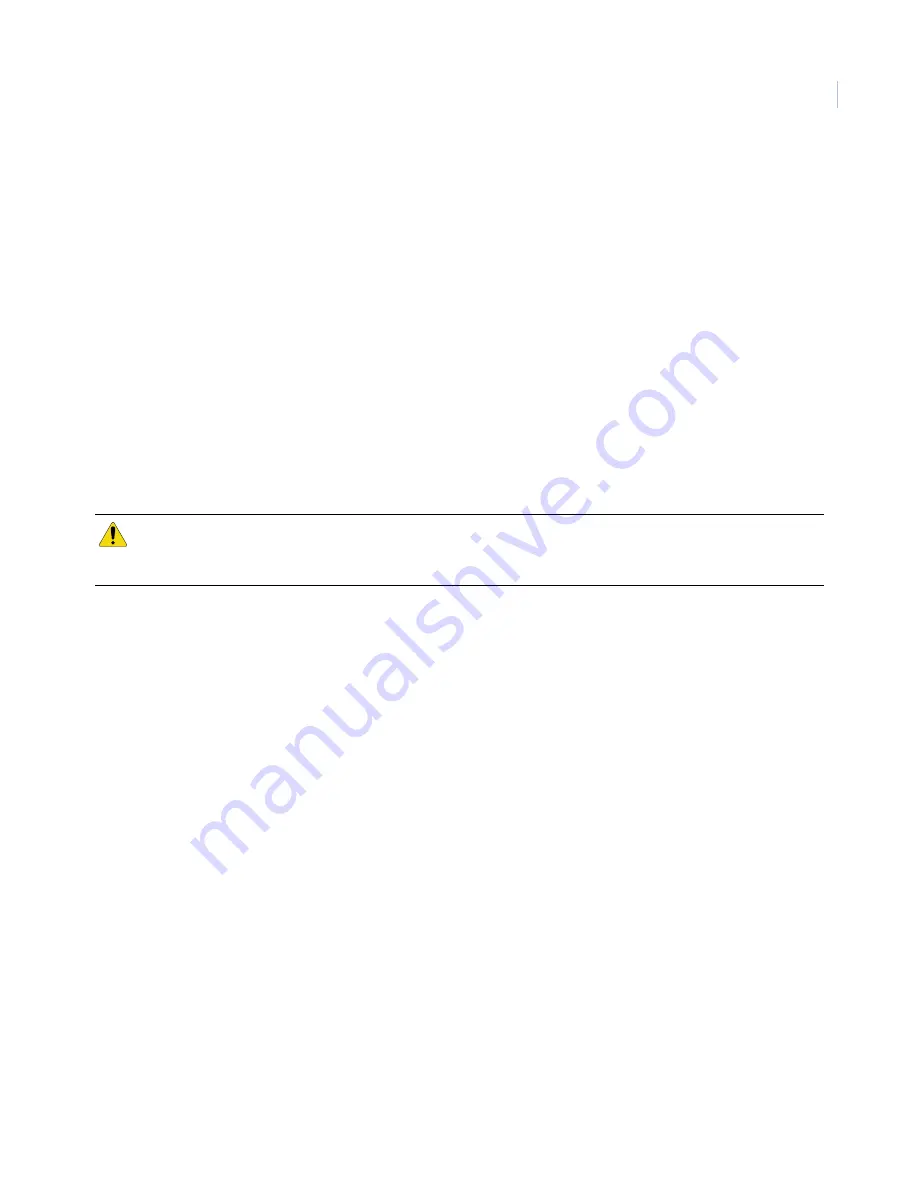
5
12. Click
Done
. The
Account Creation Successful
screen will appear. Click
View and Print Welcome
Letter
. Print two copies of the welcome letter; one for the customer and one for your records. The
letter includes the customer’s login, temporary password, and instructions on how to get started.
Also, a confirmation message is sent via e-mail to the address entered in
Step One: Customer
Information
. The message contains a user confirmation number to be entered during initial log on to
the Alarm.com website.
Note:
If you leave the
Account Creation Successful
screen without printing a welcome letter, you must click the
Customer
Tab, choose the
Customer Support
tab, and search for and click the customer that needs a new welcome letter. On the
customer information page that appears, select the
New Welcome Letter
tab in the
Customer Support Option
panel on
the left-hand side.
If the customer does not receive the confirmation e-mail, you may send a new confirmation e-mail by
selecting
Resend Confirmation Number
in the
Customer Support Options
panel.
Programming the number of zones
This section describes how to program the number of zones into the gateway.
To program the number of zones into the gateway, do the following:
1. Once the account is created, log on to the Alarm.com Dealer website at:
https://www.alarm.com/dealer
2. Click the
Customers
tab, and then click the
Customer Support
subtab.
3. Enter the name of the account in the
Customer Search
field and click
Submit Search
.
4. Select the customer name in the
Search Results
list below the
Customer Search
area.
5. When the account information appears, click the
Sensor List
link on the left side of the page under
Customer Support Options
.
6. Enter the number of installed zones for the customer’s NX panel and click
Submit
.
Note:
If the panel was not powered up after the account was created, no zone list will appear on this page. The command to set
the number of zones will be sent to the panel right away if the panel is powered up, or later when the panel powers up if it has
not already powered up.
CAUTION:
Unlike Concord and Simon, the Alarm.com gateway cannot learn the number of zones from the NX panel. By
default, the gateway will assume that eight zones are installed. If the numbers of zones is different, you will have to
send a command to the panel via the
Customer Support
page of the Alarm.com Dealer website.




















