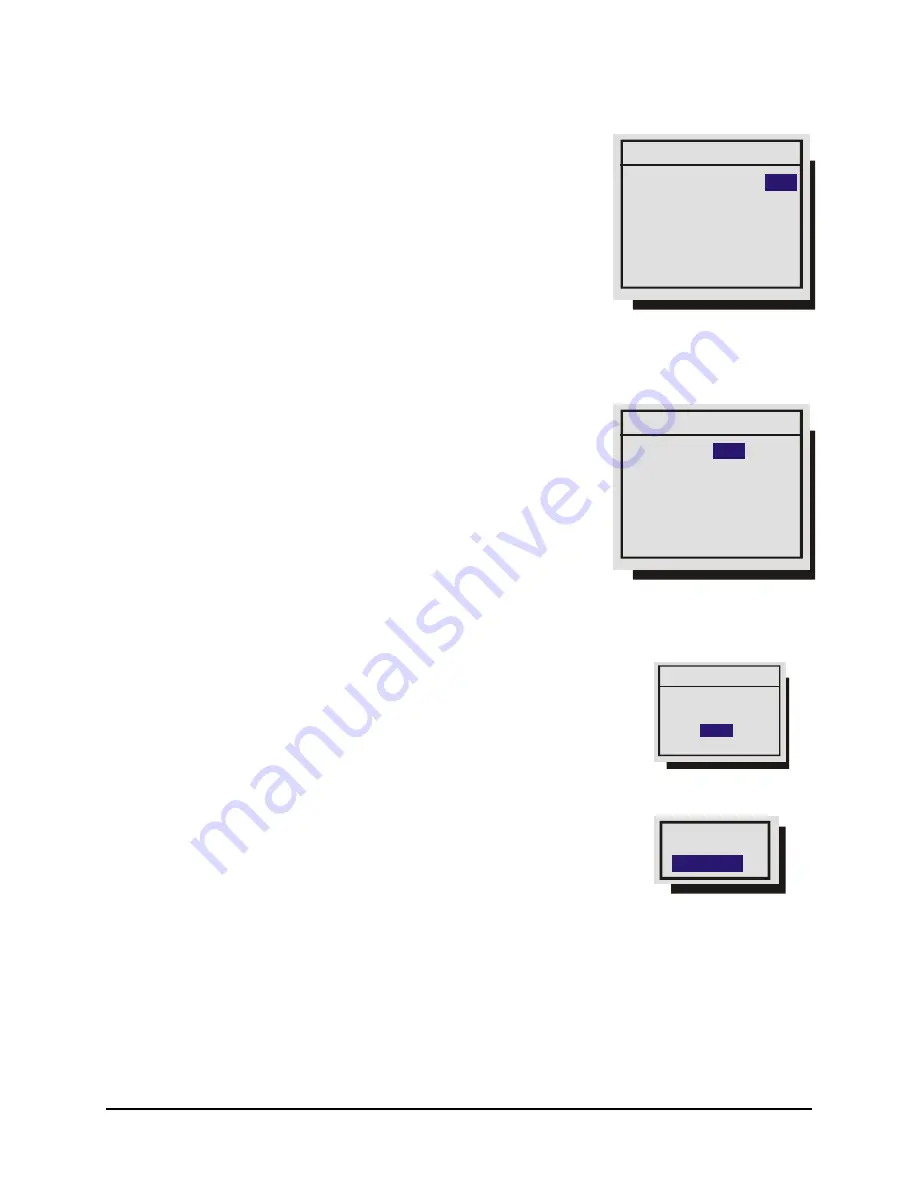
0150-0239D
43
GE Security DVMRe
Simplex
q
Main Menu
→
Alarms
→
Buzzer Setup
Use this menu to configure the internal buzzer.
Global Buzzer:
The Global Buzzer setting acts as a master On/Off
switch. Setting the Global Buzzer to
OFF
deactivates all buzzer
activity.
Live Alarm Buzzer:
Activates while receiving alarm input.
Videoloss Buzzer:
Activates when video loss is detected.
Disabling the Videoloss buzzer disables all videoloss buzzer activity.
Videoloss buzzers may be disabled on a per camera basis in the
Alarms
→
Videoloss Action
menu.
Playback Buzzer:
Activates during playback of recorded alarms.
q
Main Menu
→
Alarms
→
Videoloss Action
Use this menu to configure how the unit responds to videoloss.
Camera:
Select the camera you wish to configure.
Relay 1:
If enabled, the unit will activate Relay 1 when videoloss
is detected.
Relay 2:
If enabled, the unit will activate Relay 2 when videoloss is
detected.
Buzzer:
Use this setting to disable the videoloss buzzer activation
on a per camera basis. To disable videoloss buzzer activation on
all cameras go to the
Main Menu
→
Alarms
→
Buzzer Setup
menu,
described in the previous section.
q
Main Menu
→
Alarms
→
Pre Alarm Duration
During recording, the unit stores up to 5 seconds of recorded
information in a buffer. This data can be automatically retrieved when
an alarm is activated. Select the amount of time just previous to the
activation of an alarm you wish to retrieve.
q
Main Menu
→
Alarms
→
Notification
Use this menu to select:
•
Email Alarm Notification.
•
TCP/IP Notification.
Email Notification Setup
This screen allows the user to setup the types of events to be notified of, and the email addresses (up
to two) to be notified. Follow the context sensitive on-screen instructions to setup the individual fields.
Also, please note that the Region/Time Zone setting must be set correctly for Email notification to time
stamp messages accurately.
Buzzer Setup
[CANCEL] [OK]
Global Buzzer :
Live Alarm Buzzer: ON
Videoloss Buzzer : ON
Playback Buzzer : ON
ON
Videoloss Action
[CANCEL] [OK]
Camera :
Relay 1: Disable
Relay 2: Enable
Buzzer : Enable
01
Pre Alarm Duration
05
(Time in Seconds)
TCP/IP
Содержание DVMRe Simplex
Страница 1: ...User Manual DVMRe Simplex...
Страница 92: ...0150 0239D...
















































