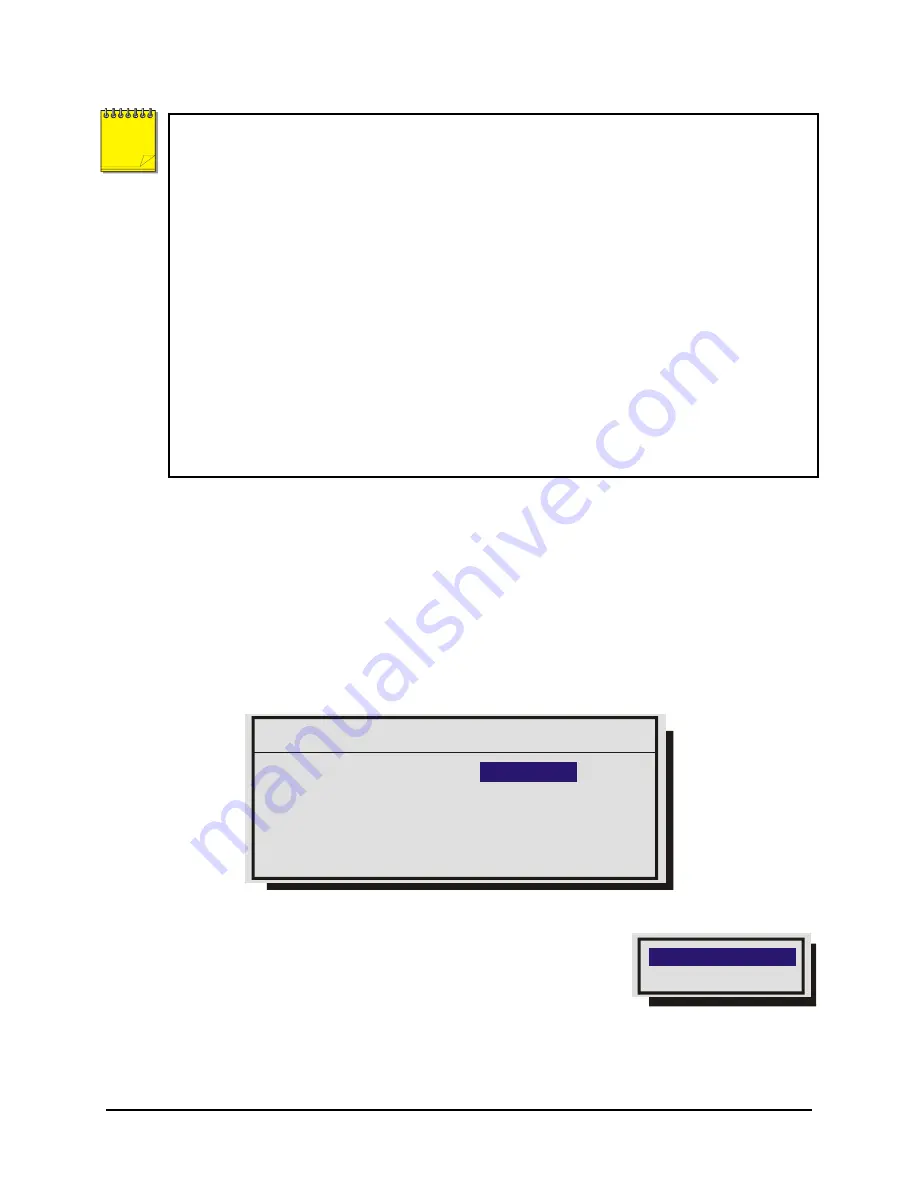
0150-0294B
61
GE Security DVMRe Pro
In order to use Dynamic DNS with GnuDIP, the user has to configure following in the menus:
•
Name Service
must be set to GnuDIP (Ethernet Setting Menu).
•
Primary Name Server
must be set to the IP address of the GnuDIP server (Ethernet
Setting Menu).
•
Hostname
must be set to the required hostname format e.g.
ge04.companyname.net
.
For registration purposes, the string until the first dot is used as hostname (here: ge04),
the remainder is used as domain (here: companyname.net). The hostname is set via
the Ethernet Setting menu and is case sensitive.
•
DDNS update interval
must be set to a reasonable value (e.g. 2 minutes).
•
The password for the DDNS server has to be set in the
Passwords->DDNS password
menu
. The password is 4 digits long (The Enter button can be used for the number 0).
When everything is configured correctly, the DVMRe Pro will send periodically a Dynamic DNS
update message over TCP port 3495 to the Dynamic DNS server telling the server its
hostname. The DVMRe Pro does not include its IP address in the message. Instead the
Dynamic DNS server extracts the IP address of the DVMRe Pro via the Ethernet source IP
address. This guarantees that the correct IP address is used even when the DVMRe Pro is
behind a NAT router.
Main Menu
→
Communications
→
Ethernet Advanced
Use this menu to configure the Ethernet Advanced communications settings. Select from the
following:
Bandwidth:
Local bandwidth control, set from 5Kb per second through 250Kb and Unlimited. The
minimum of this setting and the setting requested by WaveReader will be used.
TCP MTU Size:
Select from Standard, 1400, and 1200. The MTU describes the maximum possible TCP
packet size. Standard (1500) is optimal for most ethernet network environments.
Print Server:
Enter the Print Servers IP address to enable the Print Image operation (Function and
Zoom).
Ethernet Advanced
[CANCEL] [OK]
Bandwidth :
Unlimited
TCP MTU Size : Standard
Print Server : 3. 18.173. 11
3.18 Front Panel Lock
Use this feature to lock the front panel keypad. While locked,
the only operational key on the front panel is the
Menu
button.
To unlock the front panel, enter the Installer password and return
to this menu.
Highlight the item you wish to select.
Save changes and exit the menu:
Press the
Enter
button.
Exit the menu without making changes:
Press the
Menu
button.
Unlock Keyboard
Lock Keyboard
NOTE
Содержание DVMRe Pro
Страница 1: ...DVMRe Pro User Manual ...
Страница 94: ......
Страница 95: ......
Страница 96: ......






























