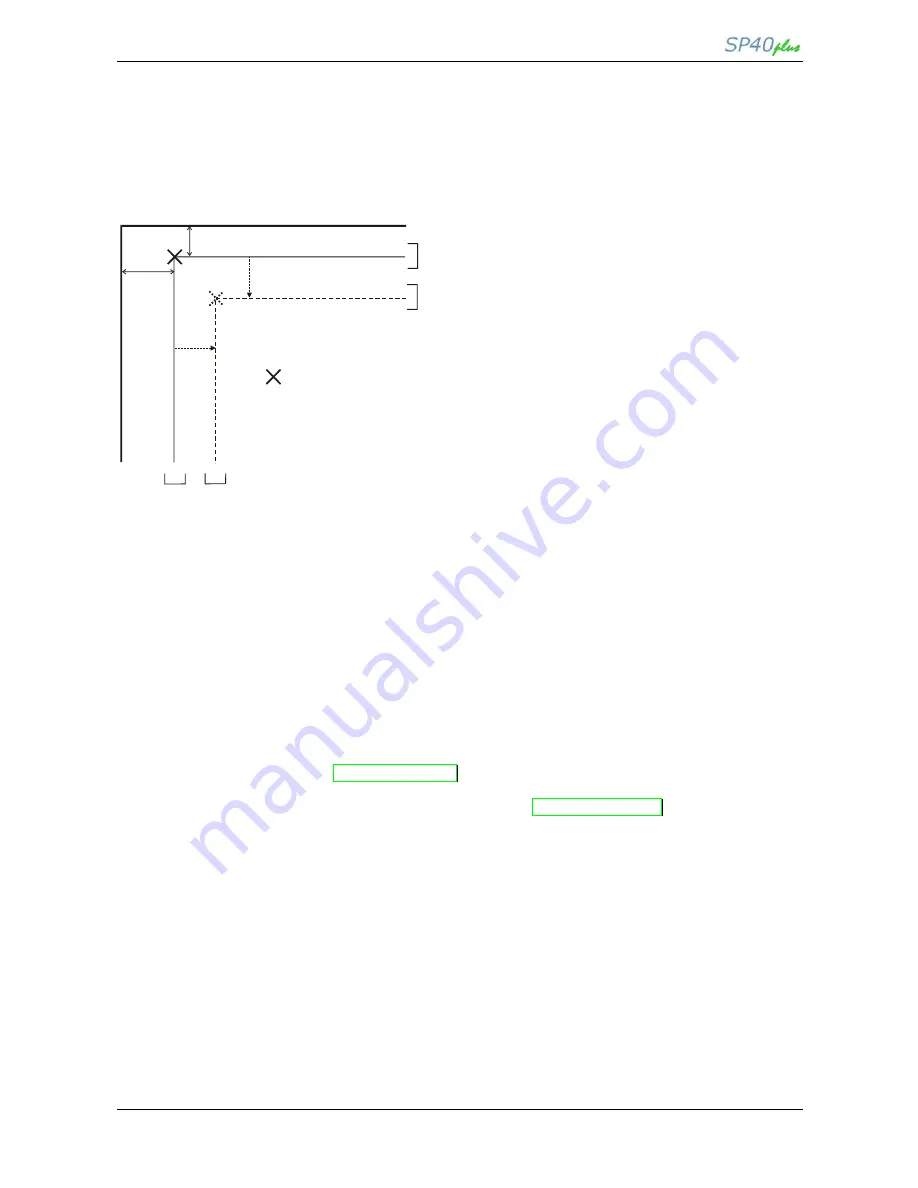
User Manual
MAN10239-01 27
The Vertical Offset Tuning values correspond to 1/60 inches and set the vertical offset of the first print line
starting from the default standard position at 1 mm from the upper paper margin.
The Horizontal Offset Tuning values correspond to 1/60 inches and set the horizontal offset of the first print
line starting from the default standard position at 3 mm from the left paper margin.
If you need to change the default position of the first print line the vertical offset can be set in the Vertical
Position Offset lines and/or the horizontal offset in the Vertical Position Offset lines.
Both these values correspond to 1/10 inch values.
1 mm
3 mm
X X X
X X
X
X
X
X
X
X
X
X
X
X
X X X
X X
Vertical Offset Tuning
Vertical Offset Tuning
VERT. DEF. POS
HORIZ
DEF.
POS
Horizontal Offset Tuning
= FIRST PRINT POSITION
Reading the Preprinted Setup Forms
When the Printer Setup Forms have been filled in, insert them back into the printer, when the printer is in
Setup Mode.
The printer is able to recognize the Setup Forms by means of the markers on these pages. The printer reads
the values marked for the various parameters and configures the printer accordingly.
The settings are confirmed by a # symbol printed on the left of the corresponding marker.
The following page shows the printer setup flow-chart.
For further details concerning the parameters that can be set in the Configuration Setup, Program 1, Program
2, Program 3 and Program 2, see
“Setup Parameters”
before in this manual.
For further details on how to adjust the offset with this printer, see
“Offset Adjustments”
before in this manual.
Содержание SP40plus
Страница 1: ...User Manual MAN 10239 01 ...
Страница 2: ......
Страница 21: ...User Manual MAN10239 01 16 ...
Страница 23: ...User Manual MAN10239 01 18 ...
Страница 24: ...User Manual MAN10239 01 19 ...
Страница 51: ......
















































