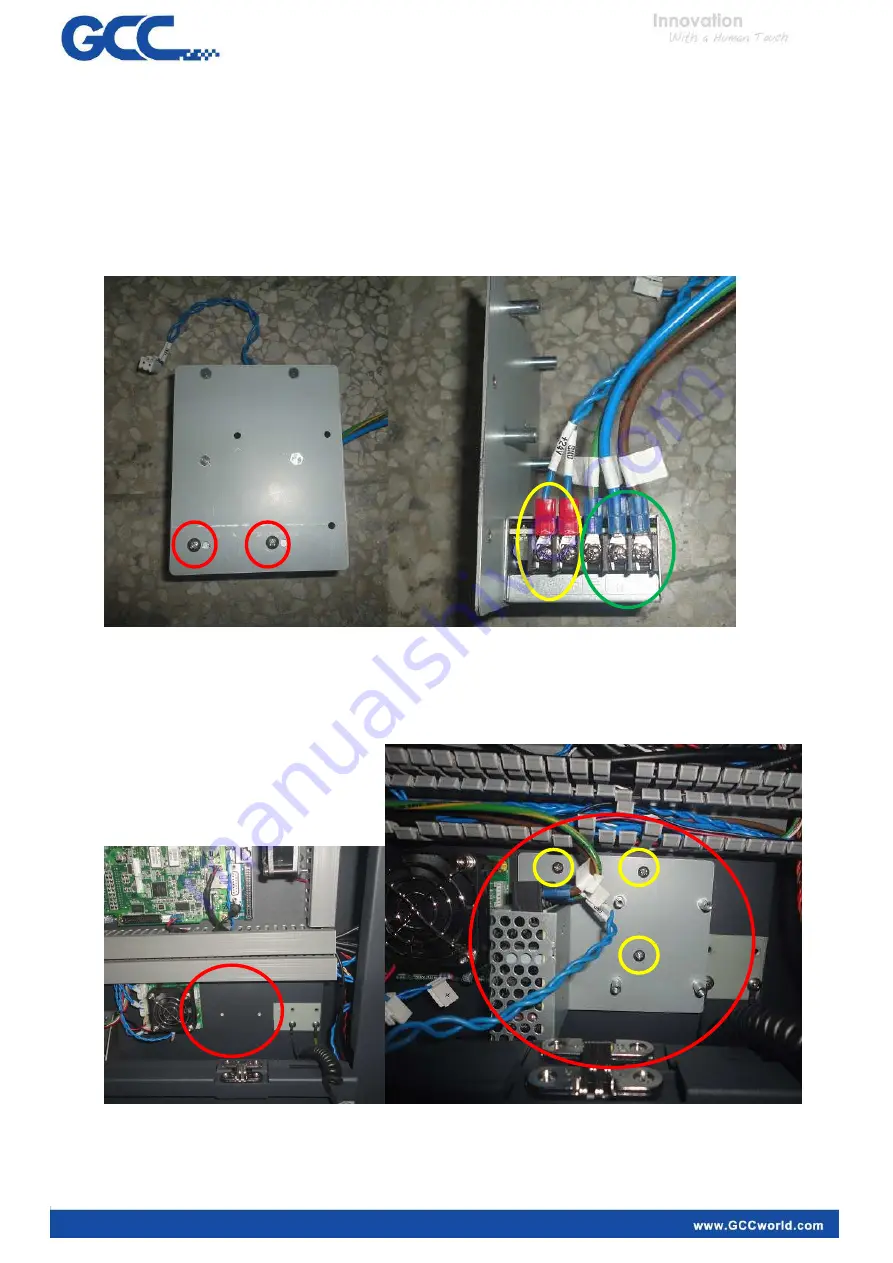
Version: 1.0
3
2. Installation
2.1. Mount 24v power supply(item #1) by using 2
shorter
screws(these 2
shorter
screws belong to item #1,
see 2
red
circles below for the position) on the back side of bracket (item # 2). Then mount 24v
power cable (item #7) to the left side of power supply (DC side, see the
yellow
circle below). Then
mount the AC cable (item #6) to the right side of power supply (AC side, see the
green
circles
below).
Open S400 main board side cover and mount the 24v power supply and bracket on the position
below. The 2 red circles below are to show the mounting position(two pictures below show the
same position, the left picture is from a longer distance and right picture is from a closer distance).
Using 3 screws (item #4, see 3
yellow
circles below for screw positions) to mount the bracket.
Distributed by: Jorlink USA, Inc. | Tel.: (336) 288-1613 | [email protected] | www.JORLINK.com





























