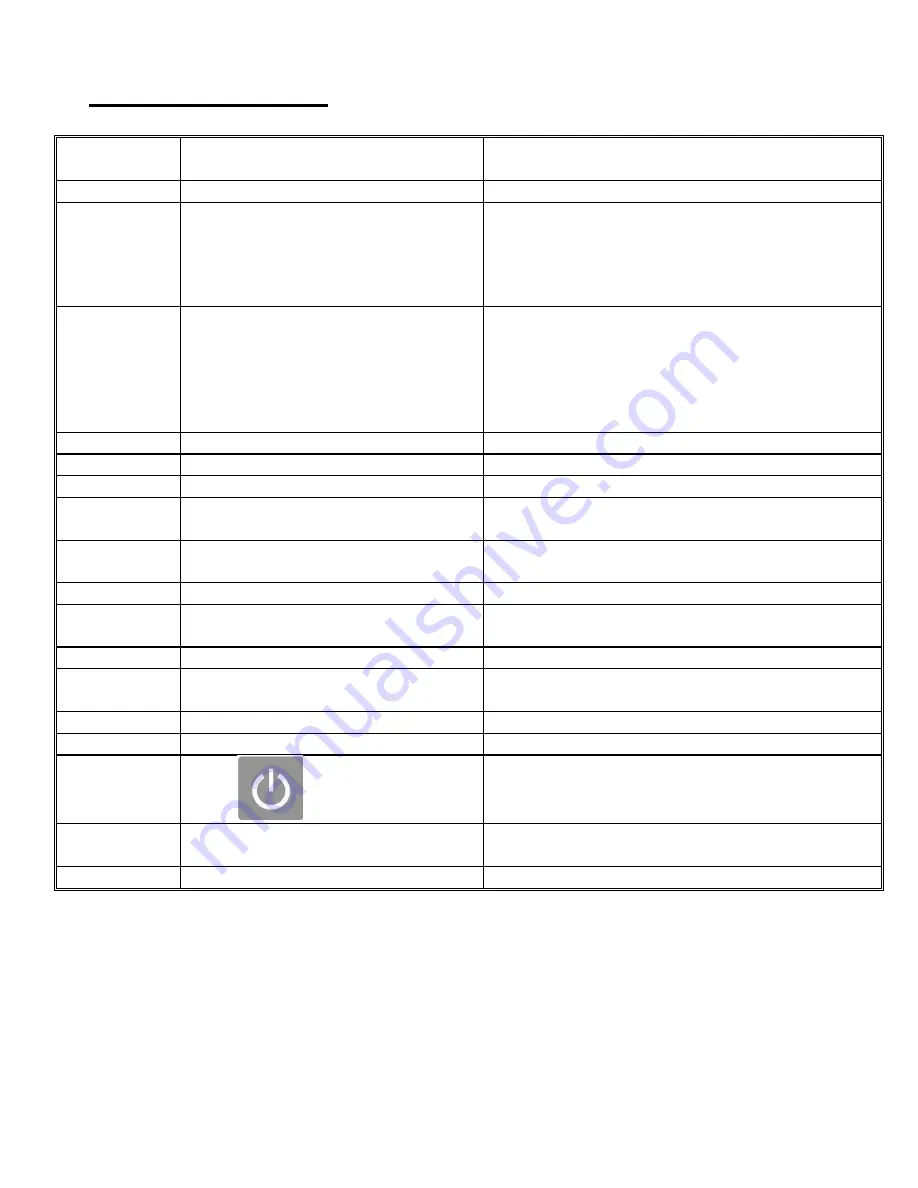
32
11. Trouble Shooting Guide
Error
Message
Symptom and Possible Cause
Action
E001
Press
“Start” no feed
Load paper into the hopper
E002
1 Paper does not reach to S2
2 Undesired paper under S2 when
power on the feeder
1.1 Correct skew, readjust side guide
1.2 Check media not flat or curled
1.3 Sensor #2 dirty
1.4 Adjust the Level Sensor height
2. Remove the paper
E003
1 Paper does not reach S3.
2 Sensor 3 detect infraRed
1.1 Readjust side guide
1.2 Check media quality
1.3 Clean Sensor 3 if needed
1.4 Adjust the Level Sensor height
2 Clear paper out
3 Block the Infra Red source
E004
Feed Tray keeps going down
Level Sensor failed
E005
S3 seeing paper too long
Remove jamed paper in Exit Sensor
E006
Suction Fan no On/Off function
Suction Fan On/Off Index Sensor failed
E007
Paper cannot reach to Sure Feed
Sensor
1. Lever Sensor too low, adjust the senor height
2. Sure Feed Sensor failed
E008
Sensor 8 keeps seeing Actuator
1. Sure Feed Sensor Trigger malfunction
2. Sure Feed Sensor failed
Ld Er
Cover not closed or in place
Close the cover
db Er
Double feed.
1. Adjust the level sensor lower
2. Raise separator
dA Er
Test Run is not complete
Press “Test Run” again
tP Er
Feed tray up to suction head then
down without feeding
Sensor 4 Level Sensor failed
“- -“
Feed tray stop at upper limit
Feed tray empty and reach to top mrgin switch
“----“
Feed tray stop t the lowest limit
Feeder tray reaches top margin switch
Blinking
“□□□□”
Press
doesn’t feed
1. Coater not ready
2. Inline interface has problem, check interface
cable pin to pin in sync
Error can not
reset
1. Exit sensor sensed the Infra Red
2. Paper path has paper
1.Try to cover the sensor to block the Infra Red
2. Remove the sheet in paper path
No Power
E-stop is ON
Reset E-stop
Содержание Laser Pro DFS
Страница 1: ...DFS Auto Feeder Installation Operation Manual Revision 04 08 2021 ...
Страница 7: ...www GCCworld com 7 5 Name Plate ...
Страница 10: ...www GCCworld com 10 d Align the autofeeder with the lower panel Upper Panel Lower Panel Lower Panel ...
Страница 15: ...www GCCworld com 15 f Put the bule PC window back g DFS Auto Sheet Feeder installation is completed ...
Страница 22: ...www GCCworld com 22 m Put back the blue PC window n Intallation of Media Collection Tray is completed ...

































