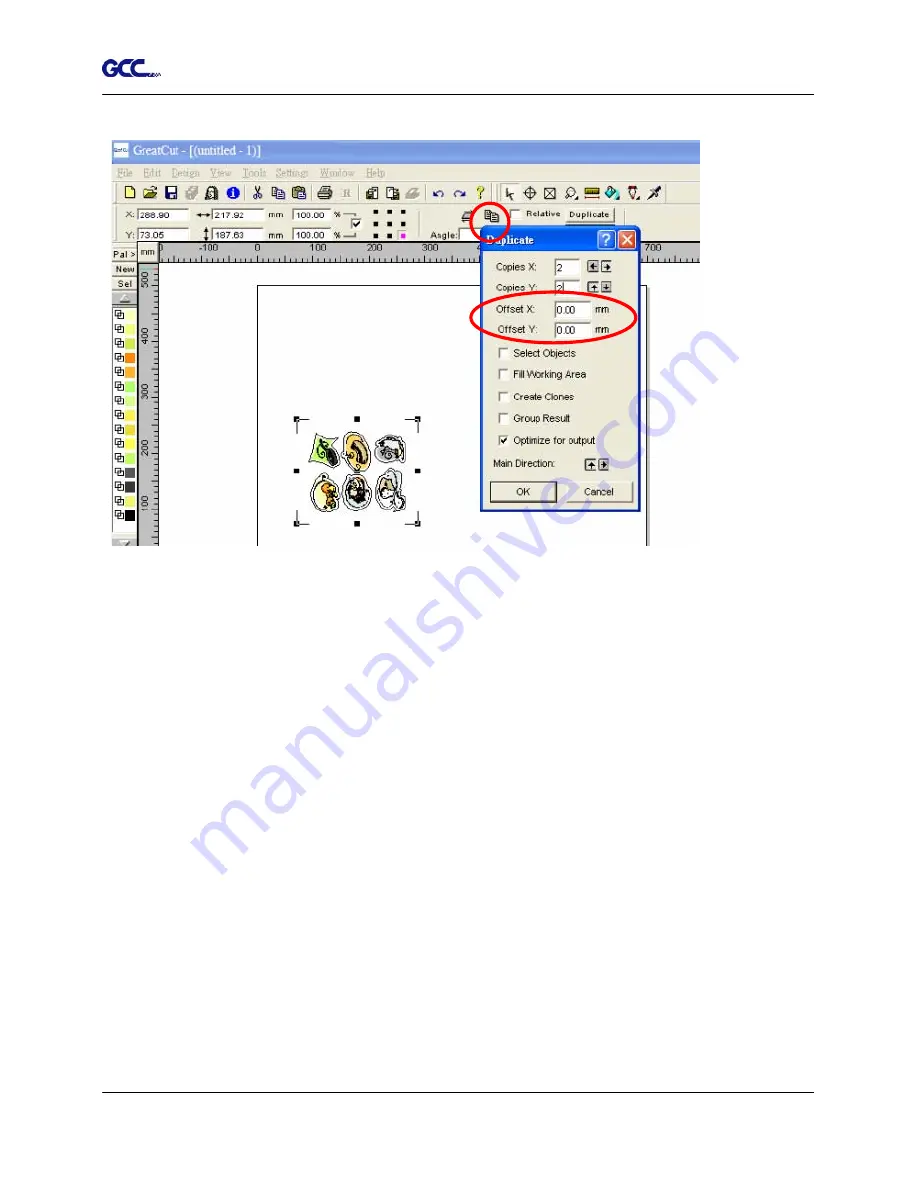
Jaguar IV User Manual
Select the whole image including registration marks and click the multiple copies button.
Note: The spacing of vertical & horizontal (Offset X & Y) should be
≥
20mm or = 0mm.
Step 4 Print out the image.
If you apply the Multiple Copies function, you will have to set up the multiple copies function with
GCC cutting plotter by following the steps below.
*Please note that you cannot select the whole images when output the multiple copies of
images. You only need to select the contour line of original one and set up the value with
GreatCut and then you can send it to GCC cutting plotter.
GreatCut Instruction A-6
Содержание J4-101S
Страница 1: ...Jaguar IV Series User Manual http www GCCworld com V 6 2012 Mar ...
Страница 22: ...Jaguar IV User Manual Installation 2 11 Figure 2 21 Figure 2 20 ...
Страница 90: ...Jaguar IV User Manual SignPal 8 5 Instruction A 4 z 9 ...
Страница 92: ...Jaguar IV User Manual SignPal 8 5 Instruction A 4 z 11 3 Select File Print Setup in SignPal Software ...
Страница 93: ...Jaguar IV User Manual SignPal 8 5 Instruction A 4 z 12 4 Select the printer and paper size ...
Страница 98: ...Jaguar IV User Manual SignPal 8 5 Instruction A 4 z 17 ...
Страница 123: ...Jaguar IV User Manual Illustrator Plug In A 7 8 Hit Edit Artboards 9 Click on Presets Fit Artboard to Artwork bounds ...






























