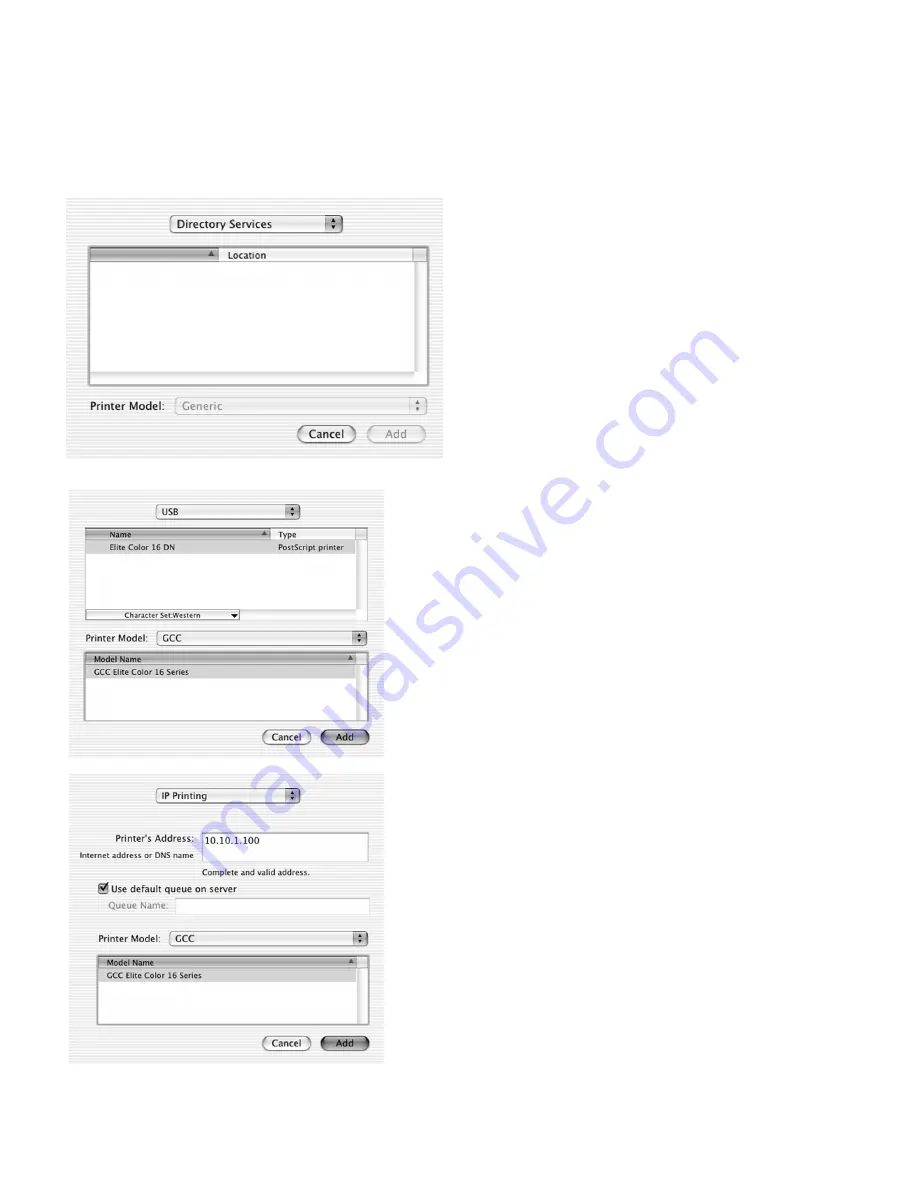
6 - Elite Color 16 Software Installation Guide (Macintosh OS X)
10. The Add Printer dialog will appear. Click
on the “Directory Services” popup menu
to see a list of connection options. Select
the appropriate connection method for
your printer (USB, IP or AppleTalk).
USB Connections: Proceed to Step 11a
IP Connections: Skip to Step 11b
AppleTalk Connections:
Skip to Step 11c
11a. If USB is selected, make sure the printer is
plugged into the computer via USB and
turned on. A list of available USB printers
will appear. Click on the name of your
printer. Select “GCC” from the Printer
Model popup menu, then select your
specific GCC printer model from the
Model Name list. Click “Add.”
Proceed
to Step 12
.
11b.If IP Printing is selected, make sure the
printer is turned on, connected to the
network and has been assigned an IP
address. Consult the “Interface Menu”
section on Page 7-11 of the Elite Color
16 Series User’s Guide for information on
setting the printer’s IP address and other
network settings. Fill in the IP address
under the “Printer’s Address” field. Select
“GCC” from the Printer Model popup
menu, then select your specific GCC
printer model from the Model Name list.
Click “Add.”
Proceed to Step 12
.









