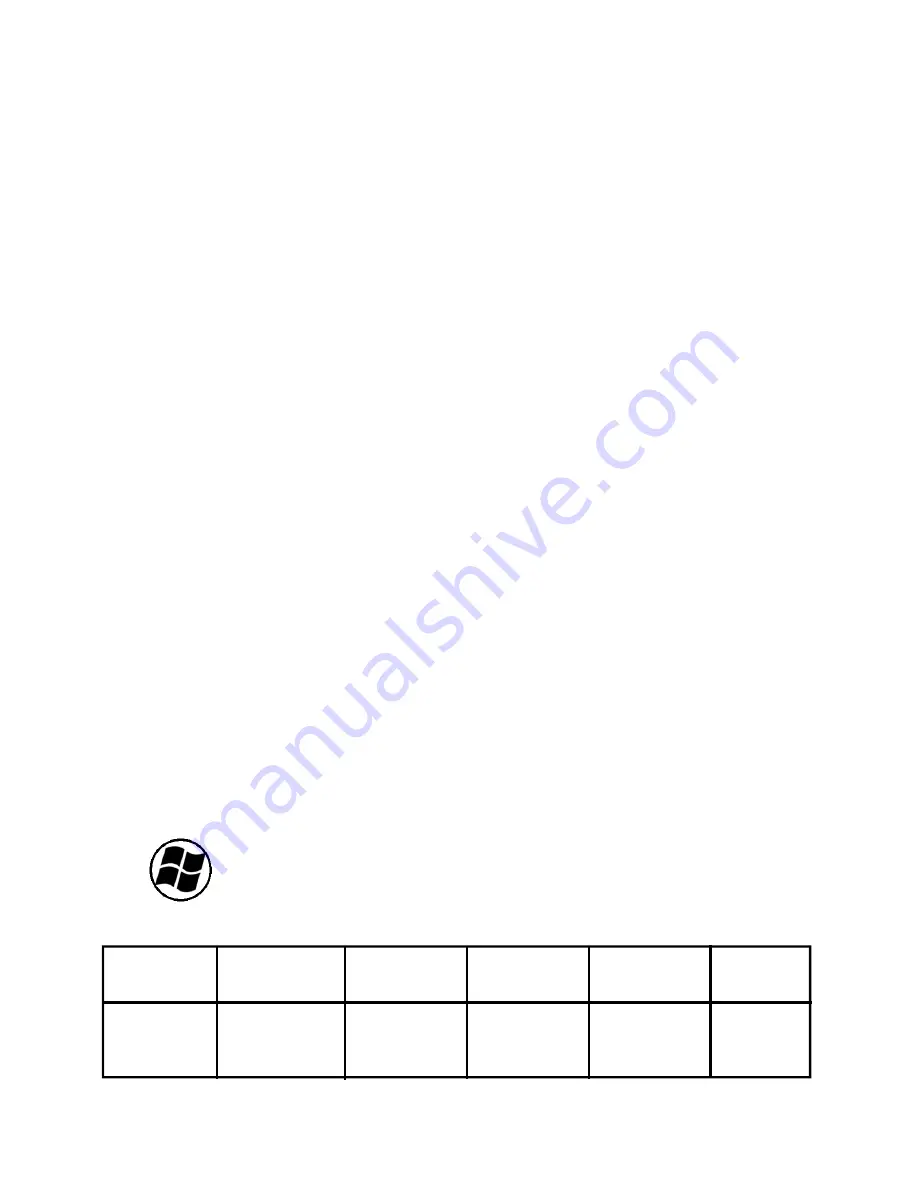
8
RESET BUTTON:
If Android stops un-expectantly, press the reset button to reset the device. Reset
will erase all user data currently in memory on the device. (Note: Using the RESET function will not
erase any Applications or Android itself etc)
USING AN SD CARD (Not Included)
The device supports up to a maximum 32GB SD card.
☆
☆
☆
☆
Inser:ng an SD card:
Gently slide your card into the SD slot on the right side of the unit unAl
it clicks into place.
Make sure you insert it with the label or wri:ng on the SD card NOT VISIBLE (label under-
neath) , and do not force it.
In a few seconds, you will see the message: -
SD Card Mounted.
Removing an SD card:
Close all applicaAons or documents which have been opened on the card,
press the card lightly; it parAally ejects allowing you to pull the card out.
☆
☆
☆
☆
DO NOT insert and remove the SD Card repeatedly in a short me, as this may cause damage
to the card and or to any data on the card.
We recommend using major brands of memory cards
to avoid incompability.. If your SD card is not recognized, format it using your PC as FAT32, and
try again. If its is sll not recognized, replace the SD card
.
MOVING AROUND THE SCREEN / MOUSE AND BUTTON OPERATION
Your unit has a touch pad as well as left and right mouse buttons (either side of the touch pad) similar
to most Netbooks / Notebooks as well as
up / down / left / right
cursor keys.
To operate the Android software on your unit, you can follow any of these conventions:-
⇒
Move the mouse pointer by using the touch pad or the cursor keys.
⇒
Press the left mouse button to select any icon or item
⇒
Press the right mouse button to select the Menu icon
⇒
Press and hold the left mouse button while using the touch pad to “drag” any items
⇒
Press the Return key to select anything if it is highlighted.
⇒
Press the
Fn key + PgUp / Home / PgDn / End
keys for these functions:-
Fn + PgUp
=
Move up within menus and screens a page each time
Fn + PgDn
=
Move down within menus and screens a page each time
Fn + Home
=
Go to Opening Screen at any time
⇒
Fn + End
=
Switch unit into sleep mode
=
Press this key to reveal a System Menu
FUNCTION KEYS
F1
F2
F3
F4
F5
F6
BROWSER
CAMERA
MUSIC
VIDEO
PHOTO
CALC
F7
F8
F9
F10
F11
F12
BRIGHTNESS
BRIGHTNESS
RECORD
FILE
GOOGLE SETTINGS
INCREASE
DECREASE
FROM MIC
BROWSER
ACCOUNTS























