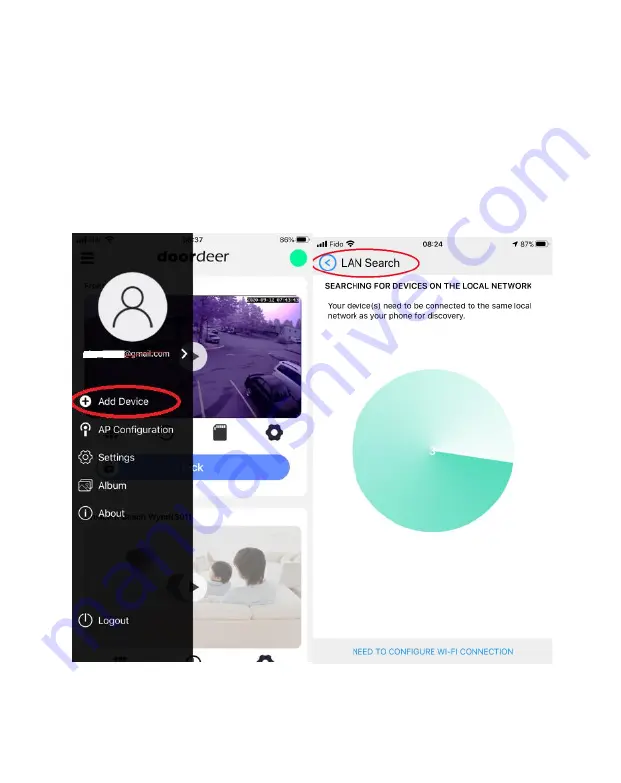
3.2 Adding a configured or wired IP Doorbell
You can add a previously configured or hard wired IP Doorbell device
using the following method.
1. Connect your mobile device to the Wi-Fi/LAN network which
contains the IP Doorbell.
2. Clip the top left corn three black line, the menu bar is shown up.
Click Add Device. Then the LAN Search will automatically start to
search the new device for you.
- 17 -
Содержание PL963 Series
Страница 1: ...G B F WiFi IP Doorbell USER MANUAL 411000261...
Страница 6: ...Screws Rain Cover Back case 4...


























