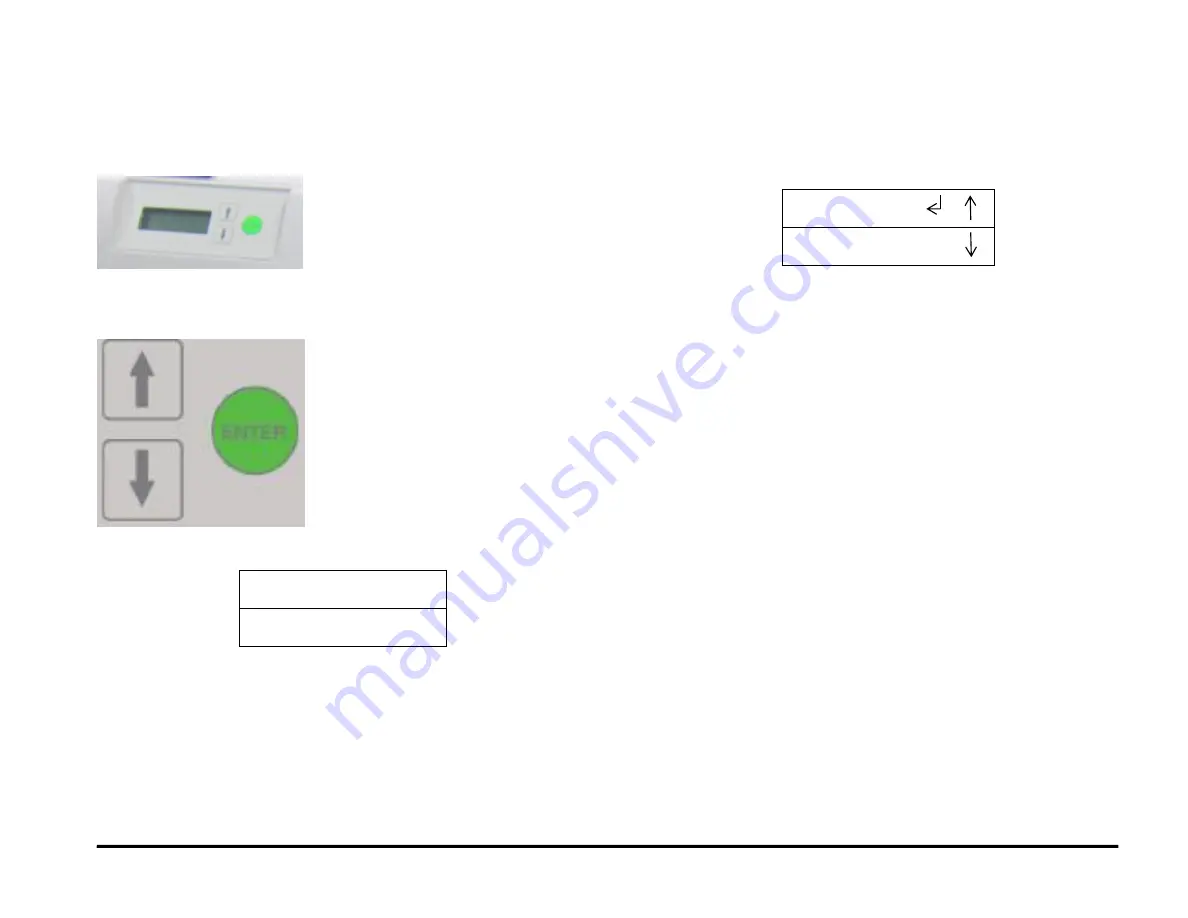
GBC AdvancedPunch Pro
General Procedures and Information
6-3
General Procedures
User Interface
The User Interface consists of an LCD screen, an Up Arrow button, a
Down Arrow button and an Enter Button.
The buttons on the User Interface allow you to change the punch mode,
the Backgauge, alignment, language, and the units.
The User Interface displays status messages and fault codes on two rows
of text.
READY
SINGLE PUNCH
In the User Interface, the top row of text displays the status of the Punch
(Ready, Close Door). The bottom row of text displays the options selected
on the User Interface (Single Punch).
To change the settings on the User Interface:
1. From the top level screen, press either the up arrow button or the
down arrow button then press the ENTER button to display the
SETTINGS/ INFORMATION screen.
SETTINGS
INFORMATION
The up arrow indicates that there is a menu option above the
option displayed.
The down arrow indicates that there is a menu option below the
option displayed.
The return symbol indicates the option that will open when you
press the ENTER button.
2. To select SETTINGS, press the ENTER button when the return
symbol is next to the word Settings.
3. To select INFORMATION, press the down arrow button to move the
return symbol down until it is next to the word Information, then press
the ENTER button.
Содержание AdvancedPunch Pro
Страница 26: ...Service Call Procedures 08 20 2015 GBC AdvancedPunch Pro 1 8 Notes ...
Страница 28: ...GBC AdvancedPunch Pro 11 07 2018 RAPS 2 2 ...
Страница 78: ...Punch Quality 11 07 2018 GBC AdvancedPunch Pro 3 2 This page intentionally left blank ...
Страница 230: ...Repairs Adjustments 08 20 2015 GBC AdvancedPunch Pro 4 142 Notes ...
Страница 263: ...GBC AdvancedPunch Pro 09 11 2018 Parts List 5 33 PL 6 4 Wiring Drawing OEM Configurations ...
Страница 264: ...Parts List 09 11 2018 GBC AdvancedPunch Pro 5 34 PL 6 5 Wiring Drawing DFA Configurations ...
Страница 275: ...GBC AdvancedPunch Pro 09 11 2018 General Procedures and Information 6 5 User Interface Screen Map ...
Страница 297: ...GBC AdvancedPunch Pro 09 11 2018 General Procedures and Information 6 27 Service Interface Screen Map ...
Страница 359: ...GBC AdvancedPunch Pro 09 11 2018 General Procedures and Information 6 89 This page intentionally left blank ...
Страница 360: ...General Procedures and Information 09 11 2018 GBC AdvancedPunch Pro 6 90 Notes ...
Страница 362: ...Wiring Data 08 20 2015 GBC AdvancedPunch Pro 7 2 This page intentionally left blank ...
Страница 363: ...GBC AdvancedPunch Pro 08 20 2015 Wiring Data 7 3 System Wiring ...
Страница 364: ...Wiring Data 08 20 2015 GBC AdvancedPunch Pro 7 4 System Wiring DFA Configurations ...
Страница 365: ...GBC AdvancedPunch Pro 08 20 2015 Wiring Data 7 5 Plug Jack Connectors ...
Страница 366: ...Wiring Data 08 20 2015 GBC AdvancedPunch Pro 7 6 Plug Jack Connectors DFA Configurations ...
Страница 367: ...GBC AdvancedPunch Pro 08 20 2015 Wiring Data 7 7 Notes ...
Страница 368: ...GBC AdvancedPunch Pro 08 20 2015 Installation Instructions 8 1 8 Installation Instructions ...
Страница 369: ...Installation Instructions 08 20 2015 GBC AdvancedPunch Pro 8 2 ...
Страница 370: ...GBC AdvancedPunch Pro 08 20 2015 Installation Instructions 8 3 ...
Страница 371: ...Installation Instructions 08 20 2015 GBC AdvancedPunch Pro 8 4 ...
Страница 372: ...GBC AdvancedPunch Pro 08 20 2015 Installation Instructions 8 5 ...
Страница 373: ...Installation Instructions 08 20 2015 GBC AdvancedPunch Pro 8 6 ...
Страница 374: ...GBC AdvancedPunch Pro 08 20 2015 Installation Instructions 8 7 ...
Страница 375: ...Installation Instructions 08 20 2015 GBC AdvancedPunch Pro 8 8 ...
Страница 376: ...GBC AdvancedPunch Pro 08 20 2015 Installation Instructions 8 9 ...
Страница 377: ...Installation Instructions 08 20 2015 GBC AdvancedPunch Pro 8 10 ...
Страница 378: ...GBC AdvancedPunch Pro 08 20 2015 Installation Instructions 8 11 ...
Страница 379: ...Installation Instructions 08 20 2015 GBC AdvancedPunch Pro 8 12 ...
Страница 380: ...GBC AdvancedPunch Pro 08 20 2015 Installation Instructions 8 13 ...
Страница 381: ...Installation Instructions 08 20 2015 GBC AdvancedPunch Pro 8 14 ...
Страница 383: ...Installation Instructions DFA 08 20 2015 GBC AdvancedPunch Pro 8 2 This page intentionally left blank ...






























